What is FreshBooks?
FreshBooks is an incredibly user-friendly cloud accounting solution designed exclusively for small businesses wanting to bill for their expertise and their time.
Thanks to FreshBooks you can make your accounting tasks easy, fast and secure. You can send estimates and invoices, track your time, and even capture expenses on the go.
By combining FreshBooks with noCRM, you can automatically sync your invoices/estimates information with those of a lead. Therefore, you access a smoother sales process with this automation.
Try out the accounting software for free.
Getting Started
How to connect your FreshBooks account to noCRM.io?
- Go to the Admin Panel > Integrations > Third-party apps, and select the FreshBooks integration.
- Plug in your FreshBooks account address and click on Connect my FreshBooks account.
- Enter your account credentials and allow noCRM.io access.
How to create a FreshBooks invoice/estimate from noCRM.io?
- Find your lead and click on the Actions menu to select “Create a FreshBooks invoice” or "Create a FreshBooks estimate"
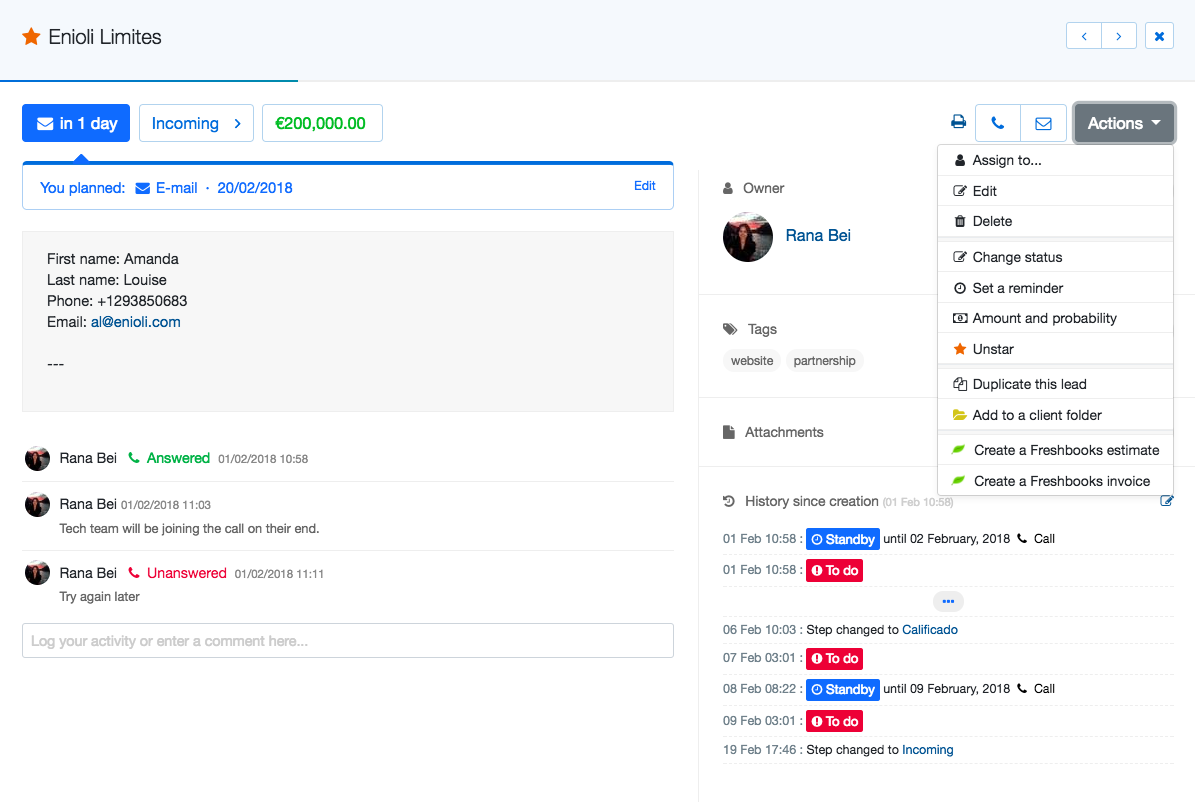
- If the lead doesn’t exist in your FreshBooks account then you choose to either create the contact automatically or manually
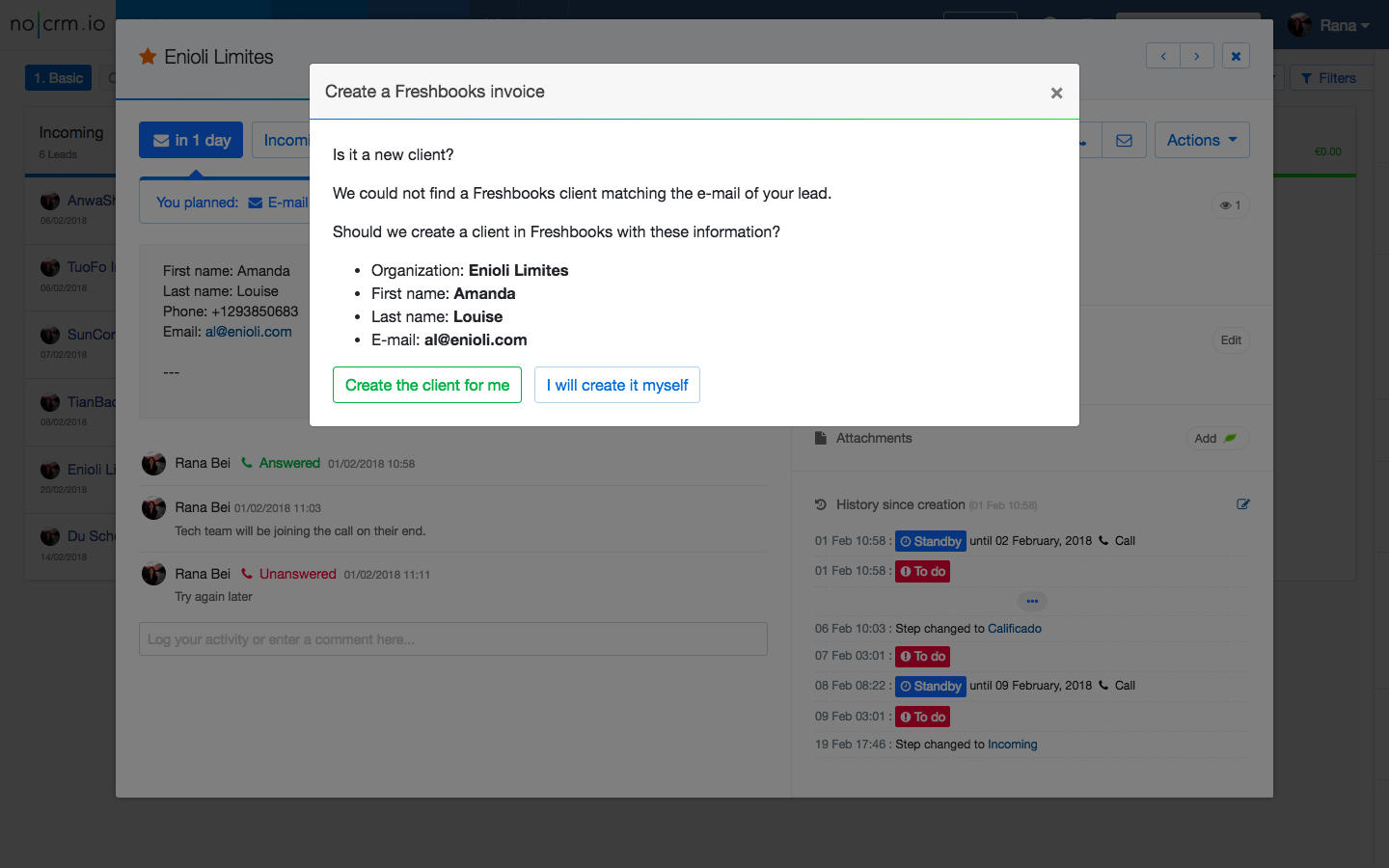
- If the lead already exists in the system, you will be redirected to your FreshBooks account to add the invoice/estimate details
- Once the invoice/estimate is saved/sent, it will automatically be attached to the corresponding lead
- When the invoice is attached to the lead, the lead amount is updated and the status is changed to WON automatically.
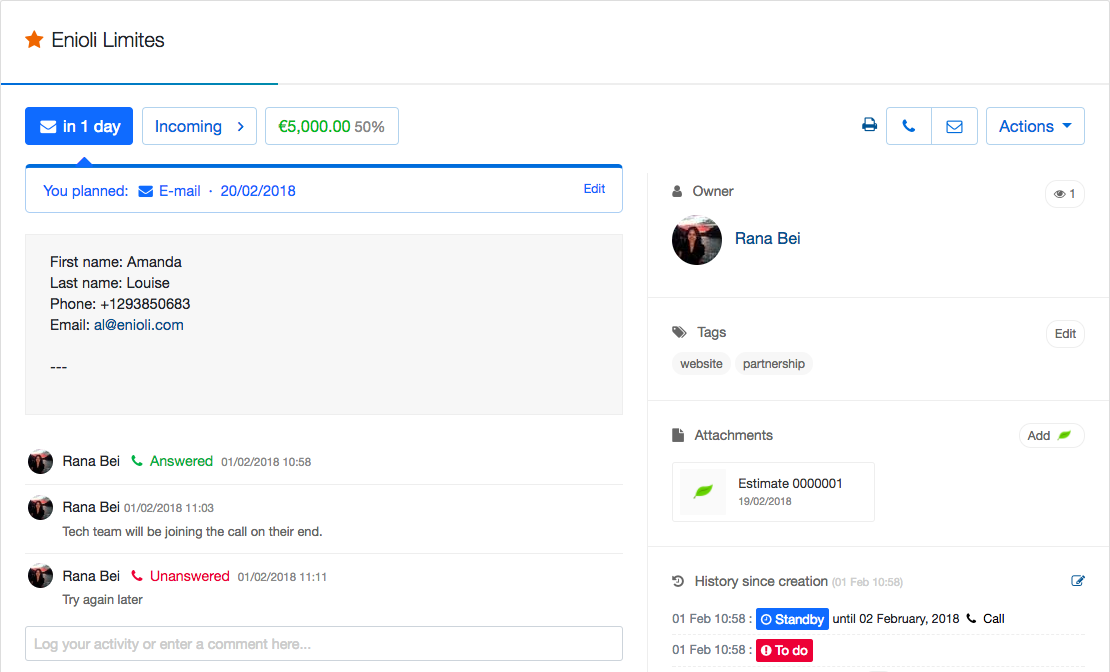
⚠️ The automatic attachment is only available for old FreshBooks accounts (i.e: SLUG.freshbooks.com).
For new FreshBooks accounts (i.e: my.freshbooks.com), you will need to install the Lead Clipper to capture the information and send it back to noCRM.io or simply copy paste the estimate/invoice URL into the noCRM attachment section of your lead.
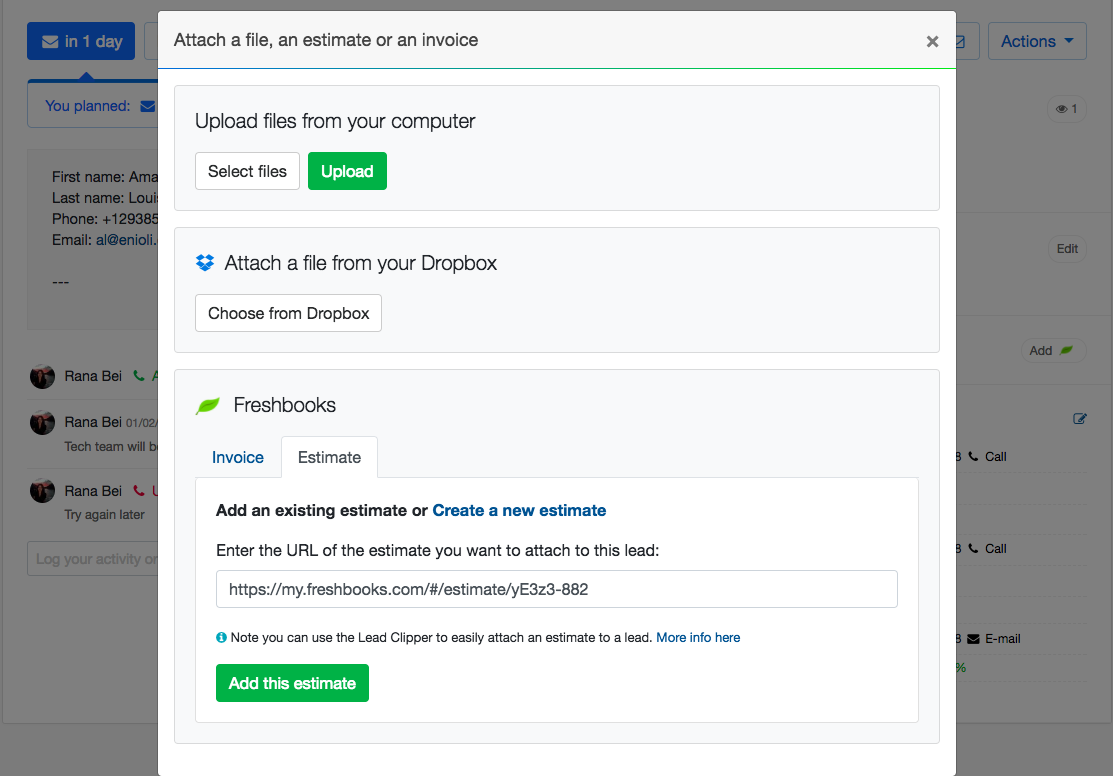
How to attach an existing estimate or invoice, to an existing lead?
- Connect your noCRM account with your FreshBooks account
- Install the Lead Clipper in your browser toolbar
- Navigate to your FreshBooks account and select an invoice/estimate you want to attach
- Click on the +Lead button installed. A new pop-up will be displayed with a list of leads corresponding to the FreshBooks contact or a link to create a new lead to attach the invoice/estimate to.
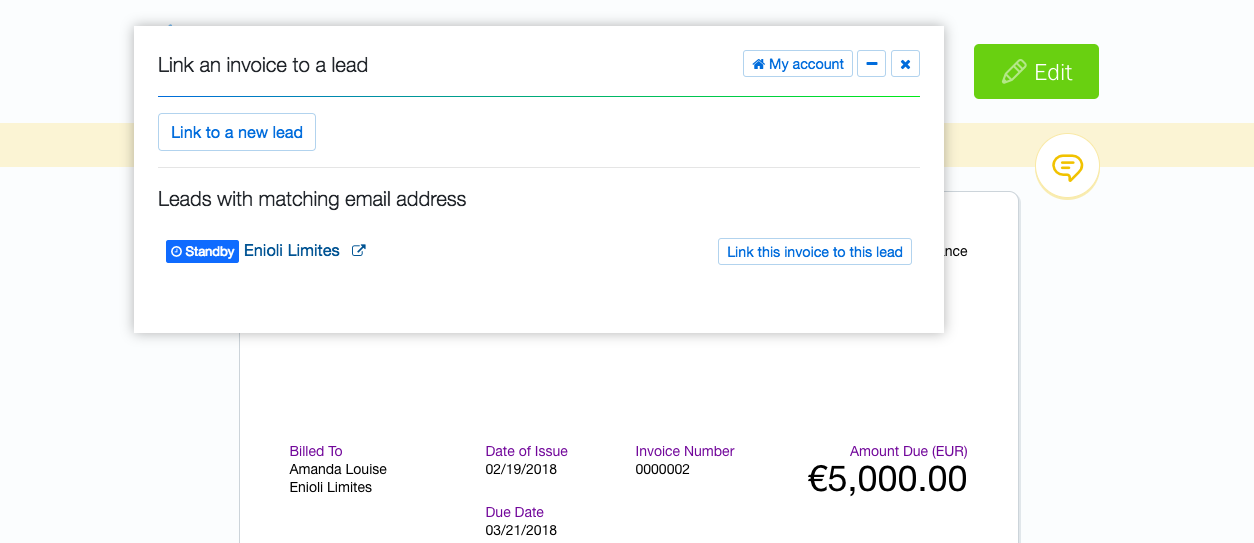
What if you can’t find the lead you’re looking for?
You need to check that the lead fields or description contain the same email as the client in FreshBooks. If it is not the case, modify the lead, add the email address and you should now be able to attach the FreshBooks estimate or invoice to the lead.

