This is a no-code integration. Visit our no-code academy to learn more.
How to: Send your leads meeting confirmation texts
Looking for a time-efficient and easy way to confirm appointments with your leads?
Let’s say you make an appointment with a lead and would like to have an easy confirmation and cancelation process. By connecting TextMagic and noCRM.io, you will be able to send out automated text messages once appointments are made.
All you need to set it up are TextMagic, noCRM, and Zapier accounts.
What is TextMagic?
Before connecting TextMagic to noCRM, make sure the service is available in your country.
TextMagic is a business text-messaging service for sending notifications, alerts, reminders, confirmations, and SMS marketing campaigns.
What is a manual trigger?
Now, before we get started, let’s define what a manual trigger is; a manual trigger allows you to manually choose when to trigger and execute an action in another app directly from your lead’s Actions menu.
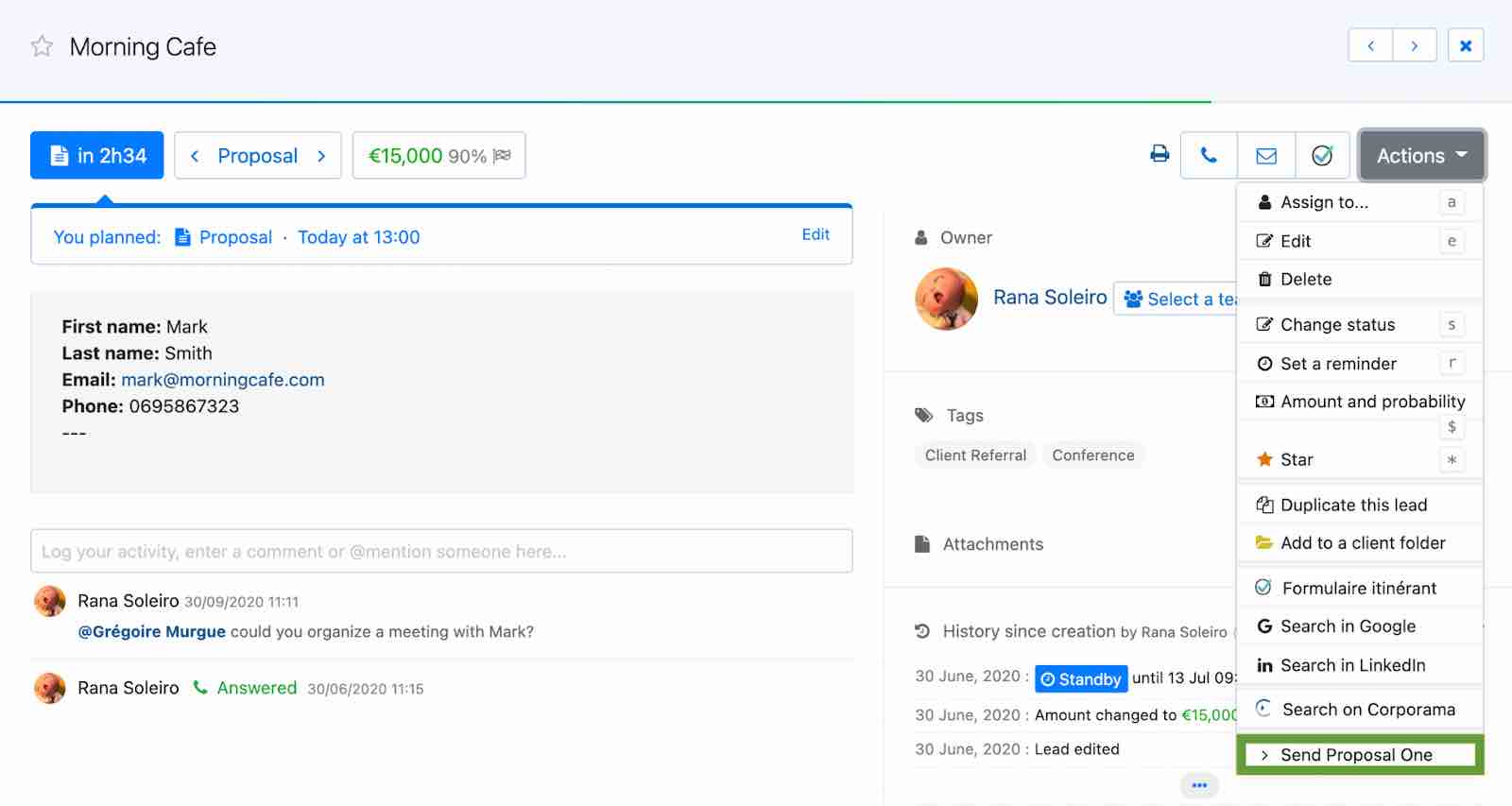
If you don’t have an account with noCRM.io, click here to start a FREE trial.
If you don’t have an account with TextMagic, click here to start a FREE trial.
If you don't have an account with Zapier, click here to sign up for a FREE trial.
Get Started
Connect your TRIGGER App Account and Set Up the Trigger
Sign into your Zapier account and click on the MAKE A ZAP! button at the very top where you will be directed to a new page:

1. Choose the Trigger App: noCRM.io
2. Choose the Trigger: New Manual Trigger
3. Connect Zapier to your noCRM.io account if you haven’t already by
- Entering your slug/account name (
https://ACCOUNT.nocrm.io) - Entering your API Key (Go to your nocrm.io account Admin Panel, select Webhooks and API, API Keys then click on the Create an API Key button and name it.)

4. Name your Event— This will be the name of the trigger in the Actions menu
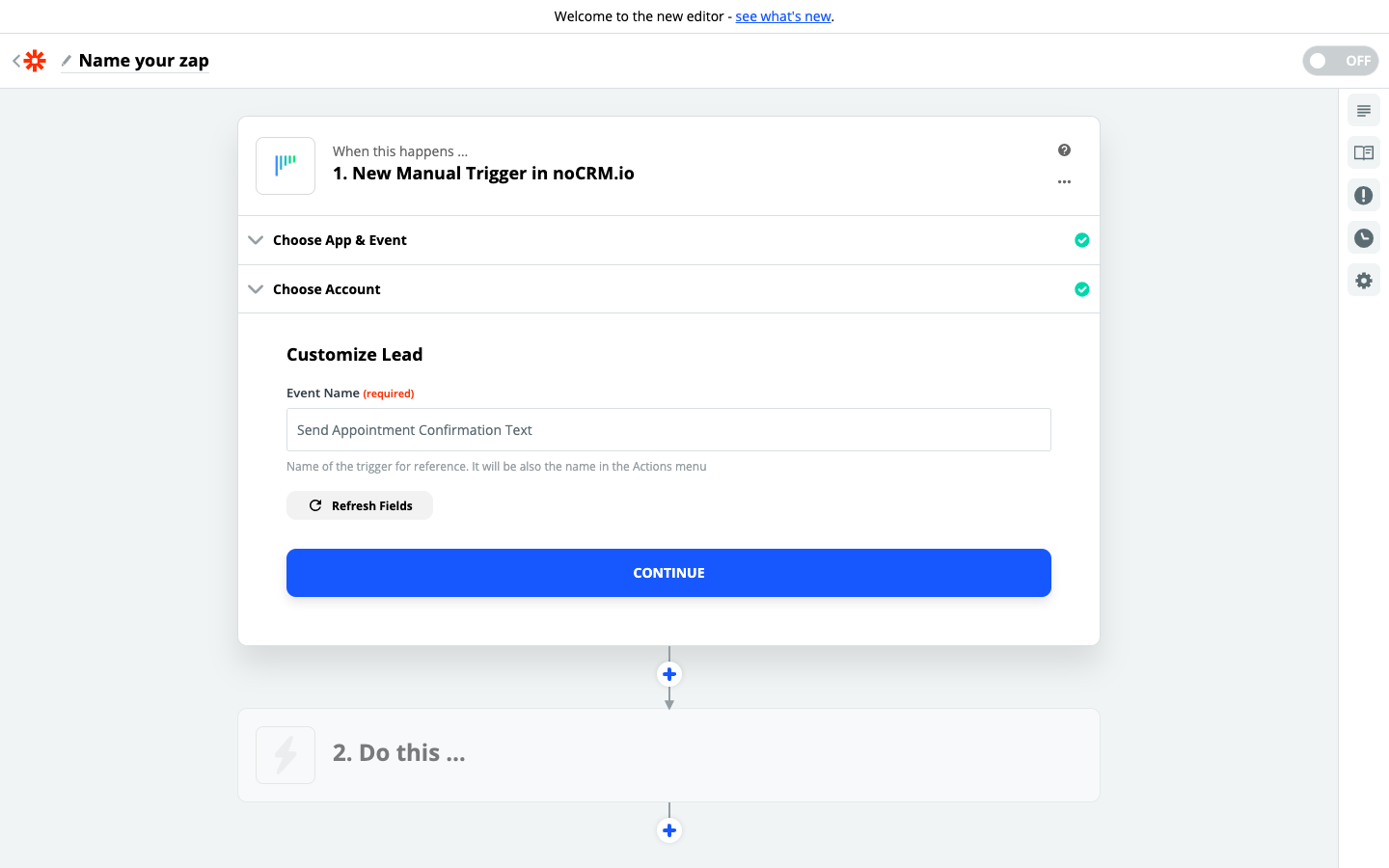
5. Fetch & Continue. Make sure you have a recent lead created in your noCRM.io account
Connect your ACTION App Account and Set Up the Action
1. Choose an Action App: TextMagic
2. Choose an Action: Find or Create Contact
3. Connect Zapier to your TextMagic account.
Go to your TextMagic account > Services > API > Add New AI Key and copy API key generated.
4. Set up the search for contact either through the name or phone number retrieved from the noCRM lead sample.
Tick the box that reads "Create TextMagic Contact if it doesn't exist yet?" to add in the required information if you wish to create a new contact that doesn't exist in your TextMagic account yet.
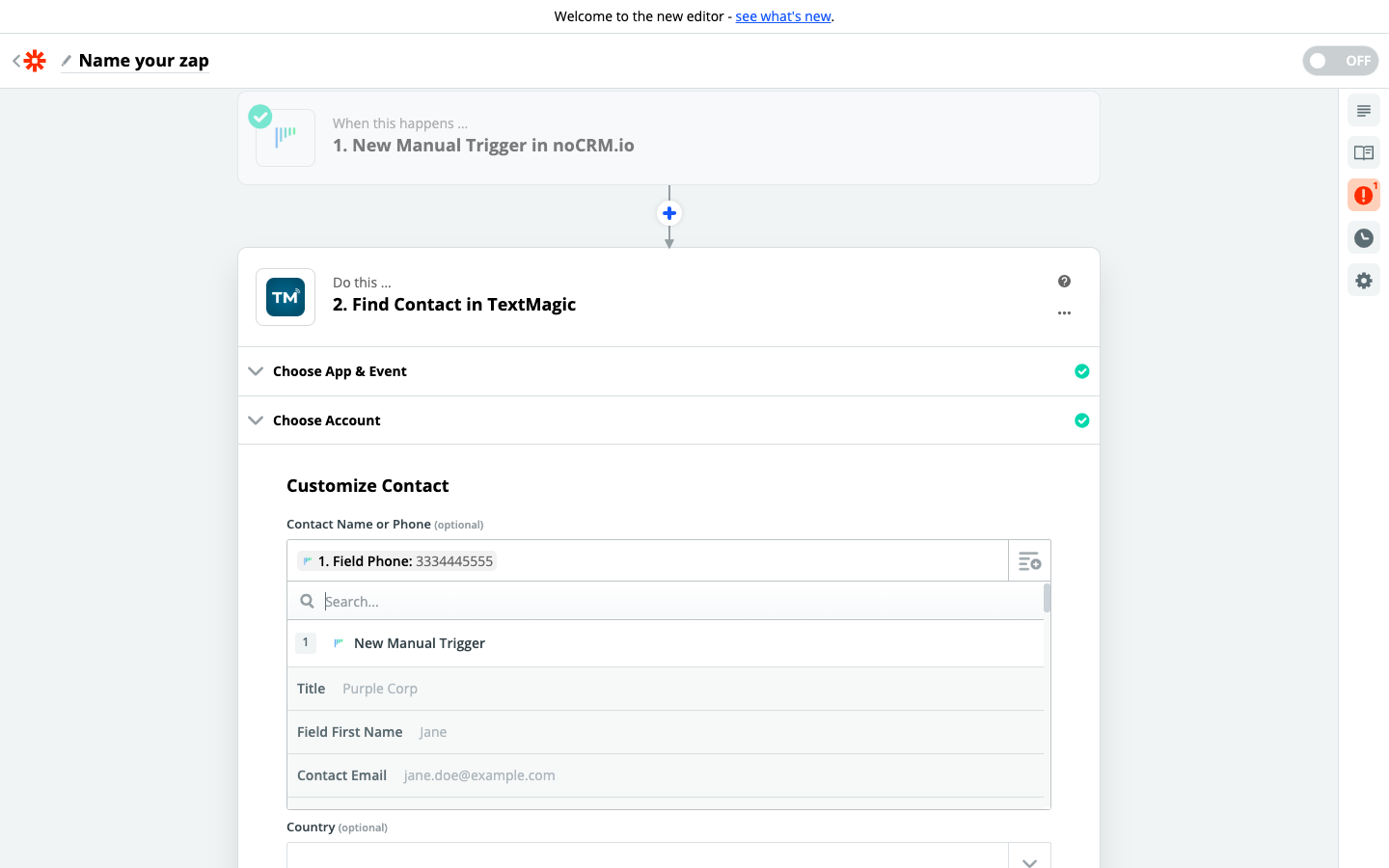 5. Fetch & Continue and the Action set up is finished!
5. Fetch & Continue and the Action set up is finished!
Connect your ACTION App Account and Set Up the Action
1. Choose an Action App: TextMagic
2. Choose an Action: Send Message
3. Connect Zapier to your TextMagic account.
4. Edit Template to set up your TextMagic message.
Based on the lead you tested earlier, select the fields you want TextMagic to retrieve information from and write the customized message.
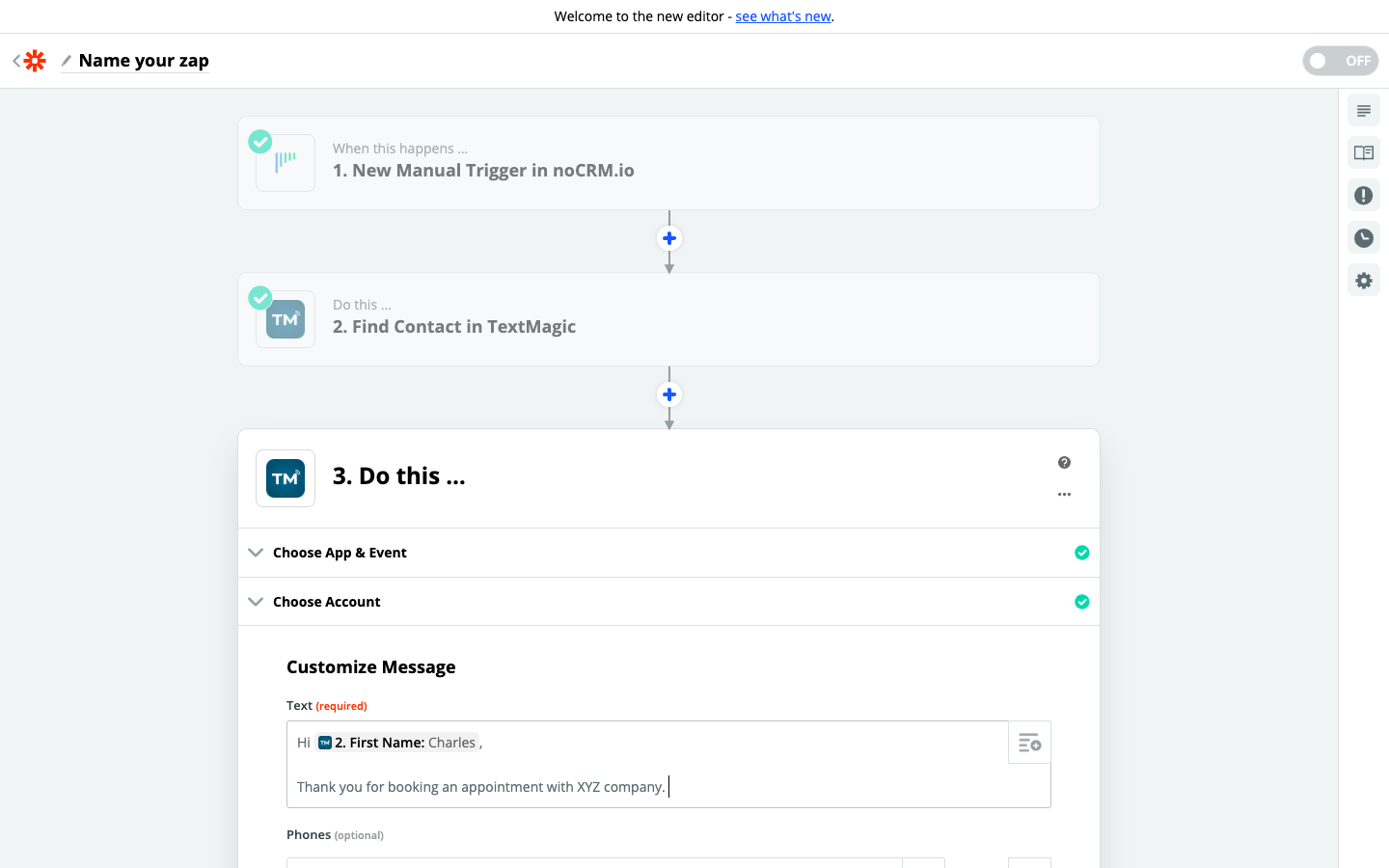 5. Test the step and the workflow set up is finished!
5. Test the step and the workflow set up is finished!
Note:The Manual Trigger is only available in our Expert and Dream editions.


