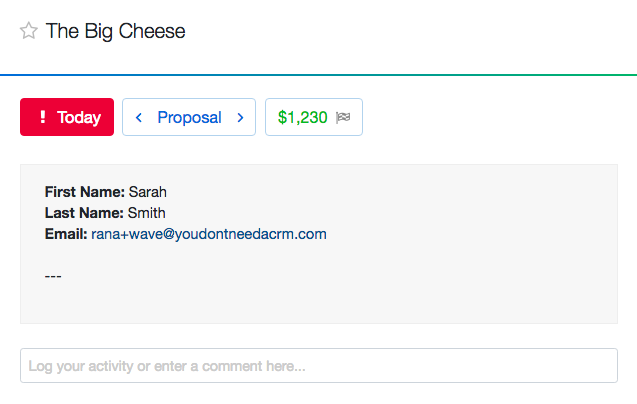This is a no-code integration. Visit our no-code academy to learn more.
How to: Update lead with invoice amount
Using automation in your sales process can make you and your team save lots of time. Stop jumping from an app to another:automatically set a new amount and probability to your leads when the deal amount has been added/updated in your invoicing software.
This guide illustrates how you can update your lead's amount based on invoices created in Wave Accounting
All you need to set it up are Wave, noCRM.io, and Zapier accounts.
If you don’t have an account with noCRM.io, click here to start a FREE trial.
If you don't have an account with Wave, click here to start a FREE account.
If you don't have an account with Zapier, click here to sign up for a FREE trial.
Get Started
Connect your TRIGGER App Account and Set Up the Trigger
Sign into your Zapier account and click on the MAKE A ZAP! button at the very top where you will be directed to a new page:

1. Choose the Trigger App: Wave
2. Choose the Trigger: New Invoice
3. Connect Zapier to your Wave account by logging into your Wave account
4. Test this step by having a recently created invoice!
Connect your ACTION App Account and Set Up the Action
1. Choose an Action App: noCRM.io
2. Choose an Action: Set Amount and Probability
3. Connect Zapier to your noCRM.io account if you haven’t already by
https://ACCOUNT.nocrm.io)
4. Begin to set up your template by clicking on Add a Search Step to set up the search for noCRM.io lead!
Based on the invoice Zapier retrieved from Wave in the previous step, select the email address of the customer.
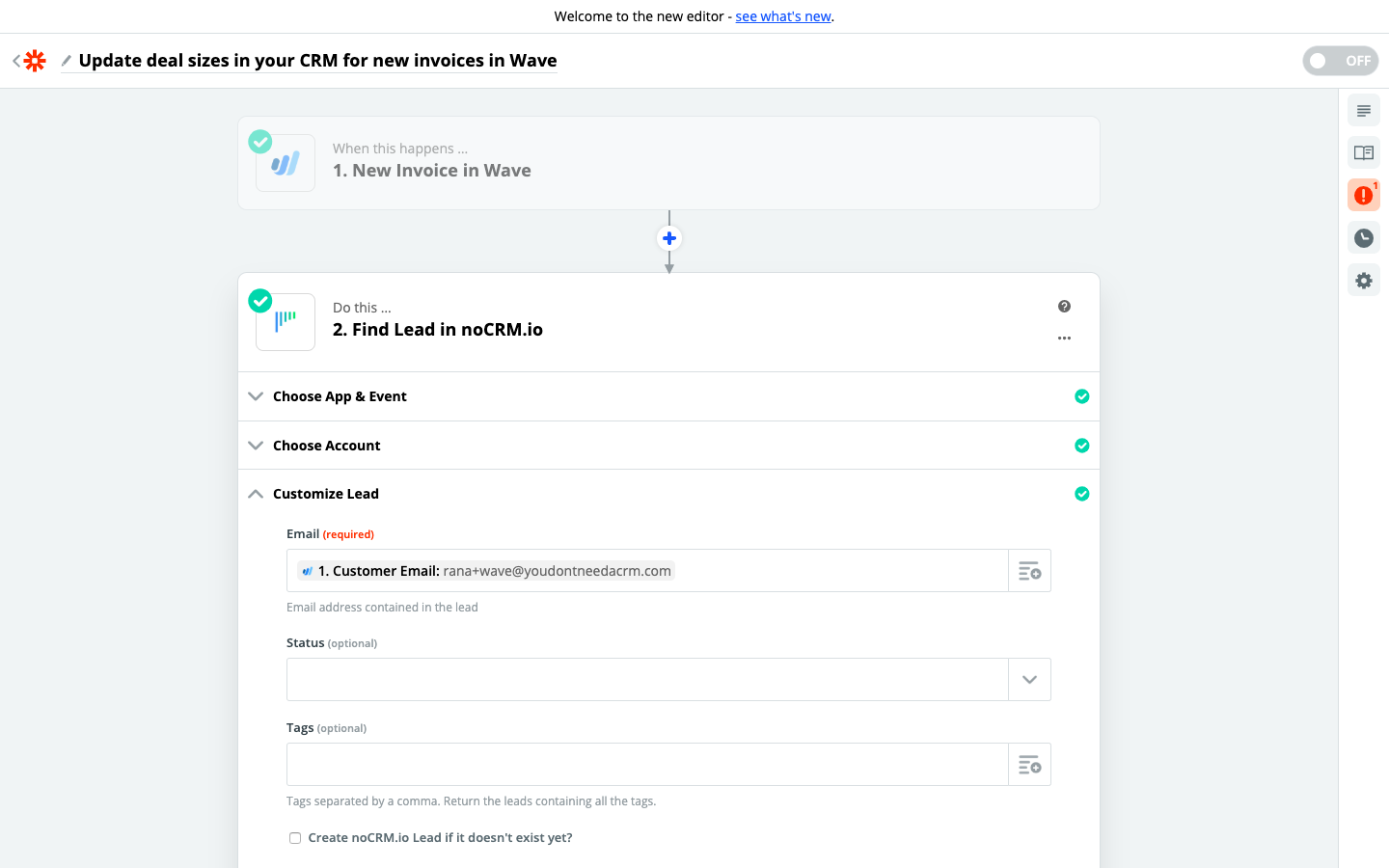
5. Test the step and click on the "Add a step" button
Connect your ACTION App Account and Set Up the Second Action
1. Choose an Action App: noCRM.io
2. Choose an Action: Set Amount and Probability
3. Connect Zapier to your noCRM.io account which you've already done in the second step
4. Edit Template to select the amount you want to add to your lead
Based on the details Zapier retrieved from the invoice, select the Items Price to fill in the Amount field.
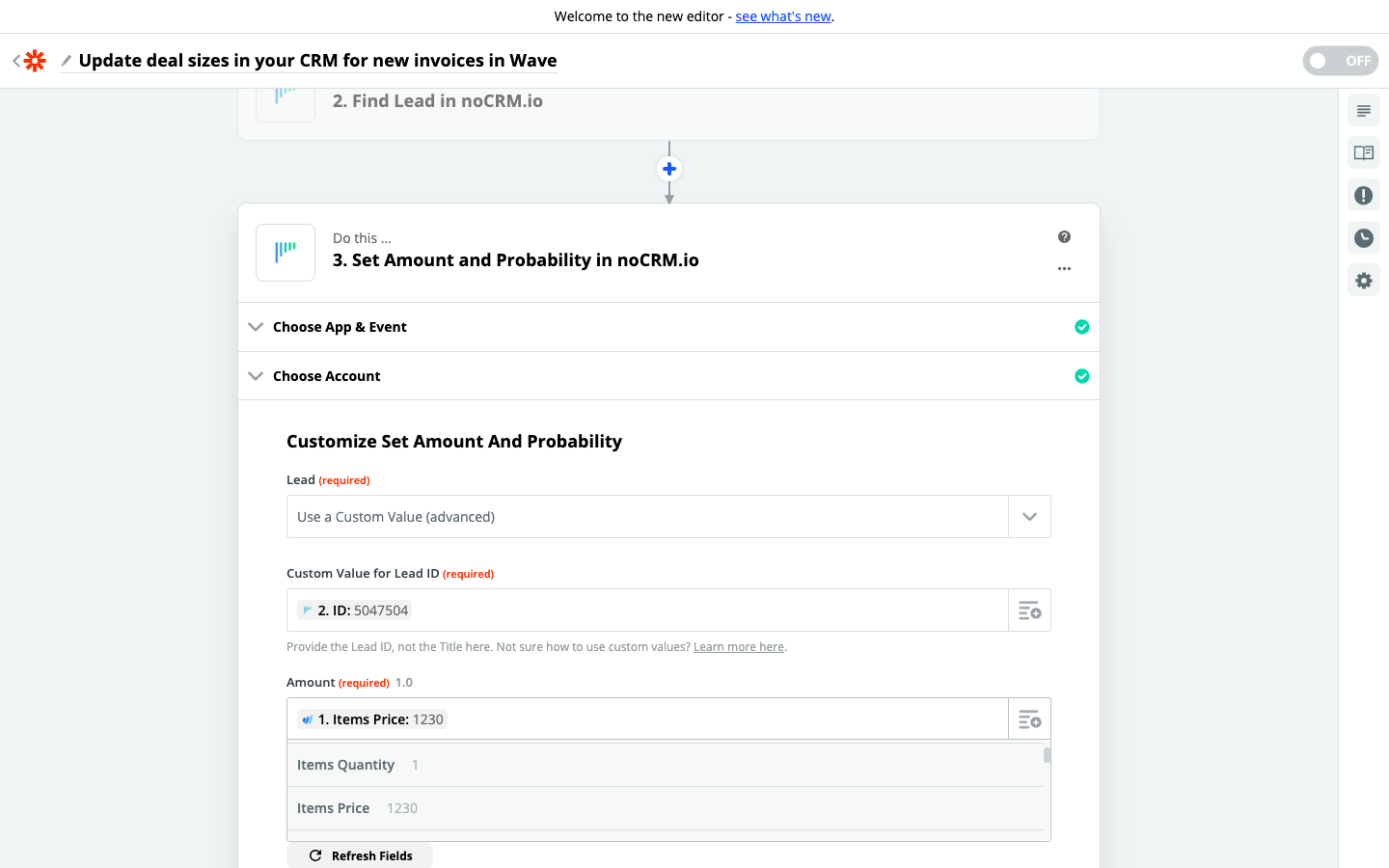
5. Test the step and the Action set up is finished