This is a no-code integration. Visit our no-code academy to learn more.
How to: Create leads from contacts in Google Sheets
Whether it’s a sheet your outbound marketing team is working on or simply your own list of contacts, you can save new rows as noCRM.io leads to manage. This automation in your sales process will allow you and your tam to save a great amount of time
All you need to set it up are Google Sheets, noCRM.io, and Zapier accounts.
If you don’t have an account with noCRM.io, click here to start a FREE trial.
If you don't have an account with Zapier, click here to sign up for a FREE trial.
Get Started
Connect your TRIGGER App Account and Set Up the Trigger
Sign into your Zapier account and click on the Create Zap button at the very top where you will be directed to a new page:

1. Choose the Trigger App: Google Sheets
2. Choose the Trigger: New Spreadsheet Row
3. Connect Zapier to your Gmail account
4. Set up Google Sheets Spreadsheet Row

5. Test this Step and on to the Action set up!
Connect your ACTION App Account and Set Up the Action
1. Choose an Action App: noCRM.io
2. Choose an Action: Create Lead
3. Connect Zapier to your noCRM.io account if you haven’t already by
https://ACCOUNT.nocrm.io)

4. Edit Template to set up your noCRM.io lead!
Based on the spreadsheet you tested earlier, select the fields you want noCRM.io to retrieve information from every time a new row is created.
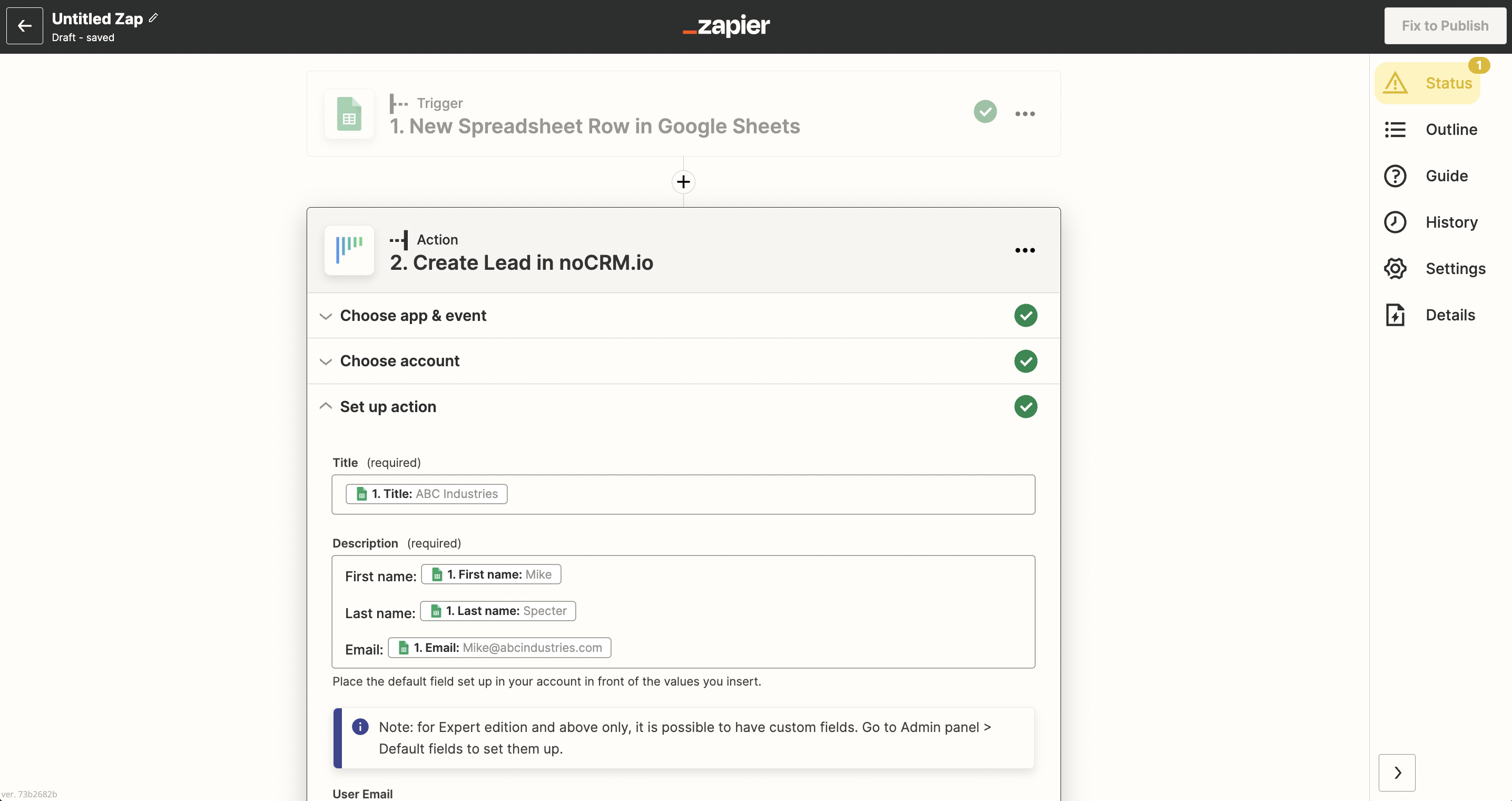
5. Test the step and the Action is set!


