Simplified API for business use case implementation
An API (Application Programming Interface) is generally used by developers to build integrations between apps. Generally, with no-code, you don't use APIs (as it is too complex) but you use Zapier or Make.
Sometimes, not all the actions available in noCRM are available in Zapier or Make. This is where our simplified API comes in. If the action you're looking for, such as moving a lead to the next step in the pipeline, is not natively available in Zapier or Make but is available in our simplified API then we're going to show you how to call it from Zapier or Make.
How to use the simplified API
While our simplified API can be used the same way as our normal API by developers, we built it mostly to be used through Zapier and Make by non-developers. The advantage of the simplified API is that it allows us to easily add new actions and make them available to use in a short amount of time. So if you would like to use an action that isn't yet available in our simplified API, we'd be happy to add it so you create your unique workflows to streamline the sales process.
Zapier
In Zapier, in order to use an action from our simplified API, you need to select the Action Event "Call Simplified API" and select which action you want from the Simplified API Path list.
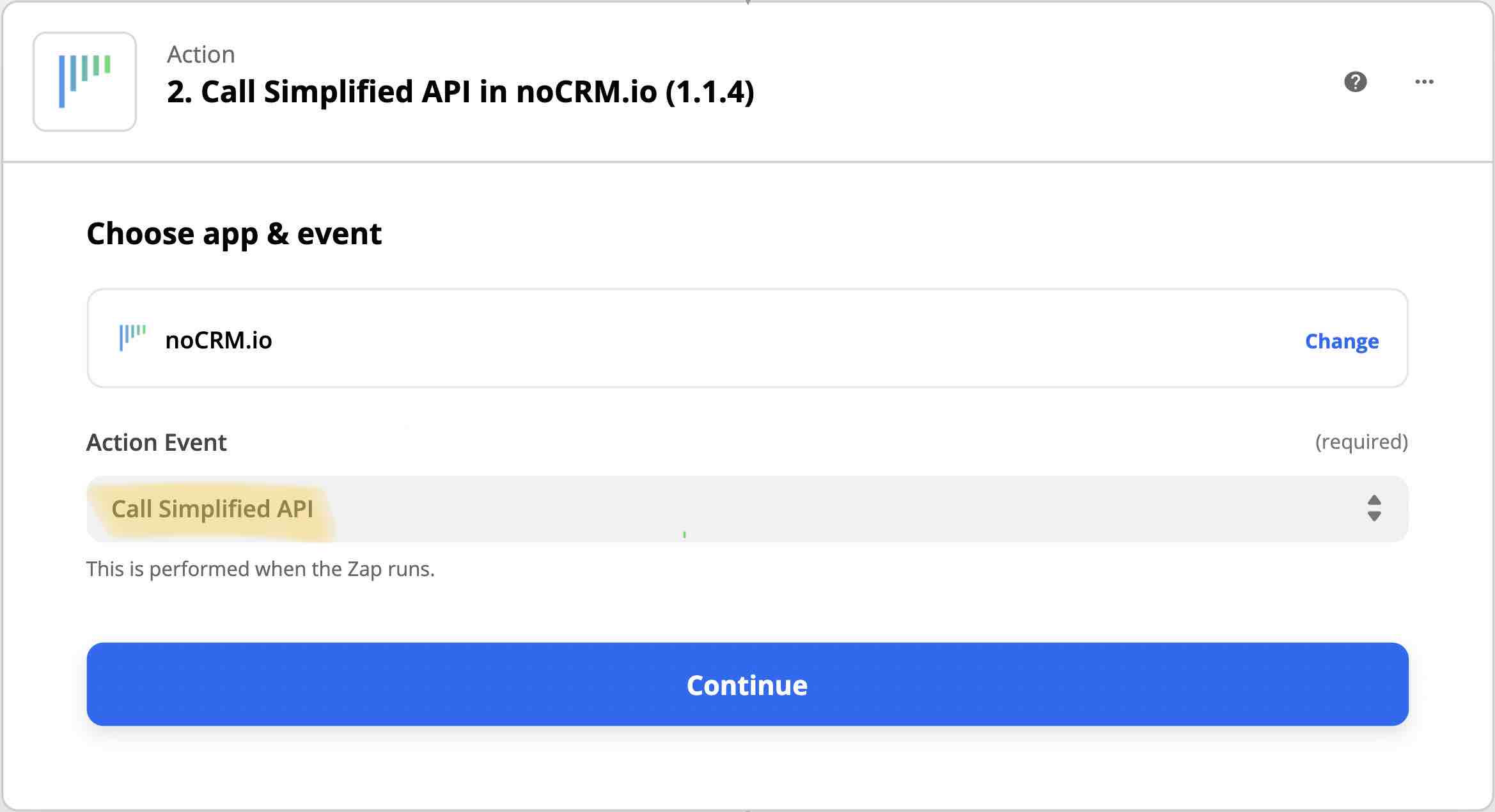
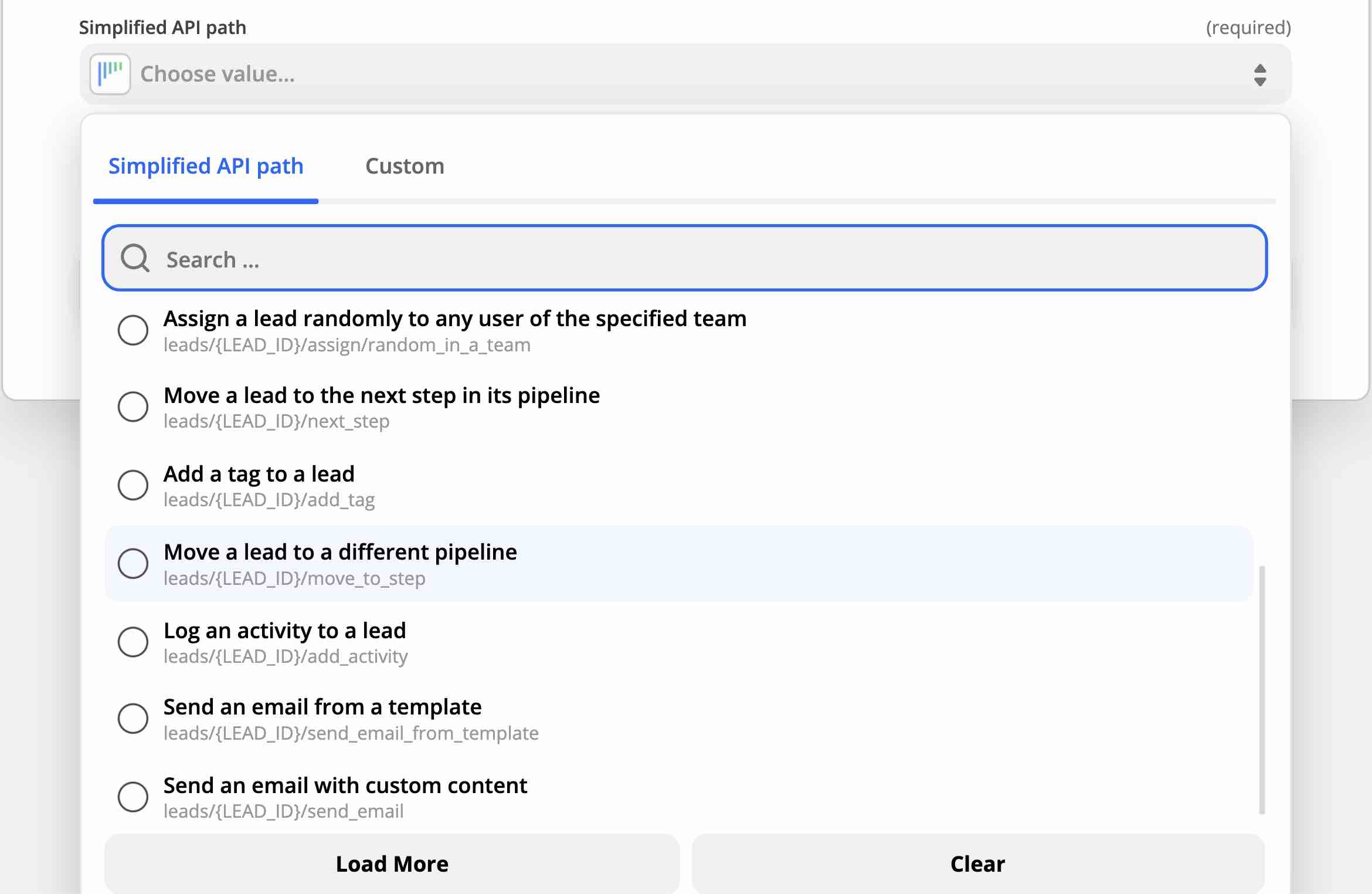
Make
In Make, there is a feature that allows you to call directly an API. You need to first create a new module, choose noCRM.io as the app, and then select "Make an API Call".
After that, you just need to paste the simplified API URL for the action you wish to execute.

Using the simplified API in Make is a little bit less friendly than in Zapier. It requires you to understand what a URL is and what the parameters are. However, thanks to our step-by-step tutorials you will understand how it works very quickly.
Example: Assign a lead, send an email, move it to the next step, and set it on StandBy for follow-ups.
List of available actions
In this section, you will find a list of all available actions in the simplified API as well as documentation on how to use them in Make, one of the no-code apps we use at noCRM.
Here's a quick rundown of all the available actions:
- Change lead status to 'Stand By'
- Change lead status to Won and enter an amount
- Change lead status to Cancelled
- Change lead status to Lost
- Change lead status to To do
- Assign lead to a user of your choice
- Assign lead randomly to a user
- Assign lead randomly to a user except for an administrator
- Assign lead randomly to a user within a specific team
- Move lead to the next step in the pipeline
- Move lead to a step of your choice
- Add a tag to a lead
- Send lead a template email
- Log an activity
- Create a post-sales process from a template
- Delete a lead
- Duplicate a lead
- Update a field in the lead's description
- Append to the lead's description
When using the simplified API, you'll need to replace the red placeholders with the right information found in your noCRM account.
Learn how to set up the parameters in the HTTP requests below
Everything after the question mark "?" in the URLs below is a parameter. A parameter is what you can configure/define in the Query String or in the URL directly.
Example:
Let's assume we want to assign incoming leads to a specific user in the account using Make.
1. We will paste the following URL into the module:
/simple/leads/LEAD_ID/assign?user_id=YourEmail@maildomain.com
You can define the value of the "user_id" parameter directly on the URL as shown above with either the user ID found in your Account Object IDs page or the email address of the user. This tells Make which user in the account it should assign incoming leads to.
2. Alternatively, you can define the value of the "user_id" in the Query String instead of the URL:
This method requires you to remove the parameter from the URL and add it to the Query String instead:
/simple/leads/LEAD_ID/assign
Query String:
The key is: user_id
The value is: YourEmail@maildomain.com
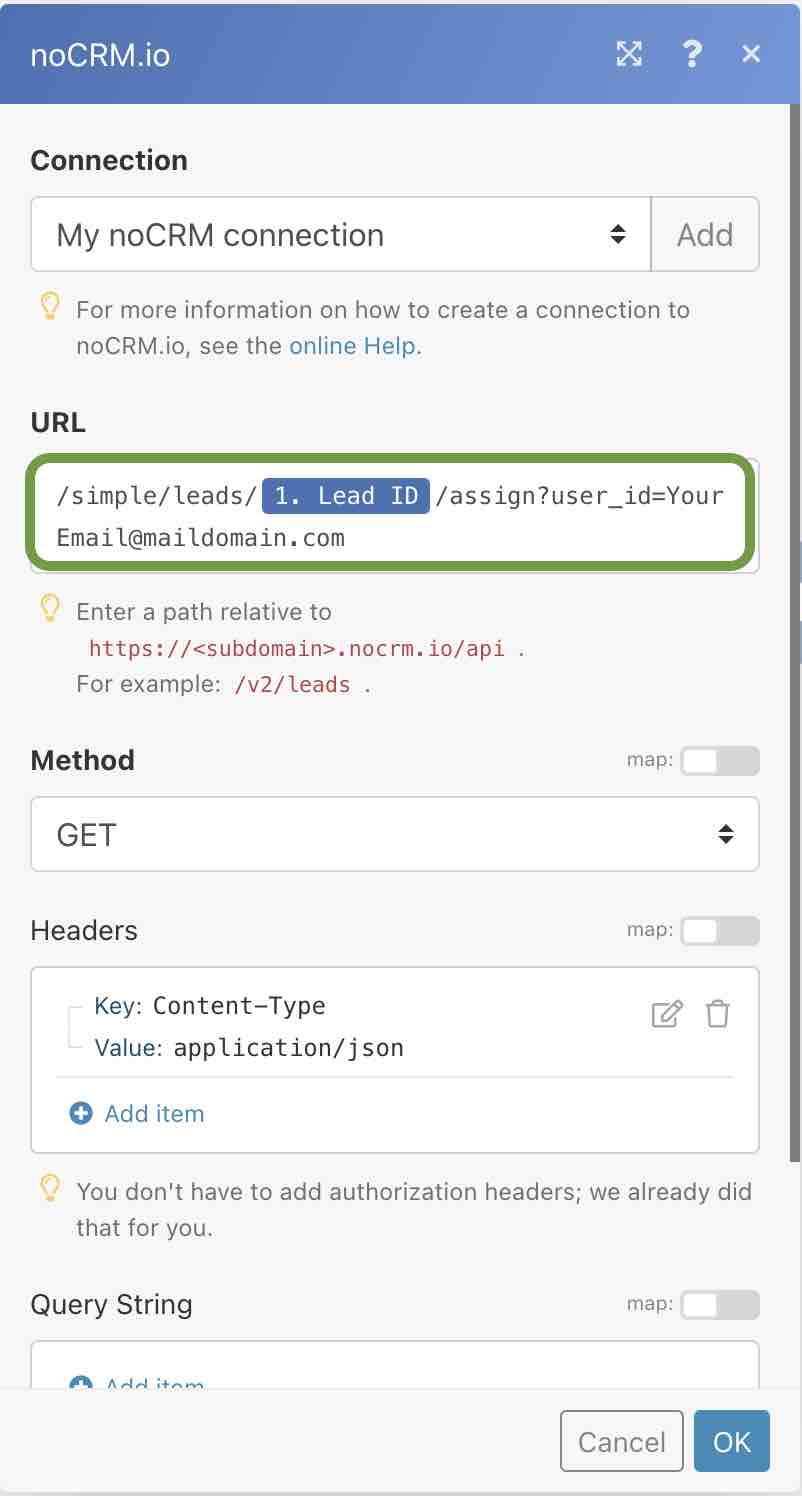
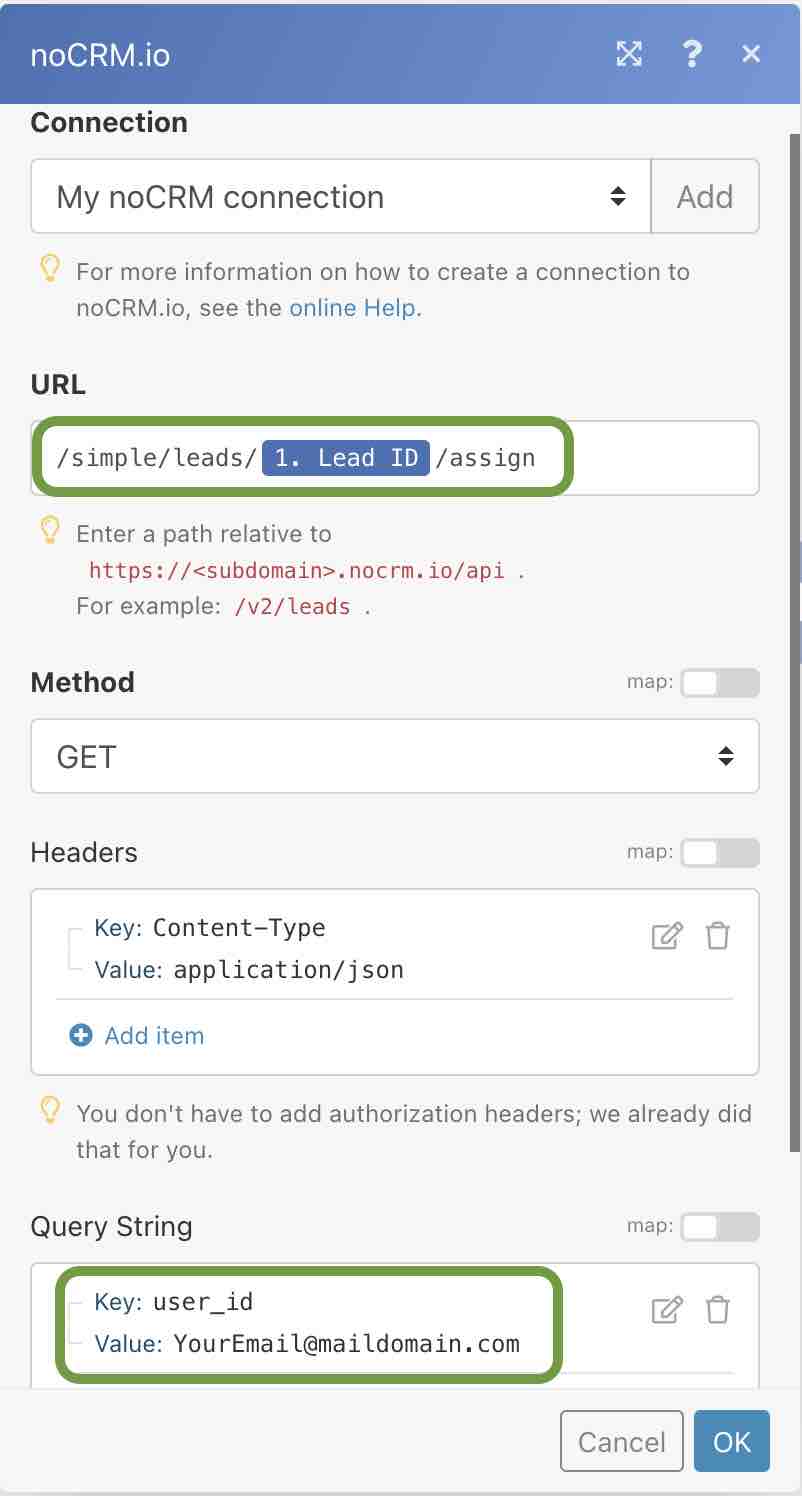
Note: All requests are always done in "GET" protocol. Don't worry if you don't know what that means. This is just additional information for those who are curious or are in the development field. For the purist developers: yes, it shouldn't be the GET method, but that's why it's a simplified API and not our full REST API
Change lead status to 'Stand By'
Use the following HTTP request to schedule the next reminder to be due in a specified number of days in the future.
The parameter "days" is mandatory. The parameter "activity_id" is optional, the request will work with or without it
https://AccountName.nocrm.io/api/simple/leads/LEAD_ID/standby?days=XX&activity_id=YY
Example
https://nocrmcorp.nocrm.io/api/simple/leads/145676/standby?days=15
https://nocrmcorp.nocrm.io/api/simple/leads/145676/standby?days=15&activity_id=23
Change lead status to Won and enter an amount
Use the following HTTP request to change the status of a lead to Won.
Optional: You may also enter the lead amount
https://AccountName.nocrm.io/api/simple/leads/LEAD_ID/won?amount=XX
Example
https://nocrmcorp.nocrm.io/api/simple/leads/145676/won?amount=155.34
Change lead status to Cancelled
https://AccountName.nocrm.io/api/simple/leads/LEAD_ID/cancelled
Example
https://nocrmcorp.nocrm.io/api/simple/leads/145676/cancelled
Change lead status to Lost
https://AccountName.nocrm.io/api/simple/leads/LEAD_ID/lost
Example
https://nocrmcorp.nocrm.io/api/simple/leads/145676/lost
Change lead status to To do
https://AccountName.nocrm.io/api/simple/leads/LEAD_ID/todo
Example
https://nocrmcorp.nocrm.io/api/simple/leads/145676/todo
Assign lead to a user of your choice
Use the following HTTP request to assign a lead to a user in your noCRM account.
https://AccountName.nocrm.io/api/simple/leads/LEAD_ID/assign?user_id=EmailADDRESS
Example
https://nocrmcorp.nocrm.io/api/simple/leads/145676/assign?user_id=YourEmail@maildomain.com
https://nocrmcorp.nocrm.io/api/simple/leads/145676/assign?user_id=09846
Assign lead randomly to a user
Use the following HTTP request to assign a lead randomly to a user in your noCRM account.
https://AccountName.nocrm.io/api/simple/leads/LEAD_ID/assign/random
Example
https://nocrmcorp.nocrm.io/api/simple/leads/145676/assign/random
Assign lead randomly to a user except for an administrator
Use the following HTTP request to assign a lead randomly to a user in your noCRM account who isn't an administrator.
https://AccountName.nocrm.io/api/simple/leads/LEAD_ID/assign/random?no_admin=true
Example
https://nocrmcorp.nocrm.io/api/simple/leads/145676/assign/random?no_admin=true
Assign lead randomly to a user within a specific team
Use the following HTTP request to assign a lead randomly to a user within a specific team.
https://AccountName.nocrm.io/api/simple/leads/LEAD_ID/assign/random_in_a_team?team_id=TeamID
Example
https://nocrmcorp.nocrm.io/api/simple/leads/145676/assign/random_in_a_team?team_id=24
Move lead to the next step in the pipeline
Use the following HTTP request to move a lead to the next step in the pipeline it's in.
https://AccountName.nocrm.io/api/simple/leads/LEAD_ID/next_step
Example
https://nocrmcorp.nocrm.io/api/simple/leads/145676/next_step
Move lead to a step of your choice
Use the following HTTP request to move a lead to the step in the pipeline of your choice.
https://AccountName.nocrm.io/api/simple/leads/LEAD_ID/move_to_step?step_id=StepID
Example
https://nocrmcorp.nocrm.io/api/simple/leads/145676/move_to_step?step_id=23
Add a tag to a lead
Use the following HTTP request to add a tag(s) to a lead
https://AccountName.nocrm.io/api/simple/leads/LEAD_ID/add_tag?tag=TagName
Example
https://nocrmcorp.nocrm.io/api/simple/leads/145676/add_tag?tag=ProductA
You may also add several tags at once, just separate them by commas.
Example: add_tag?tag=tag1,tag2,tag3
Send lead a template email
Use the following HTTP request to send a lead a template email of your choice. It will send an email to the contact email of the lead and it will replace all the fields in the email.
https://AccountName.nocrm.io/api/simple/leads/LEAD_ID/send_email_from_template?email_template_id=TemplateID&from_user_id=EmailADDRESS
Example
https://nocrmcorp.nocrm.io/api/simple/leads/145676/send_email_from_template?email_template_id=12&from_user_id=rana@xyzcorp.com
The parameter from_user_id is the user ID or email address that sends the email.
⚠️Important: The email will not be sent if:
- the user cannot access the template (only shared templates can be used)
- there are still variables in the
subjectorbodyafter replacing the template - there's no email address in the lead
- the sending user hasn't synchronized their mailbox with their noCRM account
Log an activity
Use the following HTTP request to log activity on a lead.
https://AccountName.nocrm.io/api/simple/leads/LEAD_ID/add_activity?activity_id=ActivityID&user_id=EmailADDRESS&content=XXXXX
Example
https://nocrmcorp.nocrm.io/api/simple/leads/145676/add_activity?activity_id=45&user_id=35&content=Demo
The content parameter is optional. The activity_id is mandatory.
Create a post-sales process from a template
Use the following HTTP request to create a post-sales process for a lead using an existing template.
https://AccountName.nocrm.io/api/simple/leads/LEAD_ID/followups/createfromtemplate?postsalestemplateid=X
Example
https://nocrmcorp.nocrm.io/api/simple/leads/145676/followups/createfromtemplate?postsalestemplateid=10
Delete a lead
Use the following HTTP request to delete a lead of your choice.
https://AccountName.nocrm.io/api/simple/leads/LEAD_ID/delete
Example
https://nocrmcorp.nocrm.io/api/simple/leads/145676/delete
Duplicate a lead
Use the following HTTP request to duplicate a lead of your choice.
https://AccountName.nocrm.io/api/simple/leads/LEAD_ID/duplicate
Example
https://nocrmcorp.nocrm.io/api/simple/leads/145676/duplicate
Update a field in the lead's description
Use the following HTTP request to update a specific field in the description of your chosen lead.
https://AccountName.nocrm.io/api/simple/leads/LEAD_ID/updatefield?field=DefaultField&value=X
Example
https://nocrmcorp.nocrm.io/api/simple/leads/145676/updatefield?field=Firstname&value=Jack
The field parameter is changeable. You can enter whatever default field you'd like to choose.
Append to the lead's description
Use the following HTTP request to add new fields to the description of your chosen lead.
https://AccountName.nocrm.io/api/simple/leads/LEAD_ID/appendtodescription?toappend=X
Example
https://nocrmcorp.nocrm.io/api/simple/leads/145676/appendtodescription?toappend=To add at the end of the description
