How Call Agents use Call Campaigns
This article answers the following questions:
It covers how agents access their campaigns, how they receive leads, and what happens as they progress through the call flow. Each agent is guided through one lead at a time—no distractions, no data clutter—ensuring a focused, efficient workflow.
⚠️ This feature is only available for the Dream edition.
What does a Call Agent see in noCRM?
As a Call Agent, you work in a simplified version of noCRM that focuses only on what you need to make calls and follow up on leads.
You’ll see:
- The Call Campaigns assigned to you
- One lead at a time (the one you're currently working on)
- The lead’s details, current status, and action buttons
- The comment history and activity log for that lead
You won’t have access to other users' leads, prospecting lists, or campaign setup options.
Where can I find the campaigns assigned to me?
Once logged in:
- Go to the Call Campaigns menu.
- You'll see a list of campaigns you're assigned to.
- Click a campaign to begin calling.
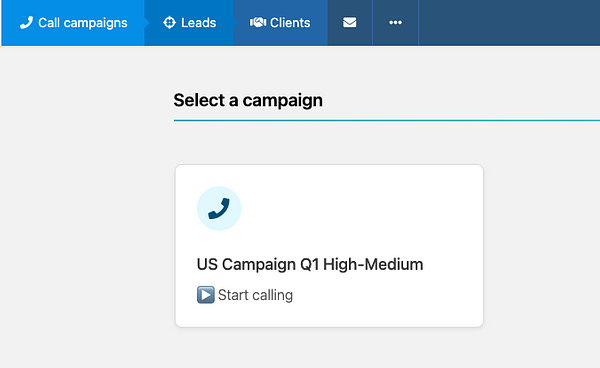
You’ll only see campaigns that are active and assigned to you.
How do I get a lead to call?
As soon as you open a campaign, the system checks if you already have a lead assigned:
- If yes, that lead will appear on your screen.
- If not, the system assigns you a new lead that matches the campaign rules and conditions.
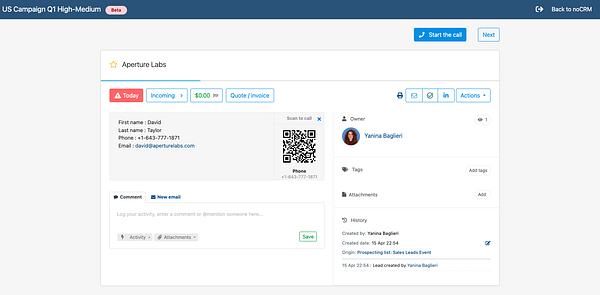
The lead includes name, phone number, notes, and available actions.
How do I move to the next lead?
After calling and updating the current lead:
- Change its status or log an activity.
- Click “Next Lead” to automatically get the next available lead from the campaign.
- To move the lead in your pipeline you must define a reminder, otherwise the lead will be unassigned and returned to the prospecting list for the next call.
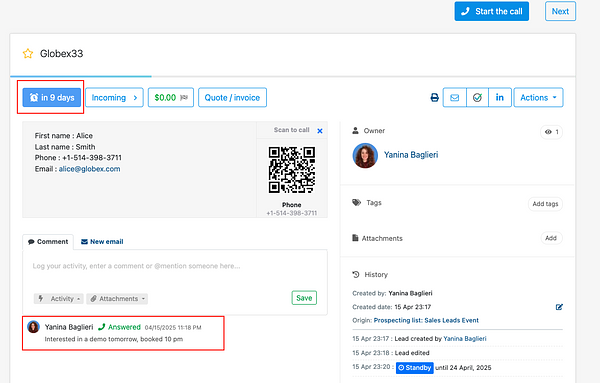
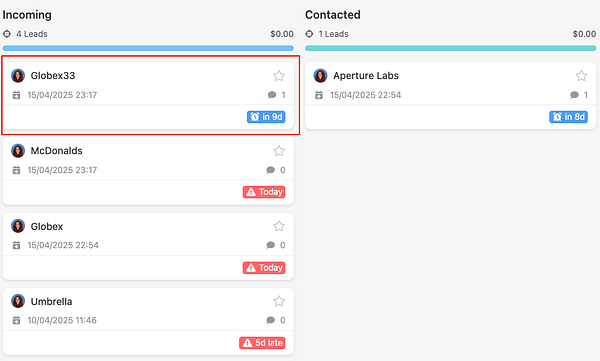
Leads are assigned one by one. You must complete the current one before moving forward.
What happens when there are no more leads?
If all leads in the campaign have been called or assigned:
- You’ll see a message: “There are no more leads available right now.”
- The admin can add new leads, adjust campaign filters, or reassign leads if needed.
Tip: Always finish your current lead before asking the admin if there are issues with assignments.
