Getting Started with Call Campaigns
This article answers the following questions:
Call Campaigns are designed to streamline your outbound calling operations by assigning leads to agents one by one, based on custom filters and real-time availability.
Whether you're managing a sales team or handling lead generation at scale, this feature gives you more control, consistency, and productivity in your calling workflow.
⚠️ This feature is only available for the Dream edition.
What is a Call Campaign?
A Call Campaign in noCRM helps you structure and manage outbound calling. It assigns leads one by one from a prospecting list to Call Agents, based on filters and call rules.
Call Campaigns are ideal for sales or lead generation teams who want to stay organized and ensure every lead gets contacted.
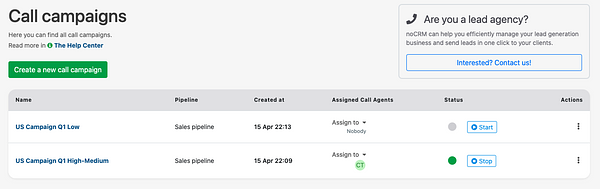
How to create and publish a campaign
These campaigns allow you to define how leads will be selected, filtered, and assigned to Call Agents based on real-time conditions.
To create a campaign:
- Go to the Call Campaigns section inside the Admin Panel > Call Campaigns.
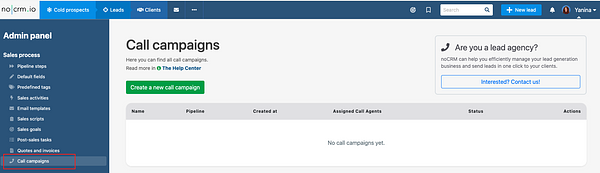
- Click New Campaign.
- Add a clear name and define the call rules so agents and admins can easily identify it and click Create campaign and add targeting.
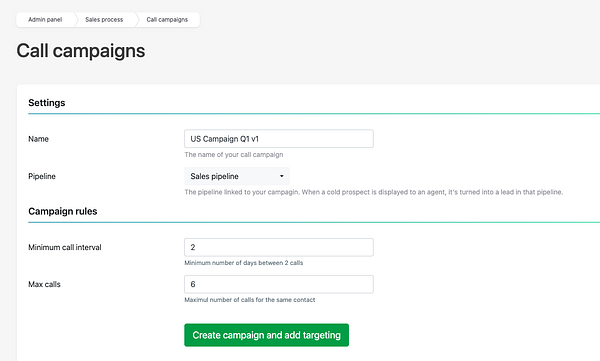
- Choose one or more Prospecting Lists to source leads from.
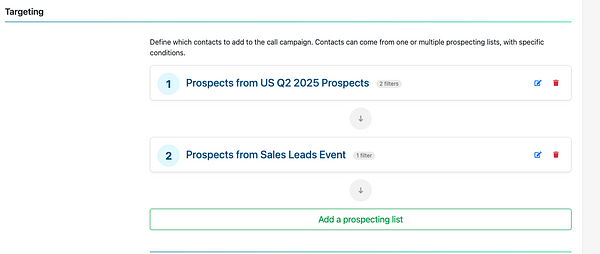
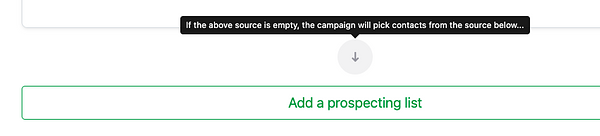
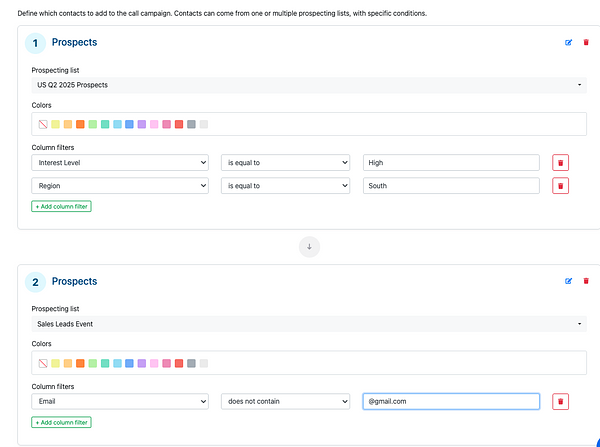
- Apply any filters, rules, or limits (such as max number of calls or time between calls).
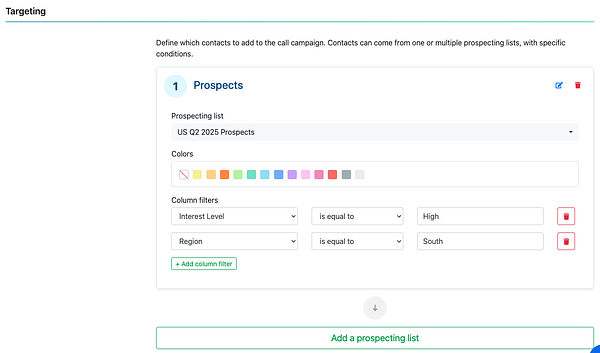
- (Optional) Assign Call Agents who will work on the campaign.
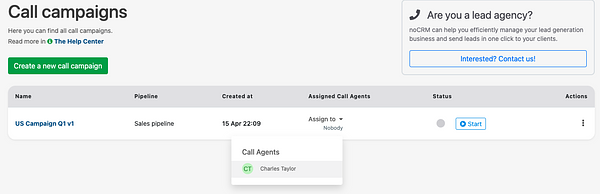
- Click Save when everything is ready.
- After saving you need to click on Start button to enable the campaign
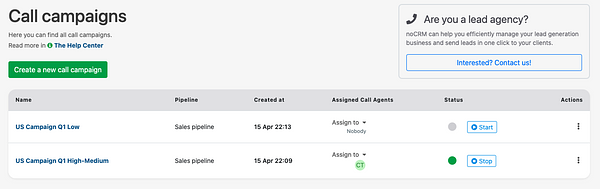
Note: You can't publish a campaign if no valid prospects are found in the lists you selected.
⚠️ Only admins have access to create, edit, or delete campaigns. Call Agents will only see the campaigns they’ve been assigned to.
Campaign visibility & default privacy
By default, accounts using Call Campaigns have the setting:
- Only admins can see other users’ items.
This ensures that Call Agents only see leads assigned to them, while admins can access all campaign-related data.
⚠️ If you're upgrading from a Expert or Dream edition and previously had a different privacy setting, make sure to update your privacy settings in the Admin Panel. Otherwise, users may see leads assigned to other agents.
Can multiple campaigns share the same prospecting list?
Yes. You can use the same list in more than one campaign. Just make sure your filters and rules prevent duplicate calls or conflicting lead assignments.
Can I run a campaign without a prospecting list?
No. You must select at least one prospecting list with rows that can be turned into leads. If there are no available leads, you won’t be able to publish the campaign.

How do I add filters or conditions to a campaign?
When creating a campaign, you can:
- Filter by row color
- Filter by column values
- Set a minimum interval between calls
- Set a maximum number of calls
Only rows that match these conditions will be used to create leads.
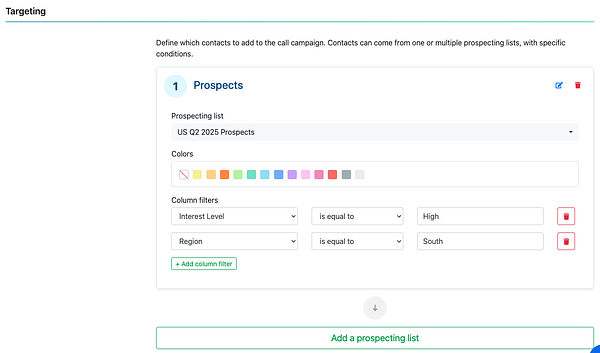
What happens when there are no more leads to call?
If there are no more leads matching the campaign rules, Call Agents will see a message letting them know.
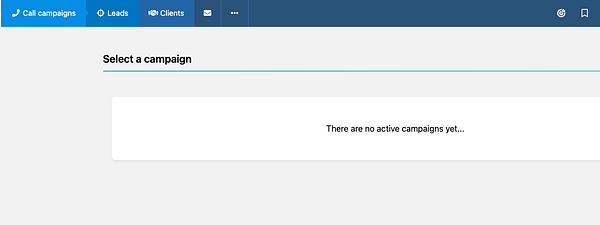
You can:
- Add new rows to the prospecting list
- Update the campaign filters
- Or create a new campaign
Tip: Monitor your campaigns regularly to make sure agents always have leads to call.
