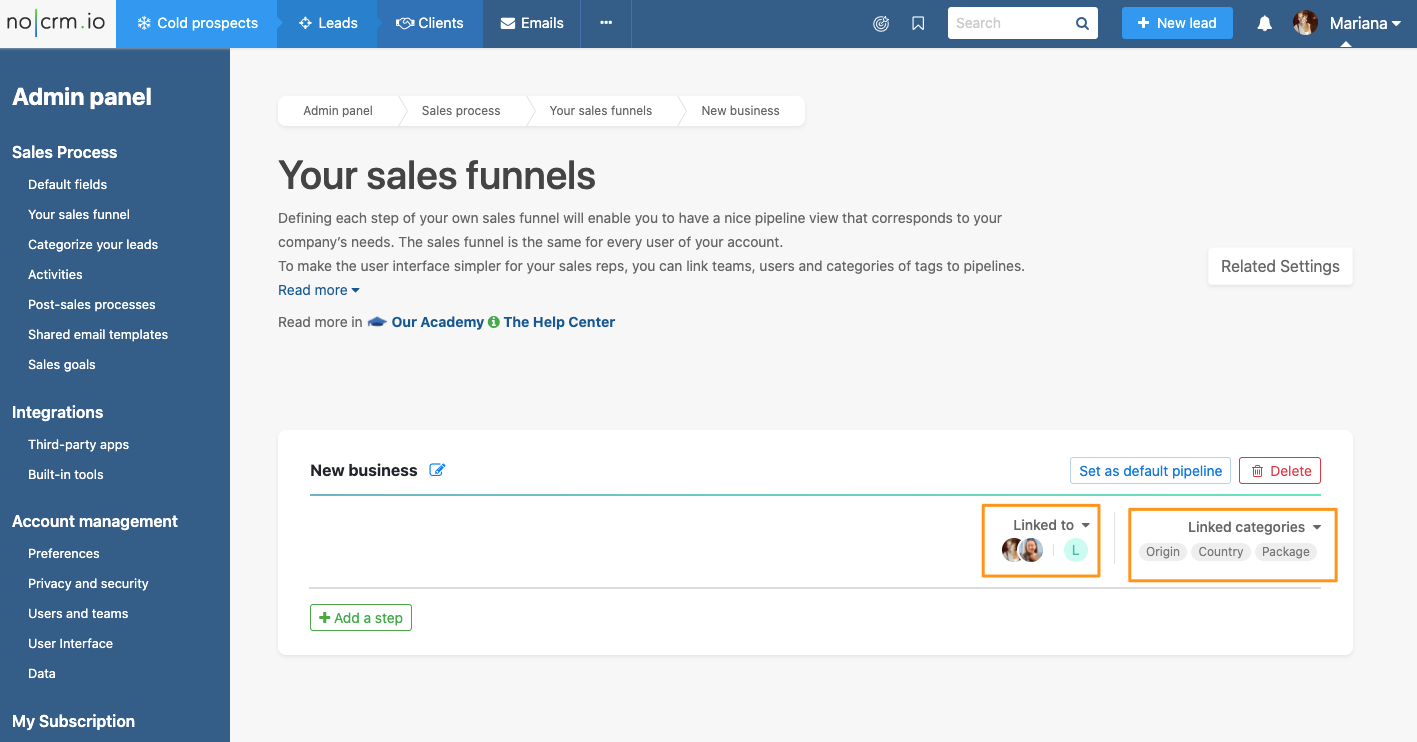Link a pipeline to specific teams, categories of tags & sales scripts
This article answers the following questions:
- How to assign a pipeline to a user?
- How to link a pipeline to a team?
Having multiple pipelines is the reality of many companies: one specific for acquisition and another one for account management; or one for a specific product/service/market. Since you have different pipelines, you probably have different teams too, that match the different pipelines you have.
To make the user interface simpler for your sales reps, you can link teams, users, and categories of tags to pipelines.
This feature is only available in the Dream edition.
Important information
A pipeline is visible to everyone unless it's linked to one user or more (even if it's the default pipeline). Same for categories of tags: a category of tags is displayed on all leads unless it's linked to one or more pipelines.
Admins are always linked to all pipelines.
A user can be linked to more than one pipeline, they will then be able to choose their default pipeline in their personal account settings. It prevails on the default pipeline set up in the Admin panel by the admin(s).
Having a default pipeline per user, means it's the pipeline new leads automatically fall into when that user creates a new lead, and it's also the one that appears first on their screen.
When you link a category of tags to a pipeline, it will appear in that pipeline. You can link a category of tags to one or multiple pipelines.
When you link a sales script to a pipeline, the shortcut to this sales script will appear in the leads in that pipeline only. You can link a sales script to one or multiple pipelines. All sales scripts you create are visible in all prospects and leads in the Actions menu.
When you link a shared inbox to a pipeline, email will be attached to the leads in that pipeline only.
This does not have anything to do with the privacy settings of your account. If a user doesn't have access to items, it's not because they can see and use a pipeline that they will be able to see leads from other users in that pipeline!
How to link pipelines to users & teams?
In the Admin Panel > Sales Process > Pipeline steps section of your account, you can create your pipelines and their corresponding steps, and then link each pipeline to users, teams, and a category of tags.
In the image below, the example of a "New Business" pipeline that was linked to an entire team + 2 specific users + 3 categories.
All the members from that team and the 2 users can create leads in those pipelines, and when doing so, they will be able to pick tags from the 3 categories that were linked to that pipeline.