Multiple Pipelines
This article answers the following questions:
This feature enables companies to plan and manage multiple pipelines at a time.
In fact, not only does the sales process vary a lot from company to company, but it also varies a lot from service to service or from product to product. Therefore, for those who have different sales processes because they sell different types of products or services, this is an amazing feature!
In case the different pipelines should be linked to specific users or teams, or even to specific categories, you need to use the Pipeline Centric Setup, exclusive to the Dream edition.
How to create multiple pipelines inside noCRM
Multiple pipelines can be created from the Admin panel > Pipeline steps section of your account. Instead of creating one single pipeline, you will be able to create several pipelines, one for each product or service and you will be able to set a default pipeline.
Just as for the Categories & Tags, choose a name for your Pipeline and add the different steps.
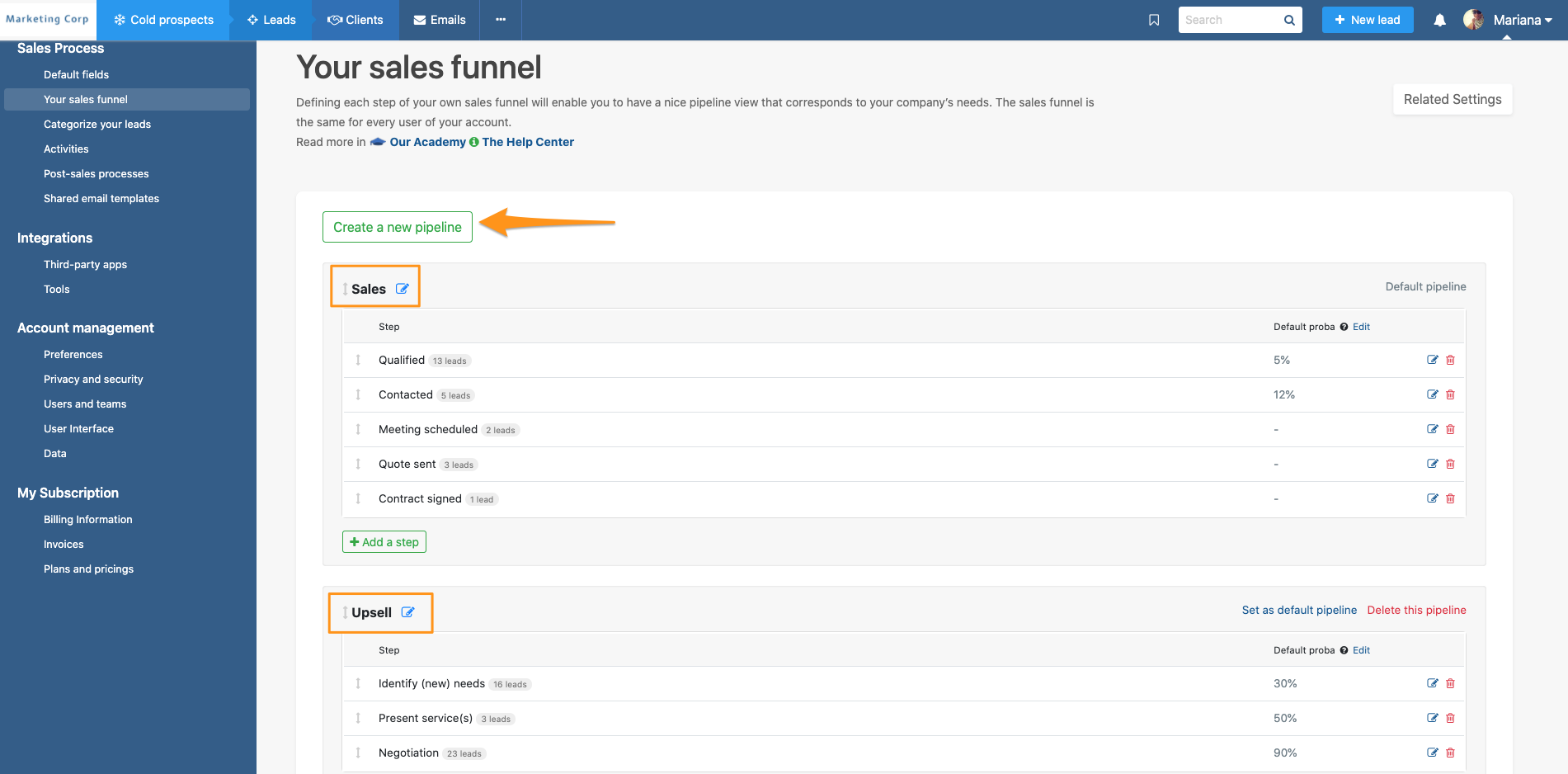
Bonus: you can order your pipelines as pleased!
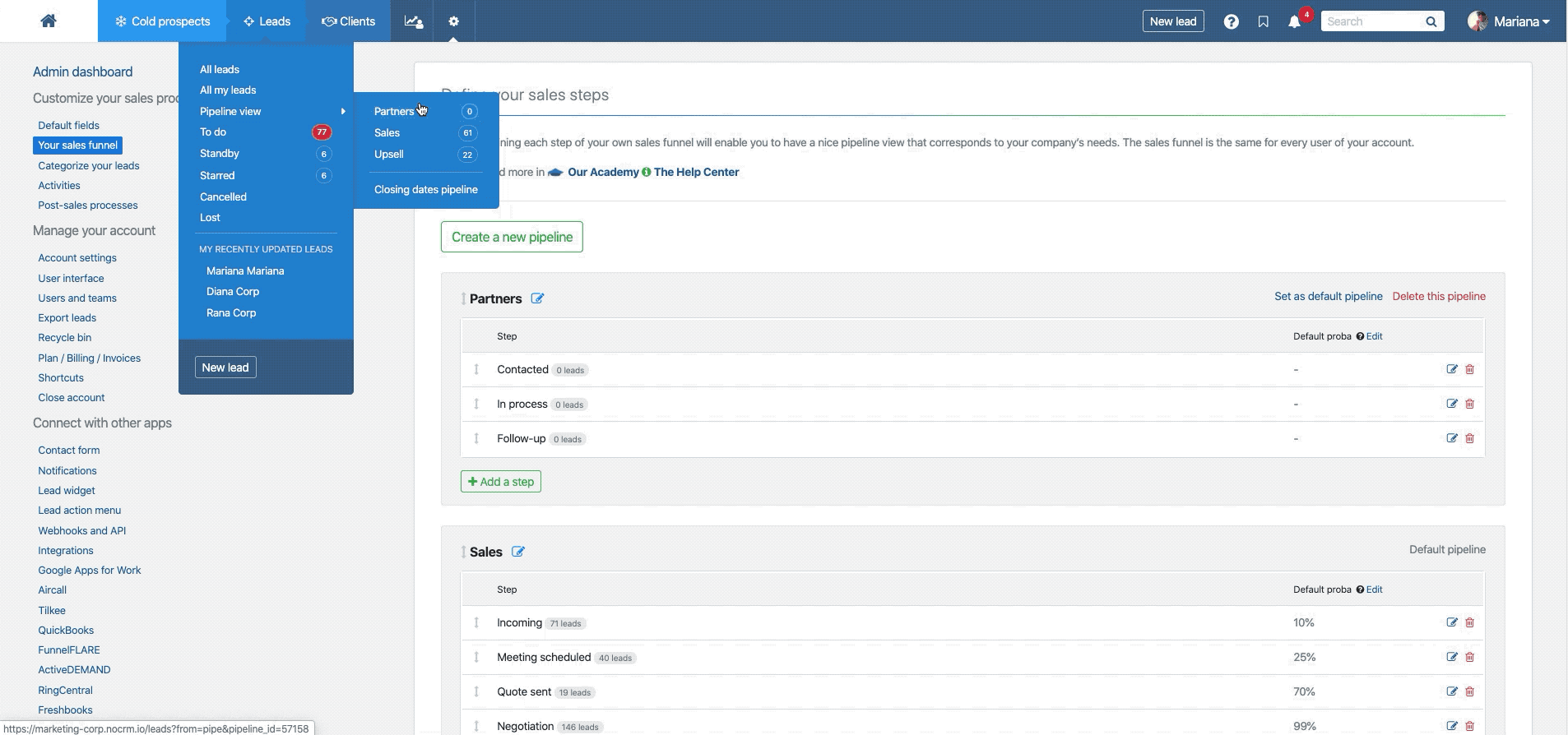
How does it work?
When you have multiple pipelines, you will have to choose different steps. Each step has to be unique inside each pipeline but you can use the same step in different pipelines.
Also, a lead can only be placed in one pipeline, it can't be in two different pipelines at the same time.
When creating a lead from an e-mail or from your contact form, simply add #step: nameofstep and it will be placed in the default pipeline you have chosen, and then you will be able to easily change it to the corresponding pipeline if different from the default.
And, when creating a lead from a Prospecting List, you will be able to choose the pipeline in which you wish to add the lead. It will automatically be placed in the 1st step of the chosen pipeline.
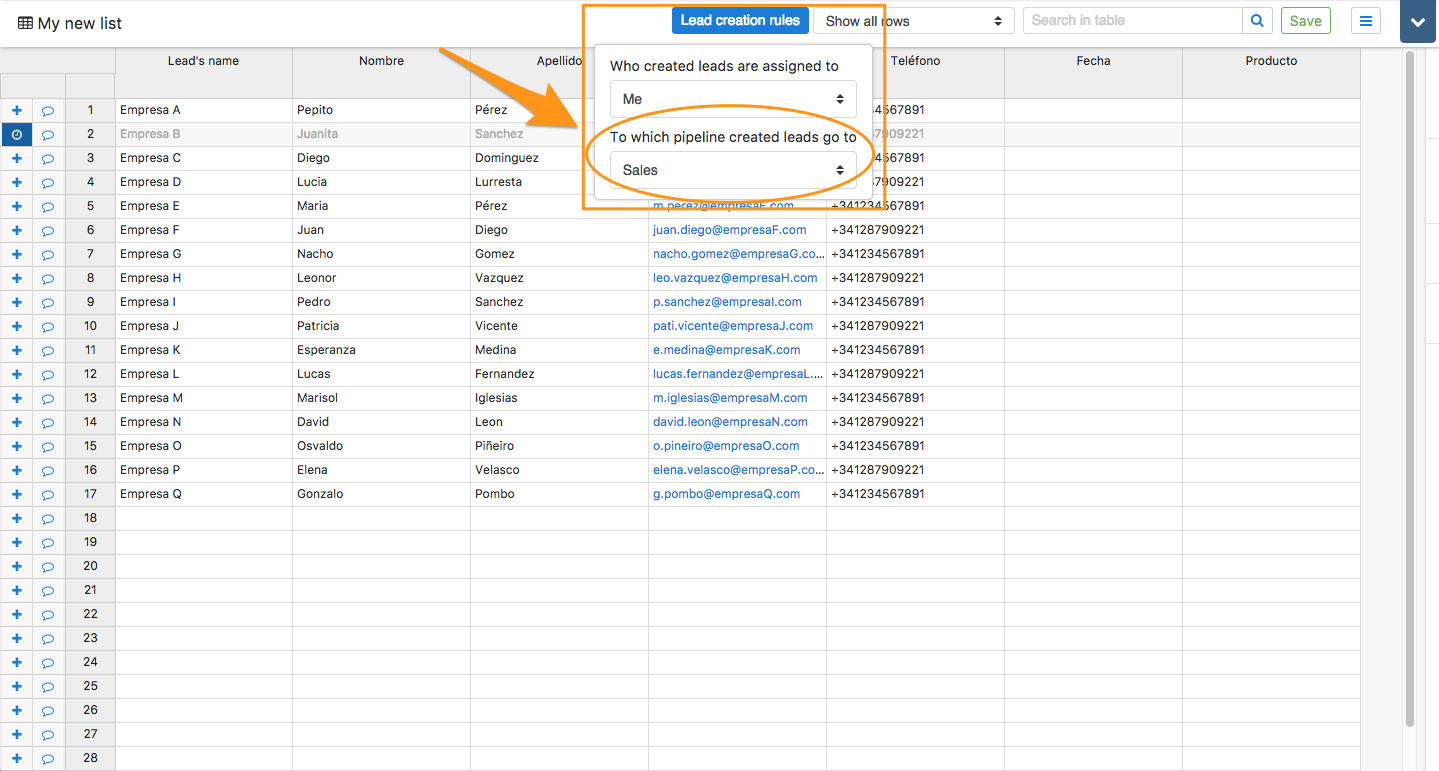
When you go to your 'todo' list and it shows that you have X leads to manage, but from the pipeline view you can't see those leads, it's probably because they are in another pipeline. Either look for them in another pipeline or choose to view your 'to-do list' using the compact mode.
How to manage your pipelines?
When you're in the Pipeline View, a dropdown menu will enable you to choose what pipeline you wish to view. You can easily switch from one to another so that you have a clear overview of where your leads are at for each pipeline.
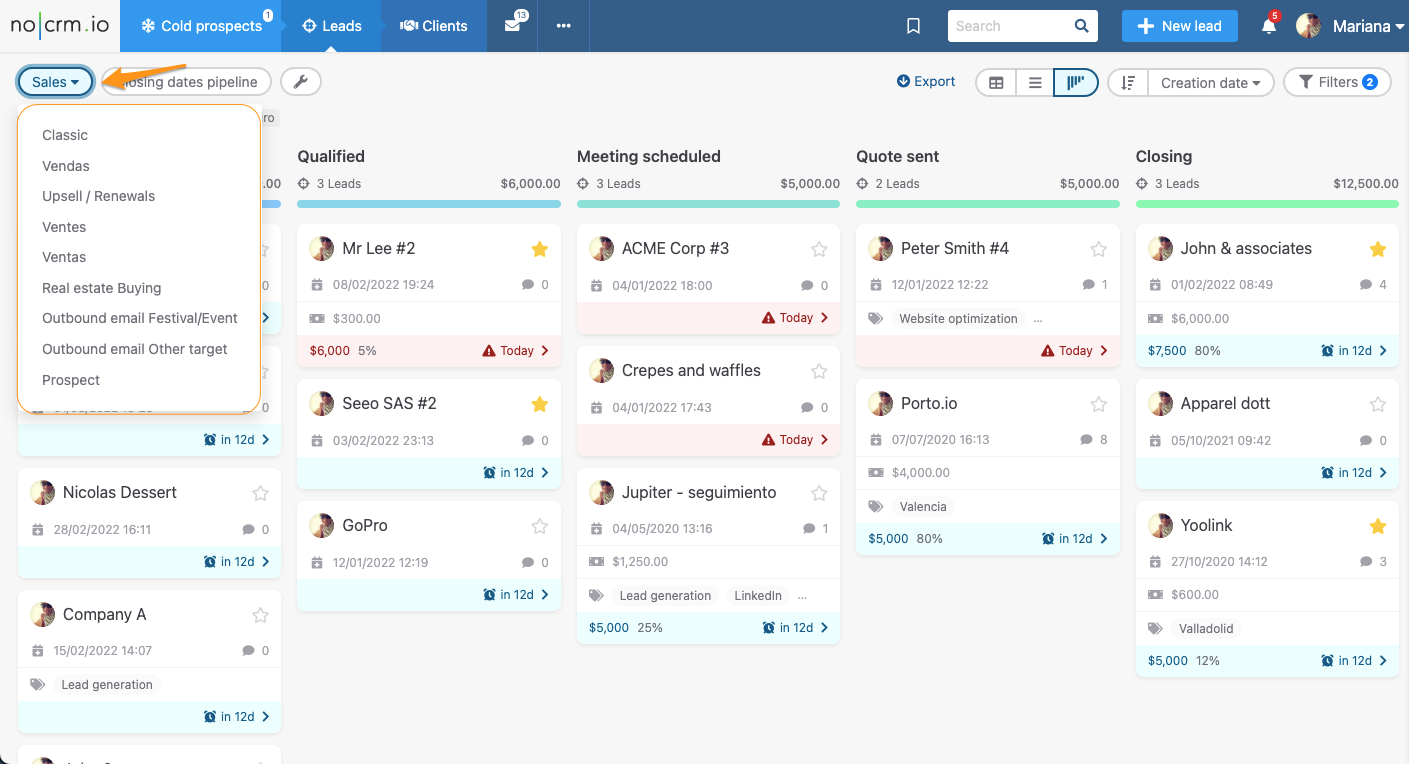
Watch the tutorial
Creating and managing different pipelines can be a real asset to monitoring an effective sales process. Watch the video to learn more on how to create multiple pipelines in noCRM:
