Customize the appearance and default information for quotes and invoices
This article answers the following questions:
This section helps you understand how to set up the visual appearance and essential details for your quotes and invoices, ensuring consistency with your company’s branding and simplifying document creation.
1. Logo and Default Information
Define the default information that appears on all your quotes and invoices, including your company logo, name, address, legal information, currency, and default footer text.
- Upload Company Logo: Add or replace the logo that appears on your documents. This is currently the only image that can be customized.
- Company Name & Address: Enter your company’s name and address to appear by default on all documents.
- Legal Information: Use this field for any legal details that must appear on your documents, such as your company identifier or VAT number.
- Default Currency: Choose the currency you work with for your quotes and invoices. Note that this can be changed for a specific document in a specific lead. You can set the default currency as USD$, but then issue an invoice in Euros or Pounds if a customer is in the Eurozone or the UK.
- Columns: Optionally add a tax column and a quantity column to your documents. These can be adjusted per document as needed.
- Predefined Tax Values: Define tax percentages for easy selection, with the first percentage as the default.
- Footer: Add any footer text that should appear on all pages of your documents (e.g., company tagline or legal disclaimer).
Best Practice: Ensure your company name, address, and legal information are accurate and up-to-date, as these details will appear on every document.
2. Layout & Colors section
Choose a template style that best matches your company’s look and feel:
- Classic layout: for general business needs.
- Centered layout: Centered layout for a clean, balanced appearance.
- Book Theme: Structured, professional layout that allows to promote your company idendity.
- Left Sidebar: Modern layout with a sidebar on the left.
Note: Currently, only one template can be used at a time. More template options may be available in the future.
Best Practice: Select a template that aligns with your document’s purpose. For example, a centered or sidebar layout may be ideal for creative industries, while the default or book theme could suit formal business contexts.
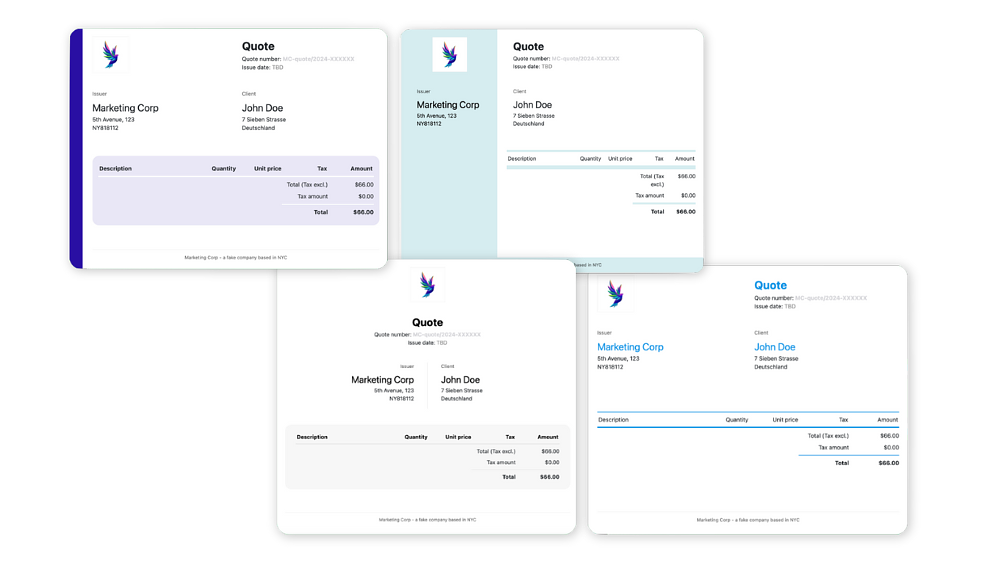
3. Customizing Colors
Choose a primary color to match your brand. This color will apply to specific elements across all documents, ensuring brand consistency.
- Main Color: Select a color that reflects your company’s identity.
Best Practice: Choose a main color that contrasts well with text for readability and complements your logo and branding.
4. Memorized text for Easy Data Entry
Although it's not possible to import a list of products / services, the system remembers previously entered text (like product descriptions) for reuse, saving you time when creating new quotes and invoices.
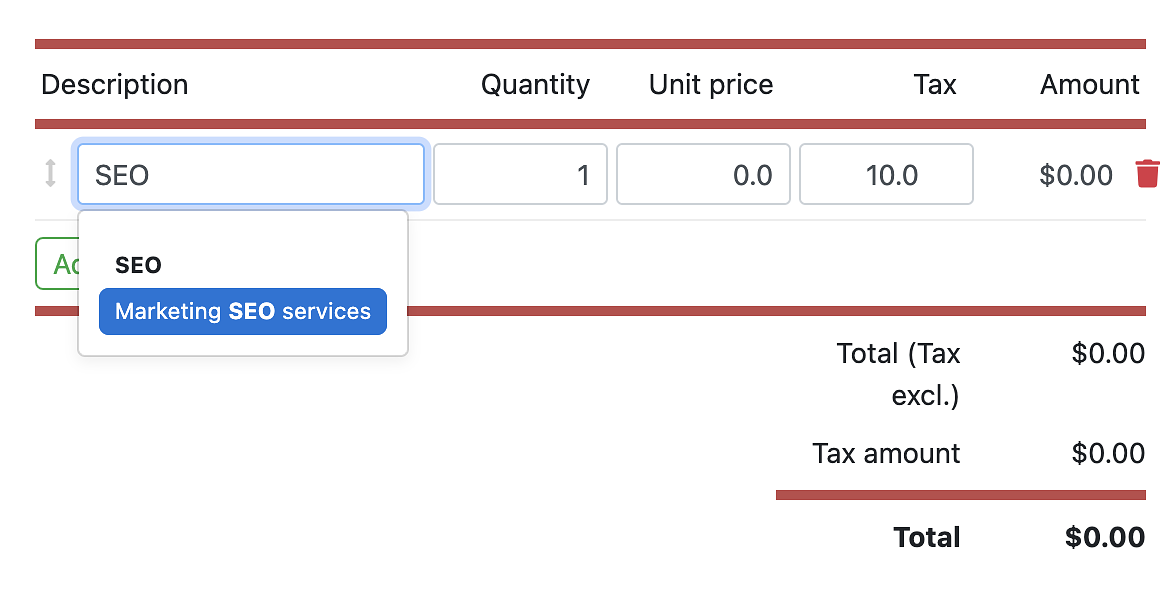
Best Practice: Use consistent language in your product descriptions to maintain a professional and cohesive tone across documents.
