Easily setup your quotes and invoices system within noCRM
This article answers the following questions:
- How to setup quotes and invoices?
- How to define numbering in quotes and invoices?
This guide covers everything you need to configure the quotes and invoices system for optimal use.
📘 For a tutorial on actually using quotes and invoices, check out our article on Creating and Using Quotes and Invoices.
Only admins can configure this feature. If you need assistance, contact your admin to set up and activate it for you.
1. Settings & Numbering
In this section, you’ll set up the core features and numbering options for quotes and invoices.
Feature Activation Options
- Activate Quotes, Invoices, or both.
- Choose between Strict and Flexible modes to control how quotes and invoices are handled post-sending.
Strict Mode vs. Flexible Mode
- Strict Mode: Sent documents are locked for edits, ensuring data integrity and compliance. Only drafts can be modified.
- Flexible Mode: Sent documents can still be updated (e.g., change address), giving you more control over evolving project needs.
Understanding "Live Mode"
"Live Mode" enables official document tracking with an irreversible numbering system, ensuring compliance with legal standards.
Activate Live Mode only after setup is complete and draft documents have been created to confirm the settings.
Note: You must enable 'Live Mode' for both Quotes and Invoices independently.
2. Invoice Types
Set up and understand the various invoice types to match different billing needs:
- Standard Invoice: Regular invoice for completed services or products.
- Deposit Invoice: Request an upfront payment on a project.
- Final Invoice: Summarizes all payments made, showing the balance minus deposits.
- Credit Notes: Adjust invoices for returns, cancellations, or corrections.
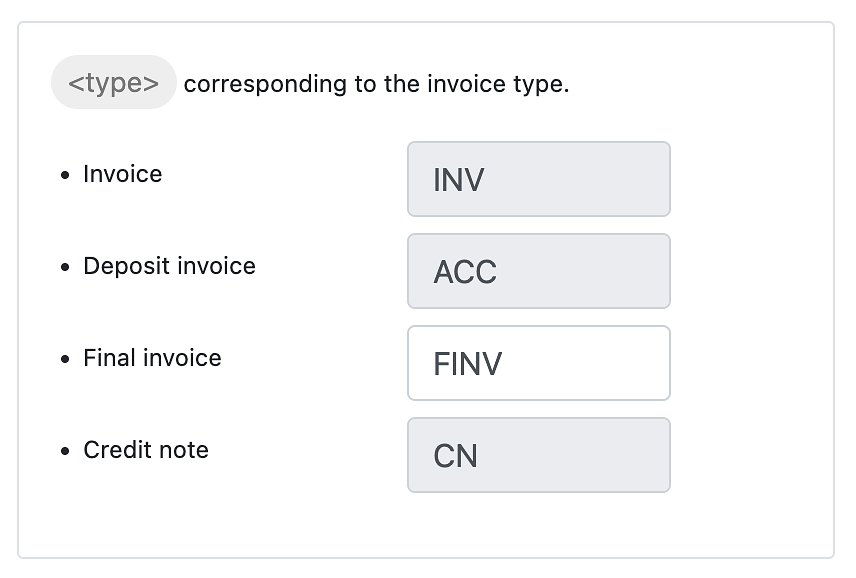
3. Numbering Setup for Invoices and Quotes
📌 Define Your Numbering Pattern
You can customize your numbering structure with the following options:
- Type Variable: Choose a prefix for the type (e.g., "INV" or "INVOICE").
- Order and Format: Arrange the pattern as you wish, such as:
<type>/<yyyy><mm>-<count>, producing: INV/202405-0001 - Optional Text: Add specific text to personalize, such as:
ACMECORP-<type>/<yyyy><mm>-<count>, producing: ACMECORP-INV/202405-0001 - Starting Number: Define the initial number for each document type.
- Counter Size: Specify digit length (e.g., 0001 or 0000001).
- Annual Reset: Optionally, reset numbering annually based on the year.
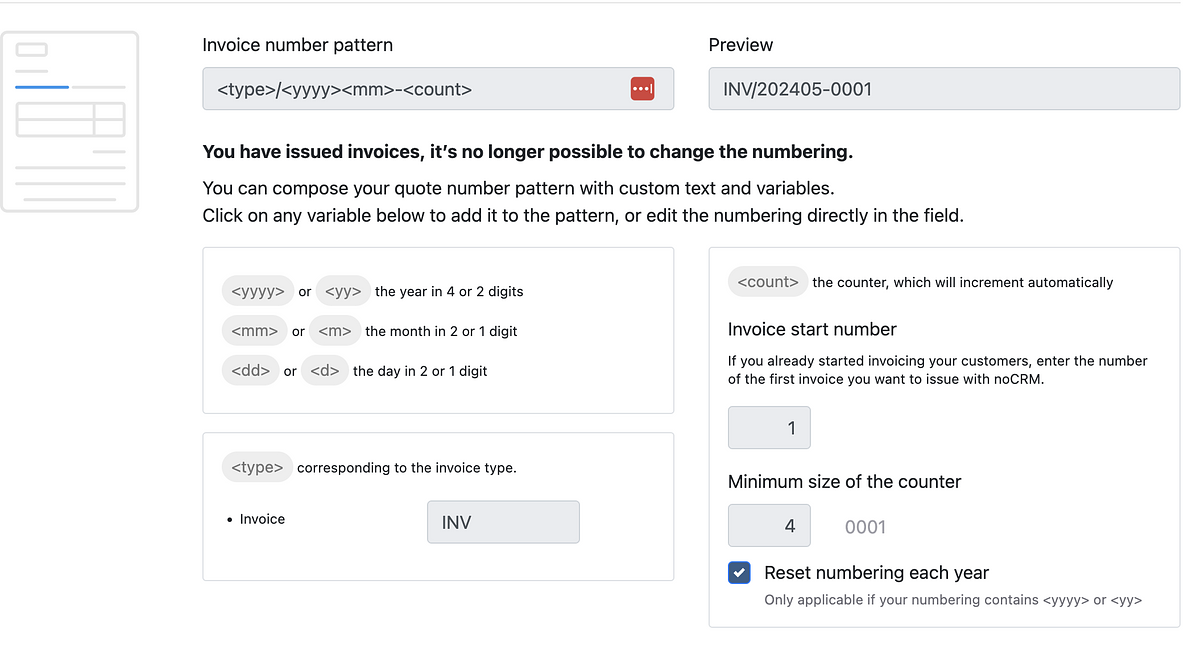
💡 Tips and Best Practices
- Using Flexible Mode for Dynamic Projects: If your business often requires post-sending adjustments, Flexible Mode can help you quickly update documents as needed.
- When to Use Strict Mode: Choose Strict Mode if your business needs locked records for compliance or industry regulations.
- Choosing Numbering Patterns: Consider annual resets for companies with high volume or fiscal year-based tracking.
👀 Example Scenarios
- Strict Mode in Action: A legal firm uses Strict Mode to ensure that invoices cannot be altered post-sending, aligning with industry compliance standards.
- Flexible Mode for Service Adjustments: A design agency frequently revises project details; Flexible Mode allows them to update addresses or contact details on sent quotes.
