Set up Gmail as your default mail-to client for all browsers
If you're using the Bcc feature to keep track of your email exchanges with your Leads, and you want to set up Gmail as your default mail browser so whenever you click on a Lead's email, your browser will automatically launch Gmail with your bcc email address already copied in the Bcc field, which will streamline your sales process.
Remember that the best solution will always be to fully connect your Gmail account to noCRM!
Set up Gmail on Chrome
- 1: Open Gmail in your Chrome Browser and click the little Protocol Handler icon on the right side of the menu.
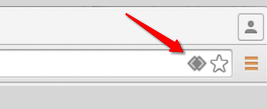
- 2: Once you clicked on the Handler icon, a pop-up window will open asking to allow Gmail to open all email links.
Select “Allow” and then “Done”.
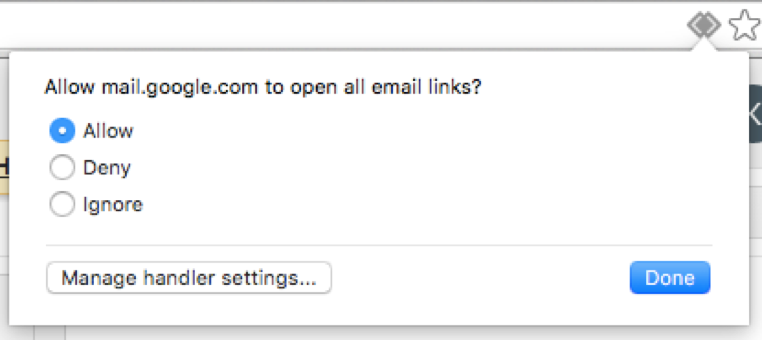
Et Voilà, Gmail is now your default Chrome mailto client!
Here is a quick video to show you how to proceed:
Unlink Gmail from Chrome
⚠️ In case you want to remove Gmail as your default browser, click the ⠇ icon in the top right corner of your browser.
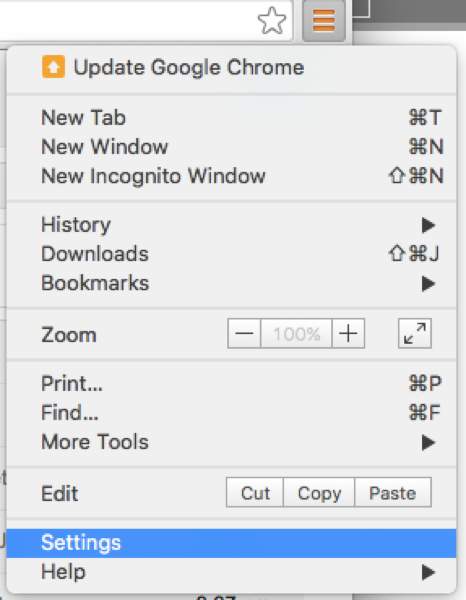
- 1: Click on Settings and scroll down to the bottom of the page. Click on “Advanced settings” and select the “Content settings” under the “Privacy” header.

- 2: Once you’ve clicked on the “Content Settings”, a pop-up window will open. Scroll down to the “handlers” and click on “manage handlers”
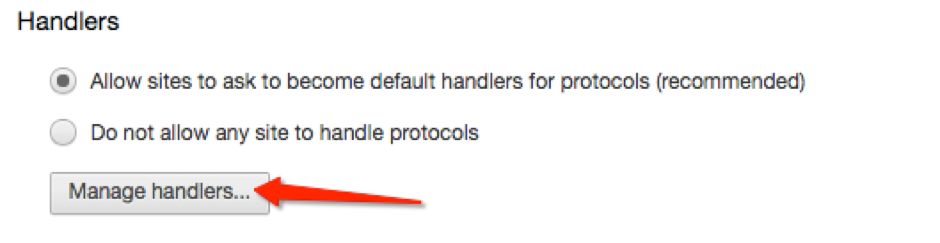
- 3: In the protocol handlers, select Gmail from the drop-down menu and then click the X sign in order to remove it.
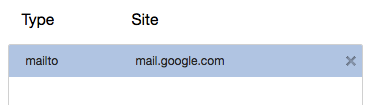
Set up Gmail on other browsers
Here is a full explanation of how to set up Gmail as your mailto client on other browsers: read full article
