Choose where you wish to receive notifications
Notifications are a very important asset to correctly manage your sales team. They make sure you don't forget to follow up on your leads and know when somebody interacts with you or one of your leads.
Inside noCRM there are several ways to make sure you never miss out on important information and reminders.
1. The Notification Center
You will find the Notification Center in your Settings that will appear mousing over your name in the upper right corner of your noCRM account.
- A reminder wakes up
- Someone comments on a lead or post-sales task that belong to you
- Someone commented on a lead or post-sales task you are related to
- Someone assigns you a new lead
- Someone opens or clicks on an email you sent
You can mark your notifications as read at all times. If you don't see it inside the app, 5 min later you will receive an e-mail notification with the information.
If you have too many notifications, you can open the Notifications Page, from the 🔔 icon in order to filter those you wish to see as shown in the image below.
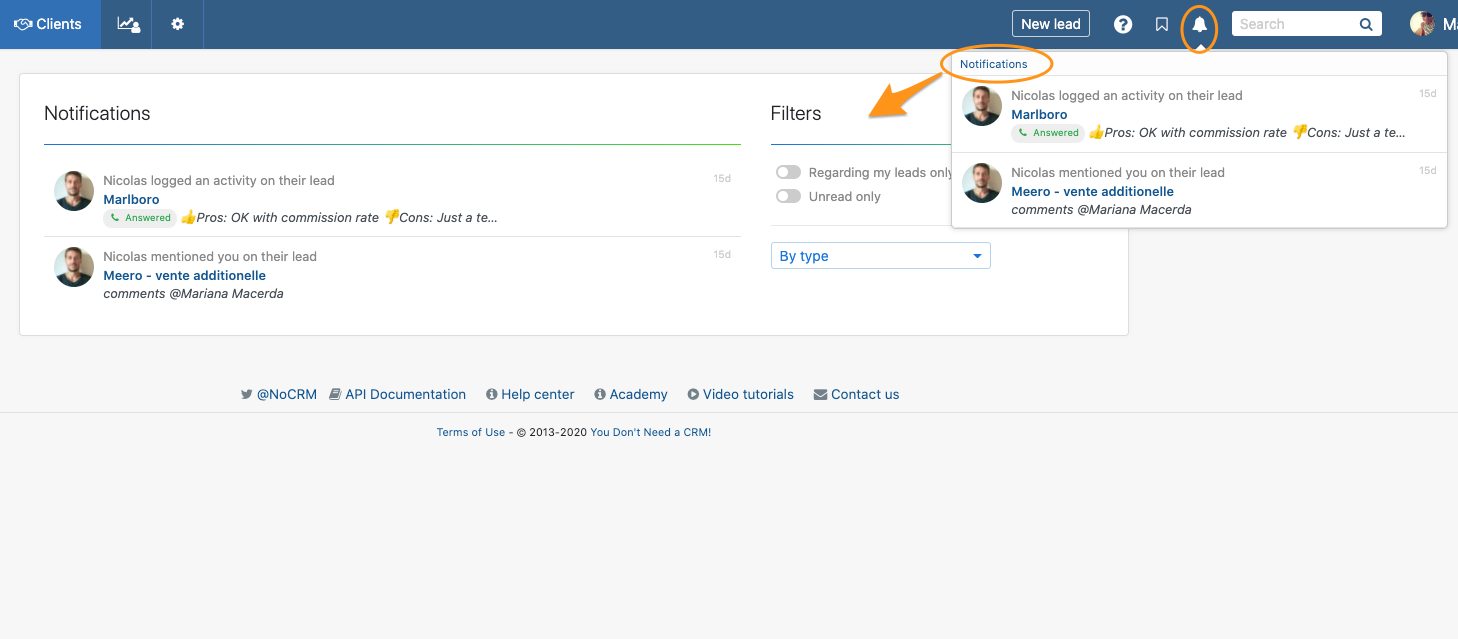
⚠️ You may not be able to @mention a user because they don’t have the rights to access the item you are commenting. To give them the rights and be able to mention them, go in the Admin panel > Roles and privacy settings of your noCRM account.
2. Notifications outside the app
Every user can define the notifications they wish to receive also outside the app: either by e-mail, on their phone, or directly on their browser. How?
Go to your User Settings, and you'll be able to set up the notifications you wish. Such as:
- The frequency of your "business digest",
- The frequency of your "admin digest", if you are an admin of course.
Let's have a closer look:
By e-mail, on your phone or directly on your browser
Define notifications by e-mail, on your phone, or directly on your browser, such as:
- The morning Briefing: know exactly what you need to manage during the day
- An alert 15 minutes before the scheduled reminder
- An alert when someone comments on your leads
- An alert when someone assigns you a lead
- An alert when someone assigns you several leads at once
- An alert when someone assigns you a post-sales process or a single post-sales task
- An alert when someone writes a comment on a lead that belongs to you or that you've commented on
- An alert when someone assigns you a prospecting list
- An alert when a prospect or a lead sent you an e-mail
- An alert when a prospect or a lead opened or clicked on a link from an e-mail you sent

Specificities regarding Browser Notifications
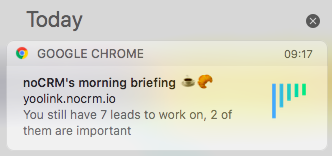
- Browser notifications are only available for Chrome, Firefox, Opera, and all browsers built on Chrome
- Browser notifications do not work on IE11and Safari (!)
- You'll need to activate them manually, directly from your user preferences, or when you set a reminder for the next action (Standby)
- If you log into your account from a different computer or browser, you'll have to accept browser notifications again
