Email Integration
This article answers the following questions:
- How to connect your inbox to your noCRM account
- Connect to a Gmail account
- Connect to a Microsoft Exchange account
- Connect to Office 365
- Connect to an OVH account
- Connect to a Yahoo! Mail account
- Connect to other email providers
- Troubleshooting
- How to unlink your inbox
- Other features related to email integration
Managing your business opportunities takes time, so being able to send and receive emails directly in your lead management software is a must to streamline your sales process. What's the solution? Using the powerful 2-way email feature noCRM has to offer.
Once you have integrated your mailbox with your noCRM account you no longer need to use the Bcc feature to attach emails to your leads, it’s done automatically!
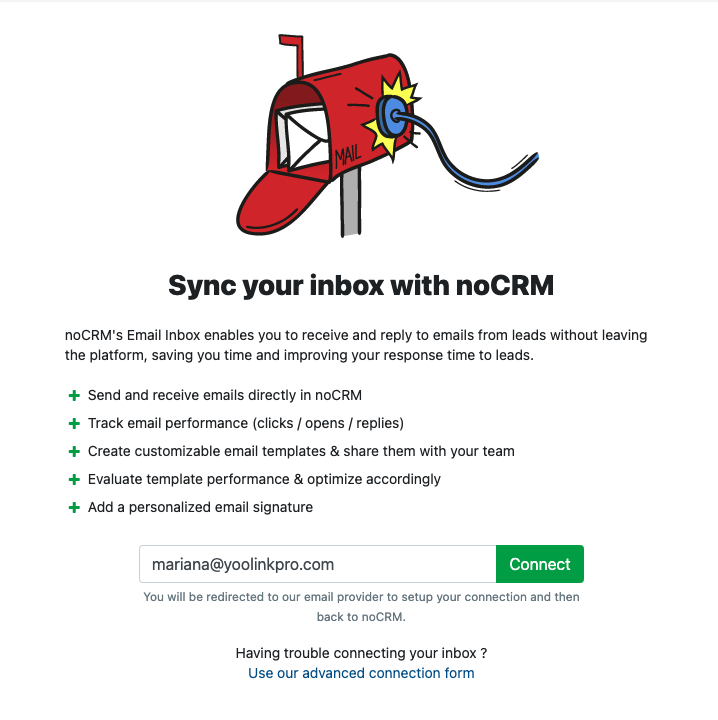
How to connect your inbox to your noCRM account
Every user of the account will have to connect their inbox (Google, Outlook, Yahoo, Thunderbird...).
To do so, simply click on the ✉️ tab and follow the instructions below. If you already connected your mailbox with noCRM and want to reconnect it, you might need to click on Email synchronization on the left. Otherwise, go to ... > Tools > E-mail integration.
⚠️ The same e-mail address can't be connected to 2 different noCRM accounts.
Once the connection is done, every sales rep can start sending and receiving e-mails inside noCRM, to/from both prospects and leads!
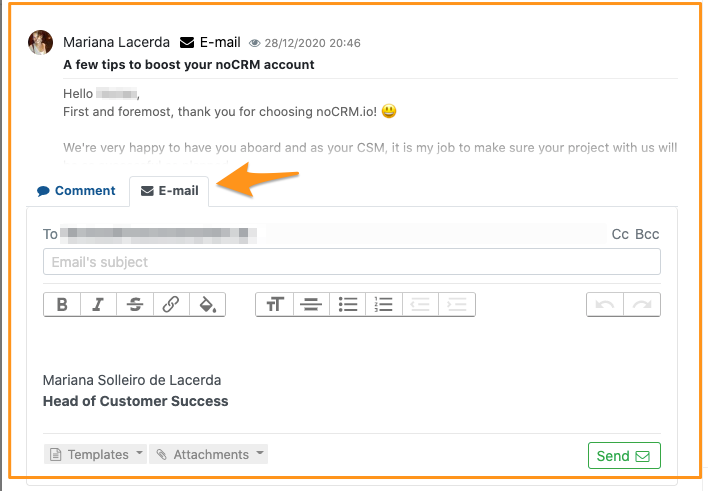
⚠️ If you wish to reply to your prospects or leads directly from your usual inbox and the answers to be automatically attached to the matching leads inside noCRM, you can, but only with the Solopreneur and Dream editions.
Connect to a Gmail account
Connecting to Gmail is extremely simple. Here a video to show you how to proceed:
Troubleshooting
If you synced your Gmail account with your noCRM account, while sending too many emails from your prospects and leads, you might receive this error message:
An error happened while sending your email
Error encountered while sending using Gmail API due to Rate Limit Exceeded
The issue comes from the fact that too many emails were sent from the Gmail account using the API. Unfortunately we don't know when the limit will be reset, as it is determined by Google. It is possible that your Gmail account was linked to another software besides noCRM, which could have contributed to reach the limit. However, it's worth noting that emails can still be sent directly from your Gmail account without using noCRM. They will be automatically attached to the right prospects or leads and if not you will find them in ✉️ > Pending emails.
Connect to a Microsoft Exchange account
Connecting to Microsoft Exchange is extremely simple. Simply follow the steps explained in your noCRM account. You may have to choose between 2 protocols to connect: EAS (Exchange Active Sync) or EWS. We recommend you to choose EWS for a faster, more reliable, and more performant data synchronization with noCRM. EAS can be enforced by the admin of the account.
If you need help, please contact our support team at support@youdontneedacrm.com.
Connect to Office 365
Connecting to Office 365 is relatively easy. Follow the instructions inside your account. For IMAP & SMTP information, please check this document
Also, you may have to choose between 2 protocols to connect: EAS (Exchange Active Sync) or EWS. We recommend you to choose EWS for a faster, more reliable, and more performant data synchronization with noCRM. EAS can be enforced by the admin of the account.
If you need help, please contact our support team at support@youdontneedacrm.com.
Connect to a OVH account
Connecting to an OVH account is relatively easy. Please choose the option "other", follow the steps. Then you'll be prompted to enter IMAP & SMTP information. You can find that information here
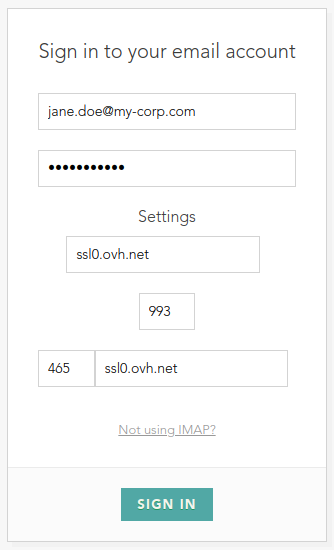
Connect to a Yahoo! Mail account
When entering your yahoo email address, you'll be taken to your yahoo login page. Prior to this, you will need to create an app password on Yahoo to enable the integration on their side.
Connect to other email providers
To connect to other email providers not listed above, please choose the option "other", follow the steps. If it doesn't work, you can choose the "advanced connection form" available at the bottom of the integration page inside noCRM.
To find the IMAP & SMTP values to enter in the form, you can google the name of your e-mail provider plus imap smtp. Example: orange imap smtp
If you still need help, please contact us through the chat or at support@youdontneedacrm.com.
Troubleshooting
noCRM uses Nylas as an email-synchronizer, in other words your email provider (Outlook, Gmail…) is synced to noCRM through Nylas. If receiving an error message or an email saying “Message blocked due to spam content in the message”, it means that your email provider is blocking Nylas to preserve their email-sending reputation. That’s why we recommend contacting your email provider to ask not to block your domain (example: jane.doe@yourdomain.com) when not sending emails directly from your mailbox but using Nylas in noCRM.
In the meantime you can still send emails directly from your mailbox and they will be automatically attached to the right leads, or go to ✉️ > Pending emails.
How to unlink your mailbox
To unlink your mailbox, go to the ... tab > Tools > Email integration, and easily Revoke your inbox connection.
Other features related to email integration
Once the email integration is set up, you'll have access to:
