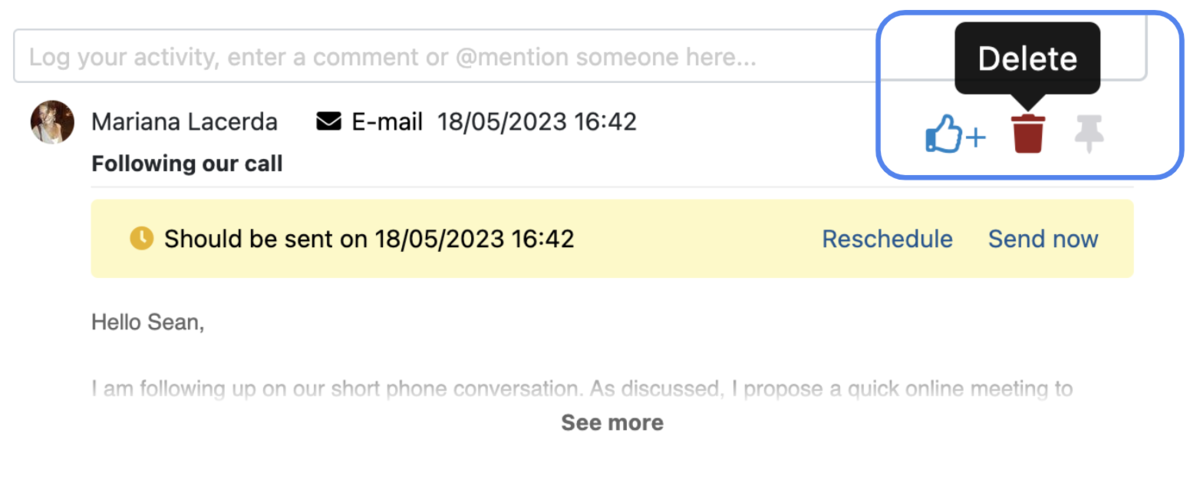How to use Email Scheduling
This article answers the following questions:
As a salesperson, effectively following up on leads is vital for converting prospects into customers. However, it's not uncommon to forget or lose track of follow-ups amidst a busy schedule. Email scheduling is a valuable feature that can help you overcome this challenge by ensuring timely and consistent communication with your leads.
With noCRM, you can schedule to send your emails whenever you want, and even choose to cancel sending if you receive an email from your contact in the meantime.
To benefit from the full advantages of Email Scheduling within noCRM, we highly recommend creating Email Templates first.
How to schedule emails in noCRM?
Scheduling your emails with noCRM is extremely easy, and we explain it to you step by step:
- Open the ↩️ Reply or ✉️ New email tab in the comments' section of your leads or prospects, or click on the contact's email address or on the ✉️ button
- Write a brand new email or choose an email Template
- Instead of clicking on Send ✉️, click on the green arrow at the right of the "Send" button
- Click on 🕔 Scheduled sending
- Choose when you wish the email to be sent (in 15 minutes, 1h, or whenever you please)
- Tick the box 'Automatically cancel this email if a new email is received on this item before this one is sent', which will allow you to review your email based on the one you received.
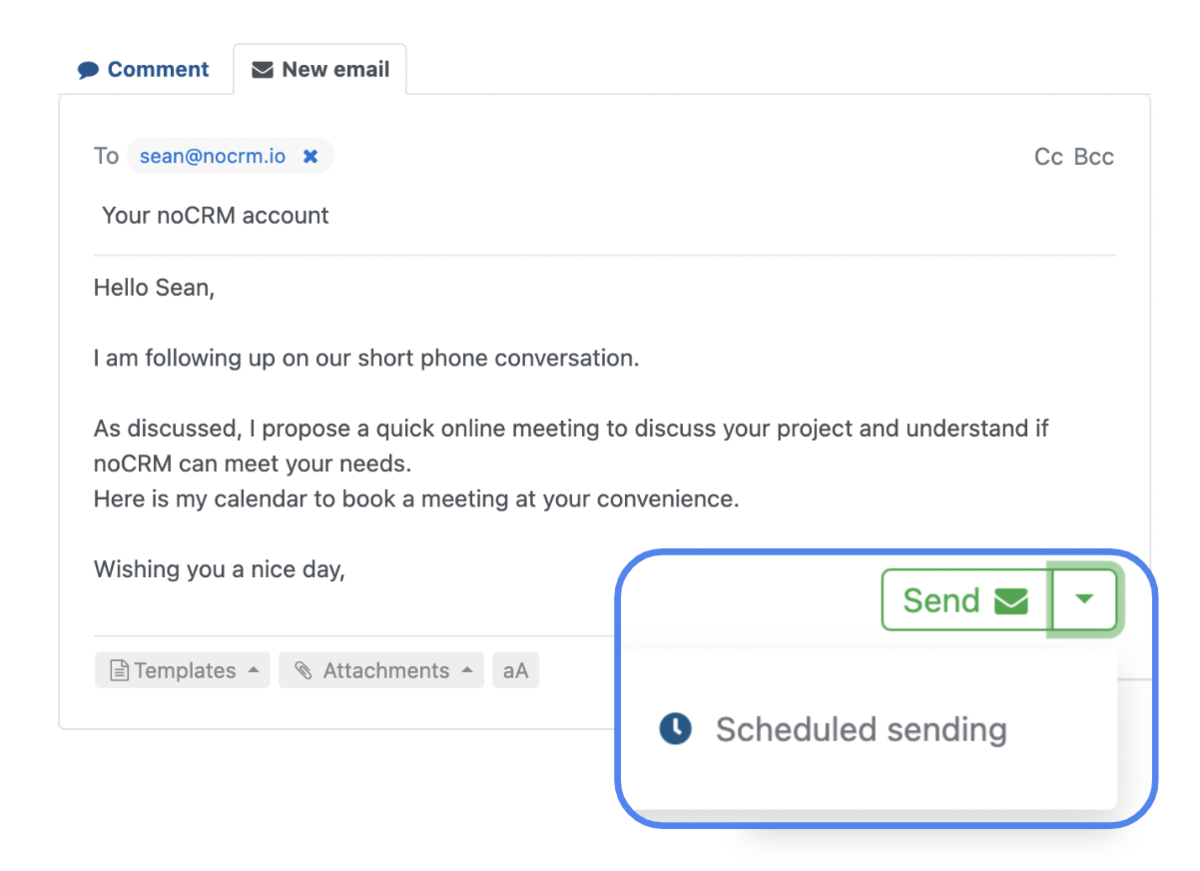
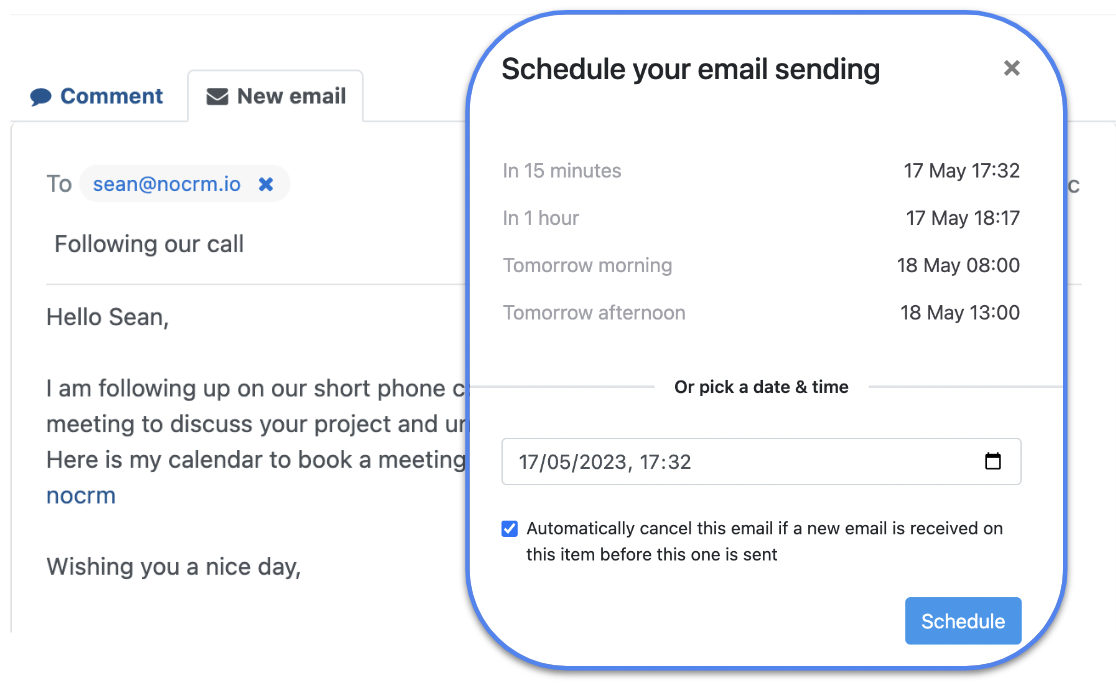
And that's it! The email is ready to be sent at the date & time of your choice. Once sent, you get a notification inside the app to inform you.
If you use templates, you'll then be able to track your Templates Performance.
How to change send time?
If you realize you picked the wrong time to send an email, or have changed your mind after scheduling, don't worry. You can always choose another time by clicking on the "Reschedule" button, at the right side of the yellow notice.
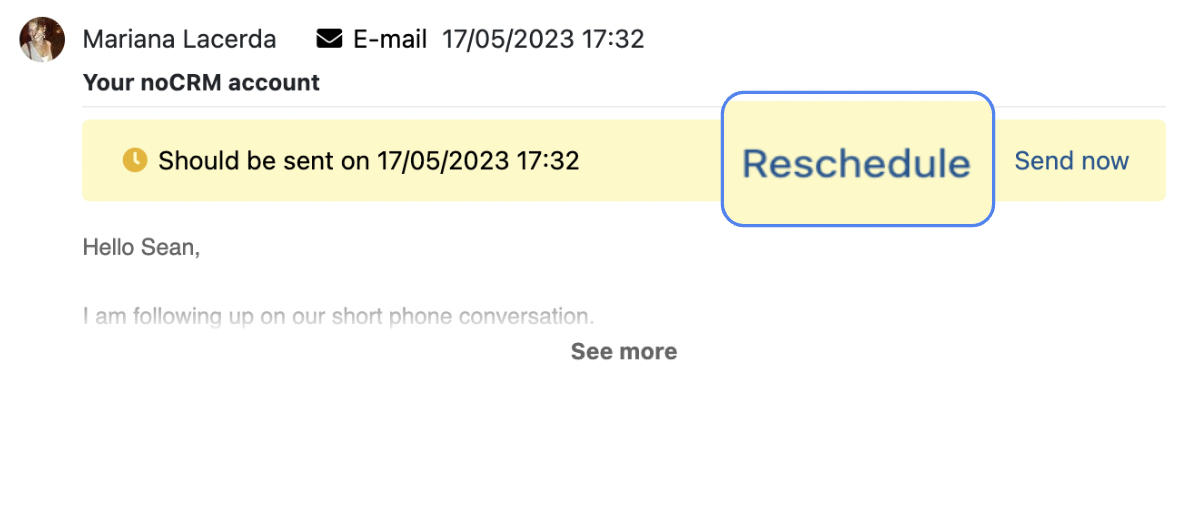
How to avoid sending scheduled email
If you realize your email is not exactly what you wanted to send to that lead, and need to make some edits, we recommend that you copy the content of the email, paste it in a new one, and then delete the one that you scheduled.