Email Signature
Are you making the most out of your email communications in noCRM? Elevate your sales process by ensuring that your personalized email signature is seamlessly integrated into your workflow. Here's a quick guide to help you set it up:
1. Connect Your Inbox to noCRM
Before diving into signature customization, ensure you've linked your inbox to your noCRM account. Need guidance? Check our email integration guide.
2. Set Up Your Signature
Once your inbox is connected, proceed to set up your signature. This user-level preference can be configured easily:
- Navigate to the dropdown menu by hovering over your name.
- Click on Settings.
Signature Configuration Options
Tailor your signature to match your unique style and branding preferences. You have several configuration options, including:
- Text-only
- Image-only
- Combination of text and image
- HTML customization for complete flexibility: With the HTML option, the power is in your hands. Craft a signature that stands out with images, gifs, and more, exactly where you want them.
- Integration with Signitic for advanced campaigns and features: For a unified approach across your team, leverage our Signitic integration. Admins can define impressive signatures with campaigns and more. Explore the possibilities here.
Your configured email signature automatically extends to all emails sent from noCRM, including those using email templates.
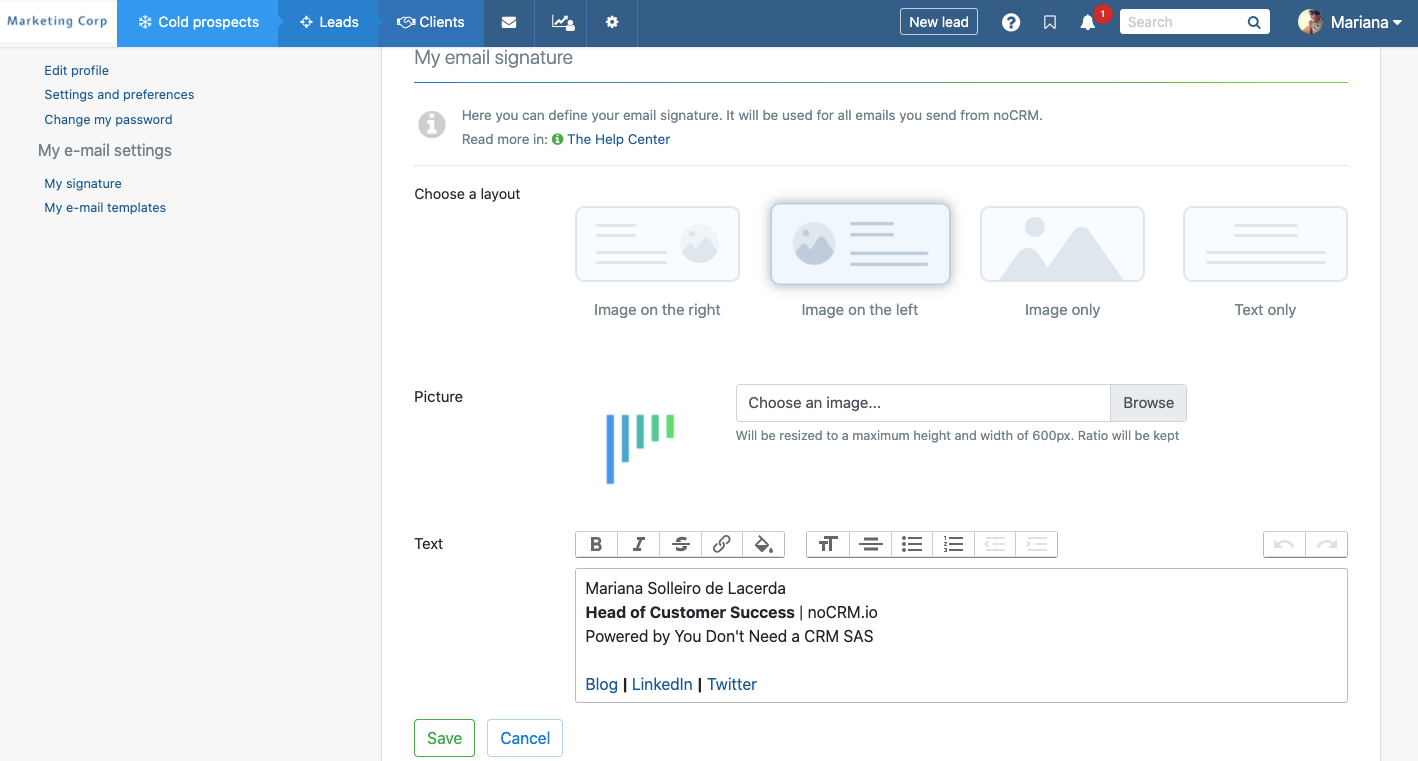
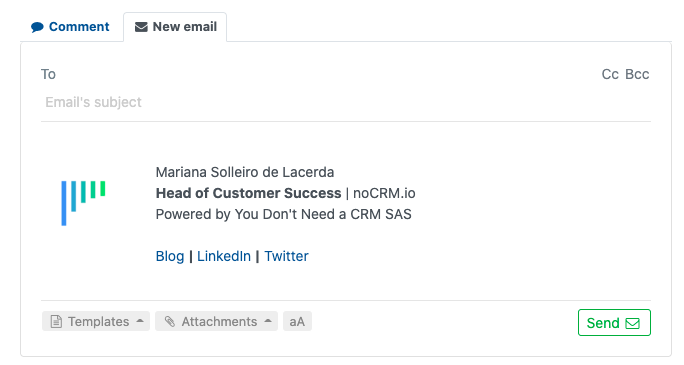
By optimizing your email signature in noCRM, you're not just sending emails; you're making a lasting impression.
Only 1 email signature per user can be defined in noCRM, even using aliases.
