Automate workflows and actions inside your noCRM account
This article answers the following questions:
- What are Automations in noCRM?
- How to create an automation?
- What types of events can trigger automations?
- What conditions can be used to filter automations?
- What actions can be triggered with automations?
- Can I create multi-step workflows?
- Do automations replace Zapier or Make integrations?
- Who is the automation performed by?
- What are some common automation use cases?
The Automations module allows you to define rules inside your noCRM account that react to specific events in your account and trigger actions—like sending a notification or tagging a lead. It’s built to help you save time, reduce manual work, and avoid mistakes.
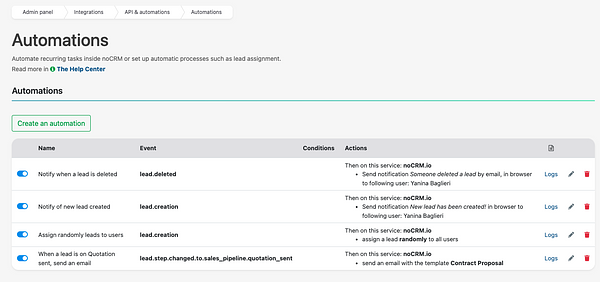
Whether you want to notify a user when a lead is created, assign leads automatically, or trigger email sequences based on pipeline steps, Automations help you do it all, without using third-party tools like Zapier.
This feature is only available on the Dream Team & Call Master edition.
How to create an automation?
- Go to your Admin Panel > API & Automations > Automations
- Click New Automation and give it a name (e.g. "Notify when a lead is deleted")
- Define:
- The Event that triggers the automation
- (Optional) The Conditions
- The Action(s) to be performed
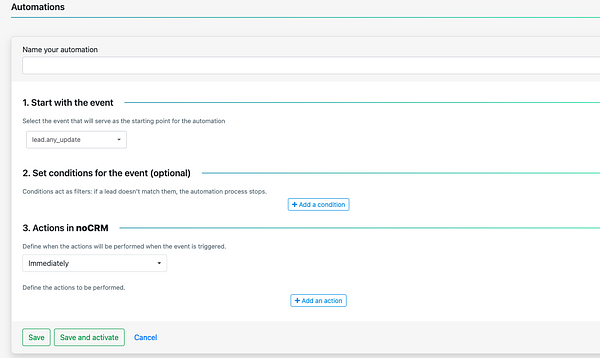
Once saved and activated, noCRM will handle the rest every time the event occurs.
Supported events
lead.creation: A lead is createdlead.deleted: A lead is deletedlead.any_update: Any field or detail of a lead is updatedlead.email.received: A lead receives an emaillead.status.changed.to: The lead's status changeslead.step.changed.to: The pipeline step changeslead.assigned: A user is assigned to a leadlead.unassigned: A lead is unassignedlead.content_has_changed: The core information of the lead was editedlead.commented: Someone leaves a comment on the lead
Supported conditions (optional)
To narrow down when an automation should run, you can add conditions such as:
- Has the tag (e.g.
B2B,Priority) - Has the status (e.g.
Standby,Won) - Is the owner (assigned to a specific user)
- In the pipeline (e.g.
Sales,Onboarding,Support)
If the lead doesn't match the condition, the automation won’t run.
Supported actions
You can trigger one or multiple actions when the event and conditions are met:
- ✅ Notify a user (via email, browser, or mobile)
- ✅ Assign the lead to a specific user
- ✅ Assign the lead randomly to a group of users (round-robin style)
- ✅ Add tags to the lead
- ✅ Send an email (using a predefined template – only with personal email connected)
- etc.
You can define if the action happens immediately or after a delay and can combine multiple actions in one rule.
Can I create multi-step workflows?
Yes! You can chain multiple actions in a single automation.
Example:
When a lead enters the “Closing” step:
- Add tag “Priority”
- Notify the Sales Manager
- Send a predefined email
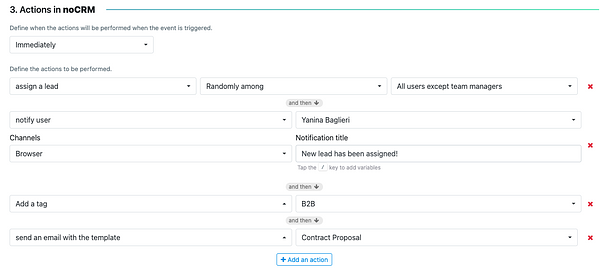
Do automations replace Zapier or Make?
In many cases, yes, but it's a noCRM <> noCRM automation for now.
Who performs the automation?
All automated actions are performed by a special system user called The Butler, ensuring that your reporting and activity history remain clean and accurate. You can personalize it from the Admin Panel > API & Automations > The Butler
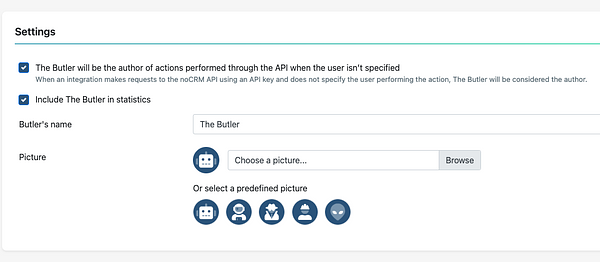
Who can use this feature?
Only admins in Dream Team or Call Master editions can create, manage, or edit automation rules. Once active, automations run in the background without any manual input.
Automation Use Cases
Here are some examples of what you can do with Automations in noCRM:
📬 Notify when a lead is created or deleted
Use this automation to stay on top of key activity.
- Event: Lead is created / deleted
- Action: Notify a specific user
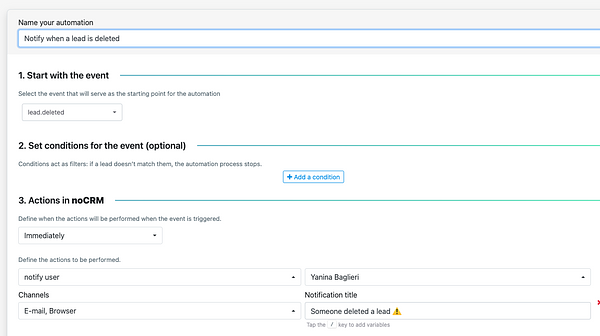
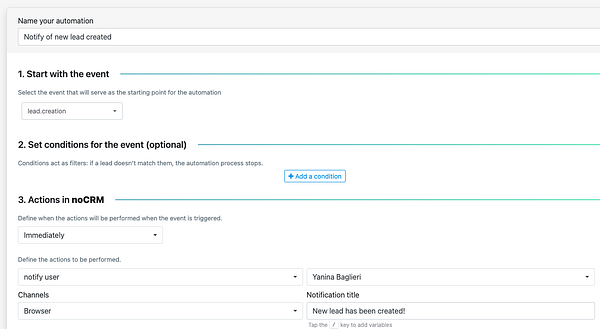
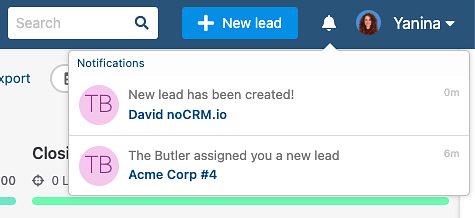
👤 Automatically assign a lead to a user or distribute randomly
You can assign a lead to a specific user, or distribute it automatically among several team members randomly.
- Event: Lead is created
- Action: Assign to a user or round-robin among selected users
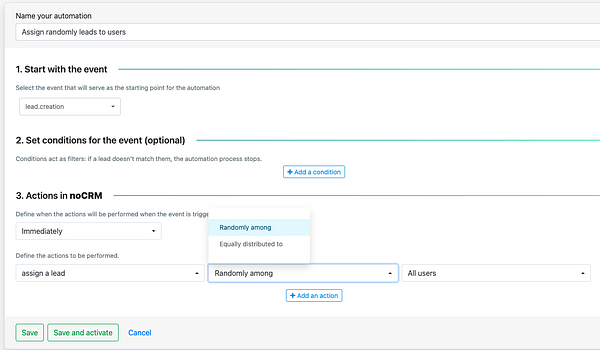

📈 Equally distribute new leads between users
Example: You want to assign new leads equally to your SDRs to balance workload.
- Event: Lead is created
- Action: Equally assign to Anna, Math, or Joe
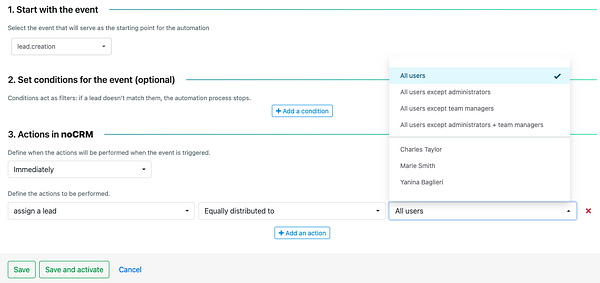
💬 When a lead enters the “Quote” step, send an email and tag it
Example: A lead reaches the “Quote” step in the pipeline. You want to send them a follow-up email and tag it for tracking.
- Event: Step changed to “Quote”
- Conditions: In the “Sales” pipeline
- Actions:
- Send email (using template)
- Add tag:
Quote Sent
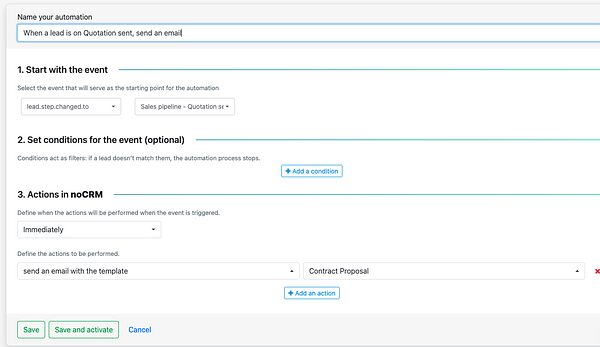
🏷️ Add “Upsell Opportunity” tag when lead status changes to Won
- Event: Status changed to “Won”
- Action: Add tag:
Upsell Opportunity
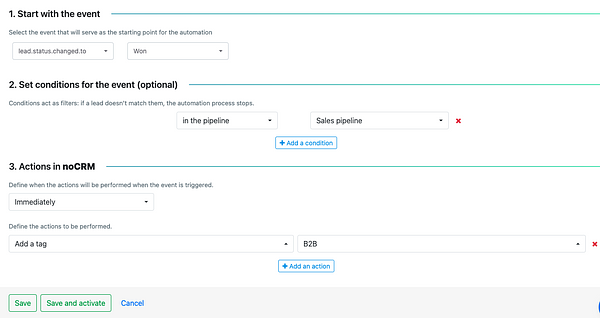
These are just a few ideas to get started. You can combine conditions and actions to build automations that match your exact sales process.
