Send an email to leads entering a specific step
Sales reps can benefit from having their own dedicated assistant to help them manage repetitive and tedious tasks. Instead of a real-life assistant, companies can use automation to execute these tasks and free up sales reps to take on tasks that will move the needle.
Once a lead enters a step in your sales pipeline, you can automate the process of sending them an email with the content of your choice.
You may automate this process in noCRM using Zapier, an automation platform that allows you to automate workflows between different apps based on a pre-set event that triggers one or a series of actions.
noCRM.io is a lead management tool that focuses on the sales process helping salespeople from the moment they create a cold prospect until it converts to a paying customer
In this guide, you're going to learn how to automatically send an email to your leads that enter a step of your choice. Could be sending them a meeting request or a simple follow-up email.
This is a simple email workflow. If you want to build a complete email automation workflow, please read this tutorial
Build this automation with Zapier
Create your Trigger
- Sign into your Zapier account and create a Zap by clicking on the "Create Zap" button on the top-left corner of the page
- Select the noCRM.io app as the App Event and choose the Trigger Event "*New Lead Step Changed to... *"
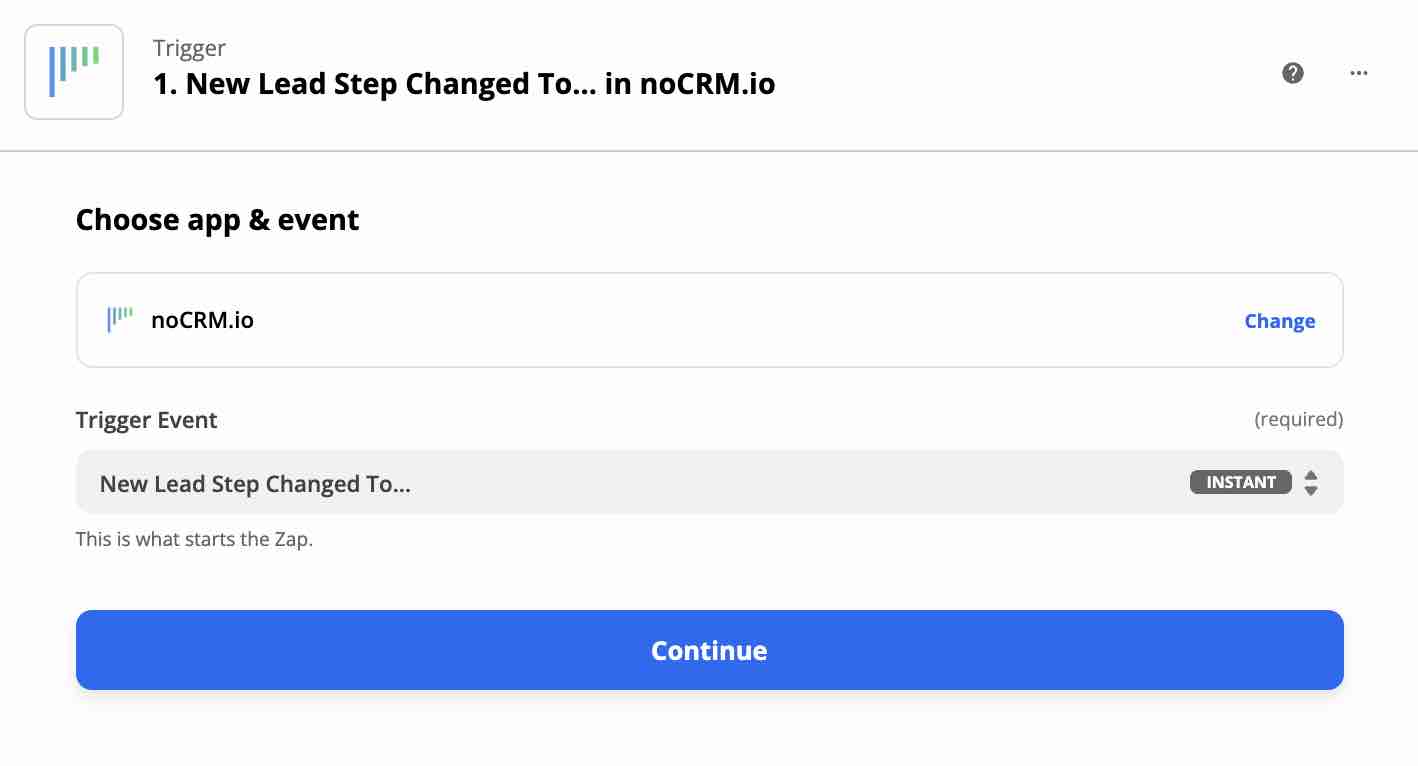
Connect your noCRM account
- Enter your account name (
https://AccountName.nocrm.io) - Enter your API Key. To find your API key, go to your noCRM account > Admin Panel > Integrations > API > API Keys then click on the Create an API Key button and name it.

- Choose the step name.
Create your Action
- Select the noCRM.io app as App Event and pick the Action Event "Call Simplified API"
- Choose the noCRM account you set up already
Set up your Action
- Set up your lead by choosing the Custom tab and finding the ID of the lead generated from the trigger.
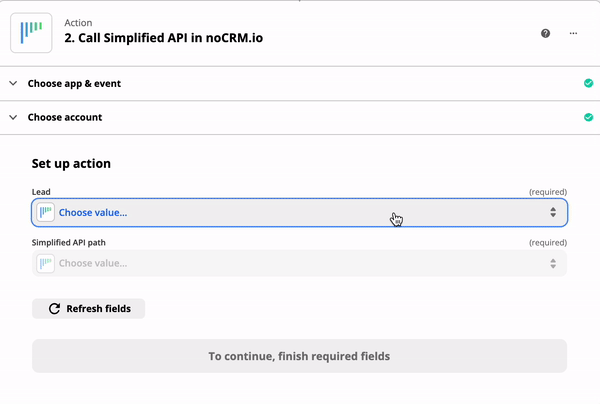
- Choose "Send lead a template email" as your Simplified API path.
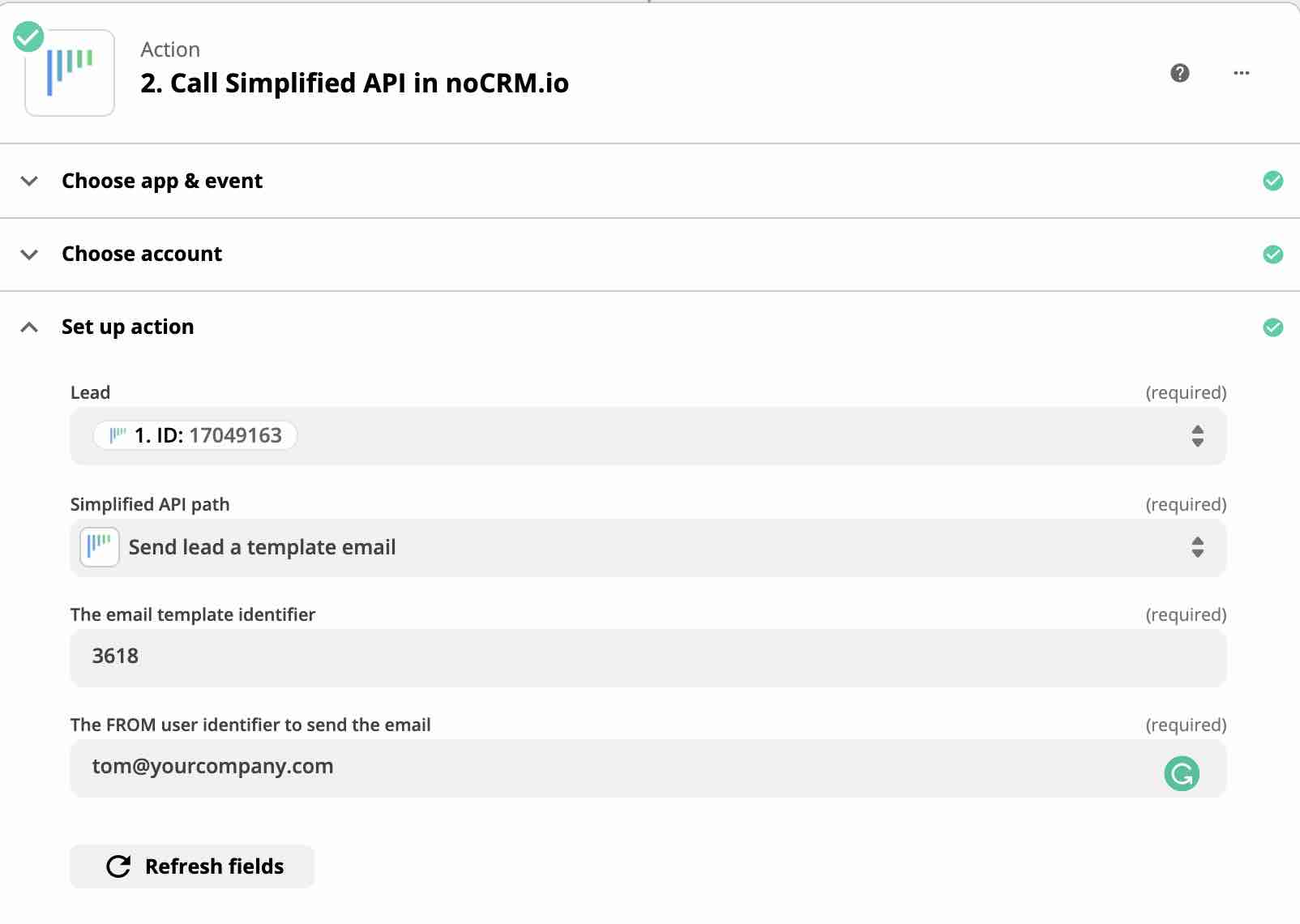
In a couple of seconds, two additional fields will appear:
I. Enter the email template ID you'd like to use in the first field
II. Enter the email address of the user you want the email will be sent from
⚠️ Important:
- Only shared email templates can be used.
- The user whose email address you enter must have their email account connected to noCRM.io.
- To find the template ID, go to Admin Panel > Integrations > API > Account Object IDs.
That's it! You've now automated your follow-up email for the step of your choice!
