Assign incoming leads randomly to sales reps
A lot of time and resources are spent on generating leads, but what do you do once they come into your pipeline? Most businesses suffer from leads falling through the cracks because no one is staying on top of them and contact is made with significant delays.
This workflow automatically assigns leads coming into your pipeline to sales reps so that they can start managing them right away.
You may automate this process in noCRM using Zapier, an automation platform that allows you to automate workflows between different apps based on a pre-set event that triggers one or a series of actions.
noCRM.io is a lead management tool that focuses on the sales process helping salespeople from the moment they create a cold prospect until it converts to a paying customer
In this guide, you're going to learn how to automatically assign incoming leads to a random user in your account except for your admins. This way, no lead will be rotting in your Unassigned pool and are managed directly by your sales team.
💡 This is a simple assignment workflow. If you want to build a more complex one that allows you to assign a lead, send an email, move it to the next step, then set it on StandBy for follow-ups, then please read this tutorial
Build this automation with Zapier
Create your Trigger
- Sign into your Zapier account and create a Zap by clicking on the "Create Zap" button on the top-left corner of the page
- Select the noCRM.io app as the App Event and choose the Trigger Event "New Unassigned Lead"
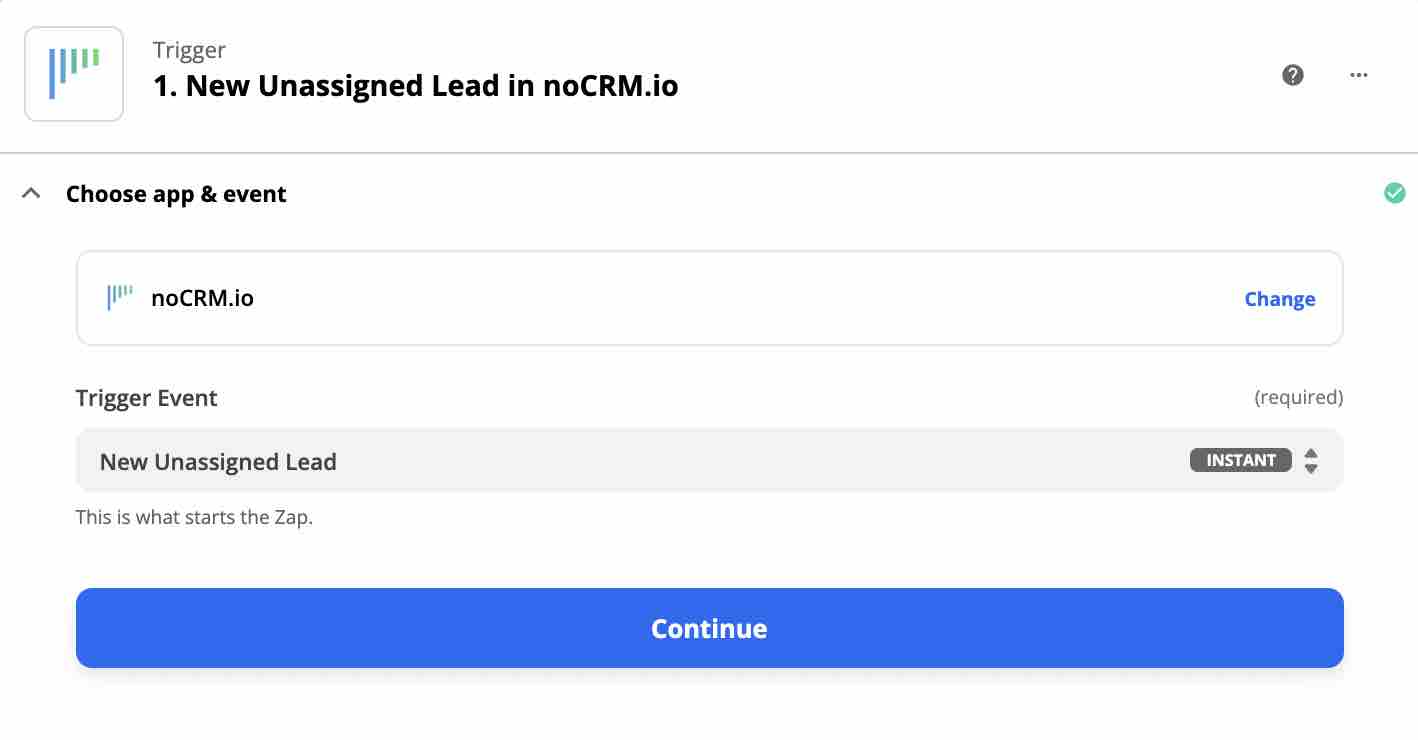
Connect your noCRM account
- Enter your account name (
https://AccountName.nocrm.io) - Enter your API Key. To find your API key, go to your noCRM account > Admin Panel > Integrations > API > API Keys then click on the Create an API Key button and name it.

Create your Action
- Select the noCRM.io app as App Event and pick the Action Event "Call Simplified API"
- Choose the noCRM account you set up already
Set up your Action
- Set up your lead by choosing the Custom tab and finding the ID of the lead generated from the trigger.
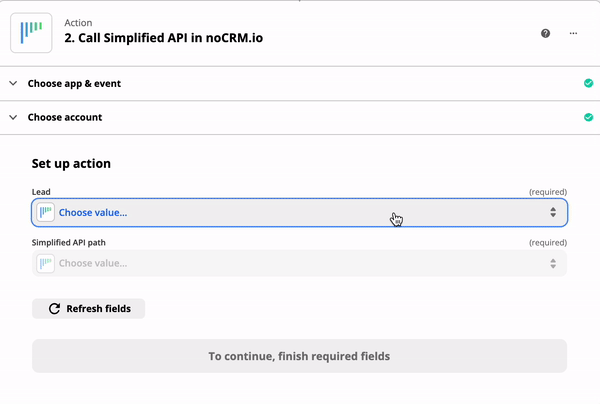
- Choose "Assign lead randomly to any user in the account except administrators" as your Simplified API path.
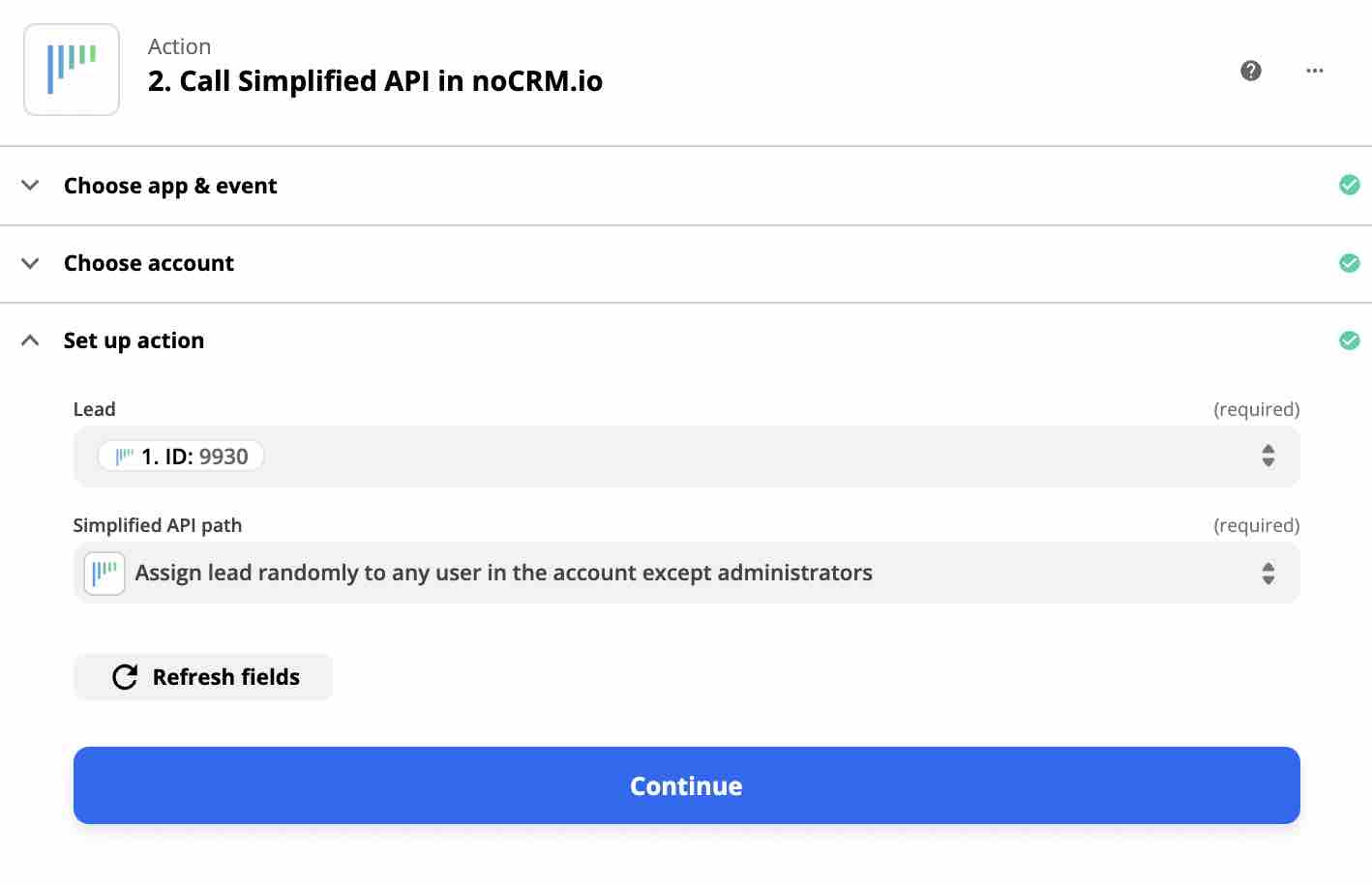
Now every time you have a new unassigned lead, Zapier will randomly assign it to any user in your account except for your admins and/or team managers.
