Learn about statuses and defining reminders
Statuses are probably the most important attribute of noCRM to help your team manage their sales process smoothly.
noCRM has 5 statuses:
- 2 alive statuses: 'To Do' and 'Standby'
- 3 closed statuses: 'Won', 'Cancelled', 'Lost'
Lead's alive statuses: To Do & Standby
Until a lead is closed, either you have something to do right now ('To do') or you will have something to do at some point ('Standby').
In order to effectively manage your leads, it's important to keep track of their progress and ensure timely actions. Within our system, leads are categorized as 'To-Do,' and after managing a lead, it's crucial to update its status to 'Standby.'
A lead on 'Standby' always has a reminder for a next action. When the time of the reminder comes, the status of the lead changes back to 'Todo' and you can find it at the top of your To Do section.
To change a lead's status, click on the colored status button of the lead or use the Actions menu.
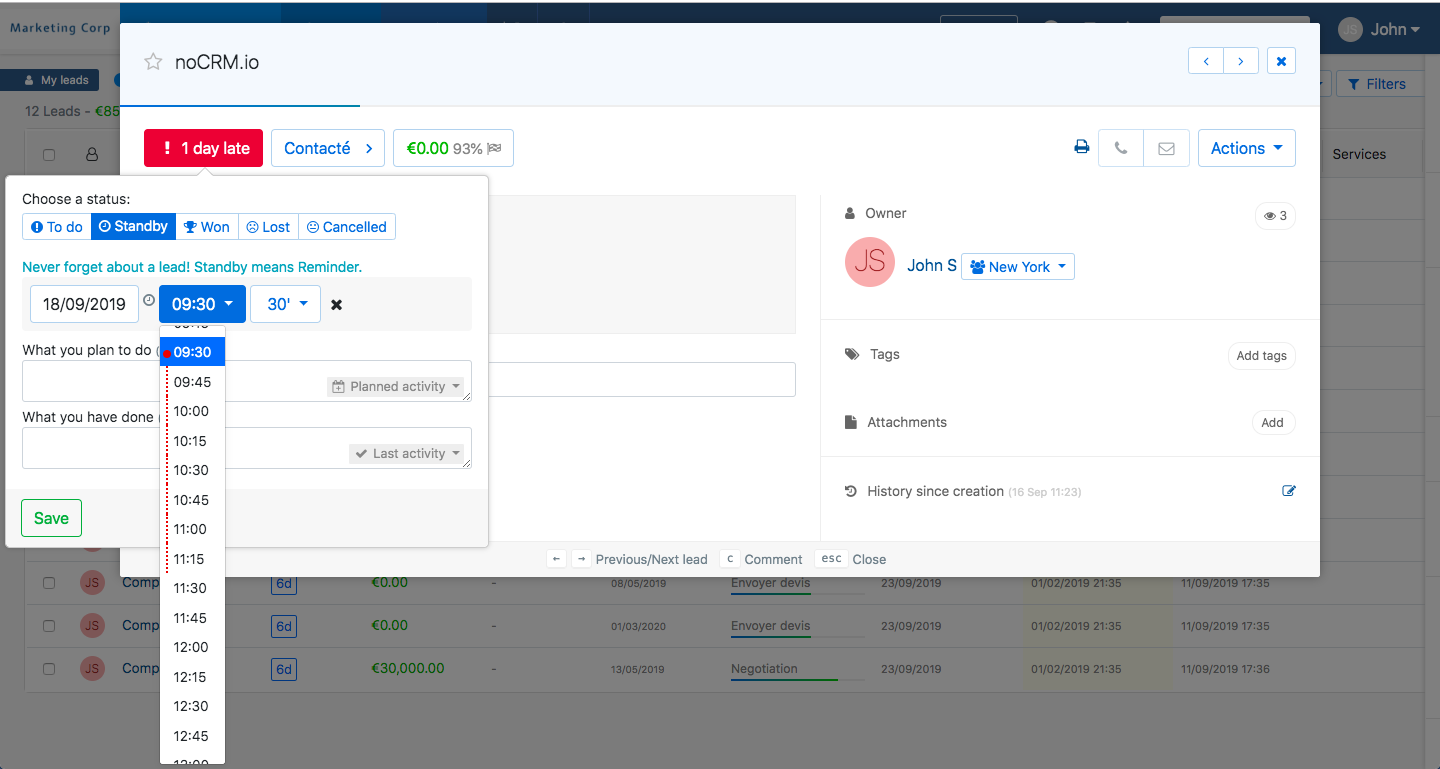
If you set the status to 'Standby' you will have to choose a date for the reminder.
If you specify a time for the reminder, it will synchronize with your calendar. If you specify a duration for the reminder it will show the exact duration of your reminder so that you don't schedule another call at that exact same time.
If you overlook this step and fail to change the status to 'Standby,' the lead will remain in the 'To-Do' category, and a counter will start ticking, indicating that you are overdue in managing the lead. If you take manual actions on the lead, such as changing its step, adding a comment, sending an email, or logging an activity, this will automatically reset the counter, giving you a fresh start with the lead, and it will be categorized as 'To-Do' again, without the pressure of an increasing counter.
If, for any reason, you prefer to avoid this automatic counter reset feature, you have the flexibility to deactivate it by following these steps:
- go to the Admin Panel > Preferences
- locate the checkbox labeled "Automatically reset the delay to 0 days when manually logging an activity or changing the step of a to-do lead"
- uncheck the box.
Lead's closed statuses: Won, Canceled, Lost
For further details about the 3 closing statuses, please read this article in our Sales Academy. If the 'Won' status is quite explicit, the other 2 'Canceled' and 'Lost' statuses don't mean the same thing. 'Lost' means you lost against competition, while 'Canceled' means you did not reach your goal for any other reason. You can also tag the lead with the reason why you didn't close the deal thanks to the tags on closing feature.
Celebrate your new deals and motivate your sales reps
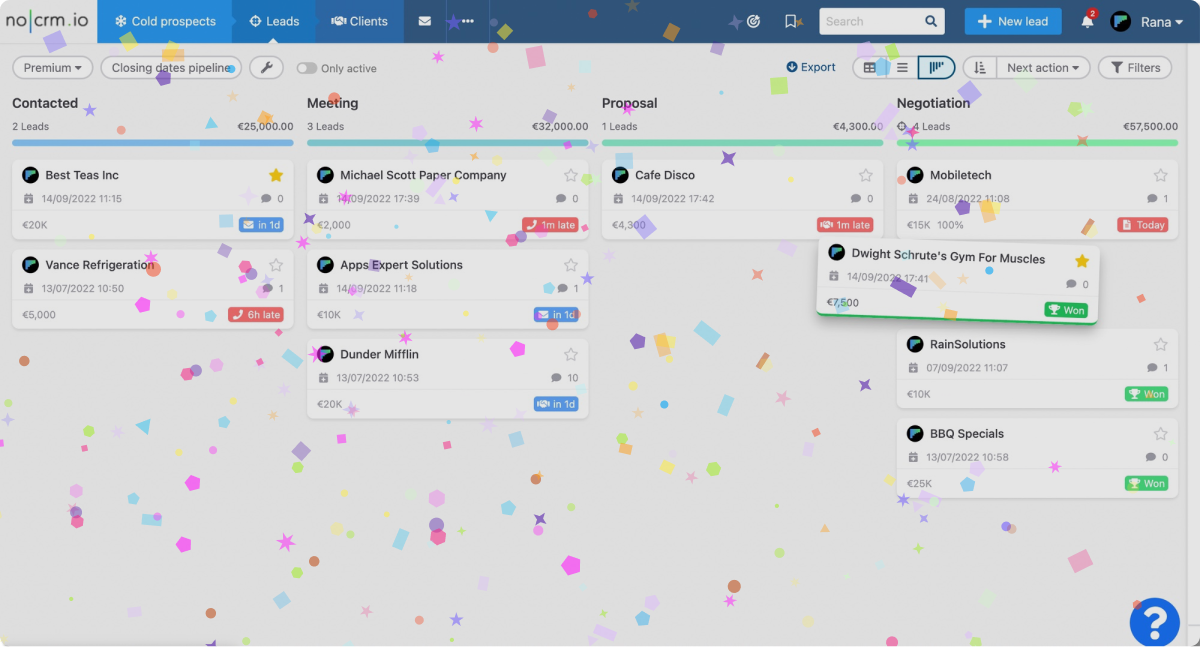
Looking to boost team morale? Let's ignite some excitement with confetti! When a lead is successfully moved to the "WON" category, we'll celebrate the achievement by showering the workspace with confetti. It's a simple yet powerful way to motivate your team. To disable this feature, follow these steps:
- Access the Admin Panel.
- Navigate to Account Management.
- Select Preferences.
- Locate the option 'Celebrate won leads with confetti' and make sure to untick the box.
Get ready to inspire your team and create a vibrant, energetic environment!
Edit lead creation and Won dates
When you start off with noCRM, you will probably need to import existing data to the system. In order for your statistics to be correct, if necessary, make sure to edit the creation date of your leads.
How? Easy. Open a lead you've created and click on the 'Edit' button next to the creation date.
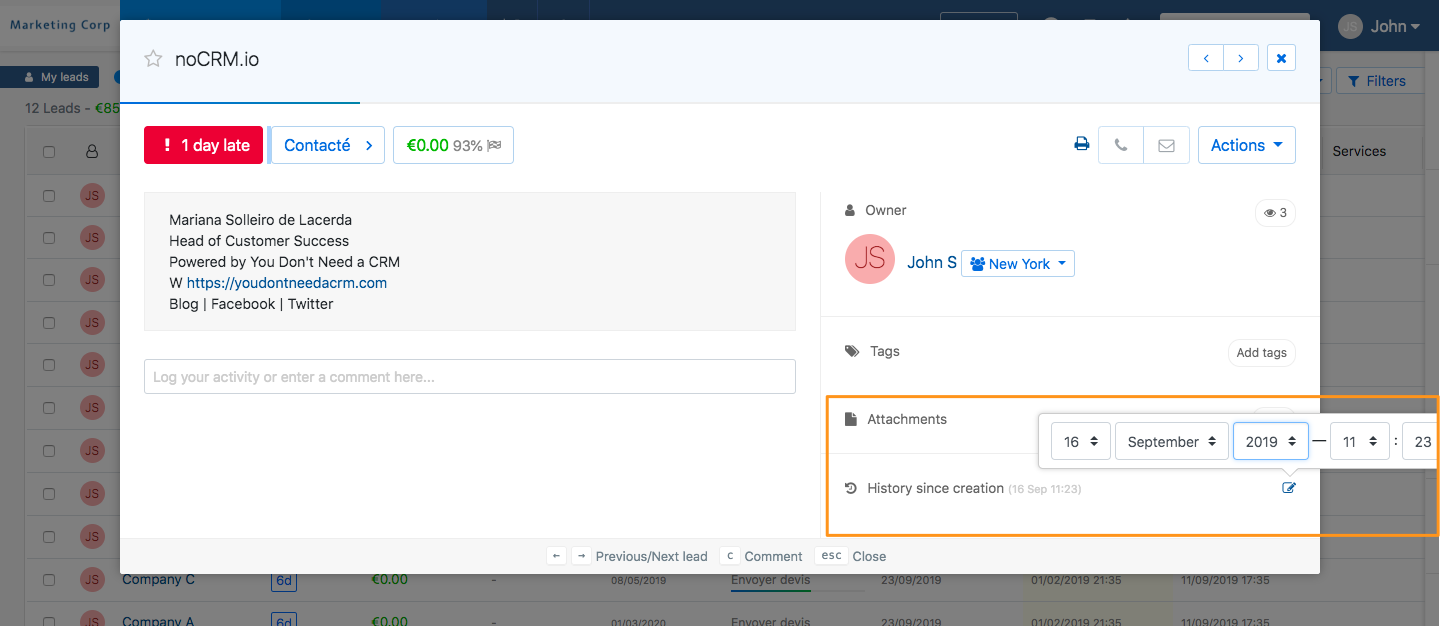
It's possible to edit the 'Won' date of your leads, as long as the lead was created in the system before the date you have won it. To edit the date, go in the 'History since creation' on the right sidebar, and click on the blue pencil icon next to the Won date. If the Won date is before the lead creation's date, first change the creation date.
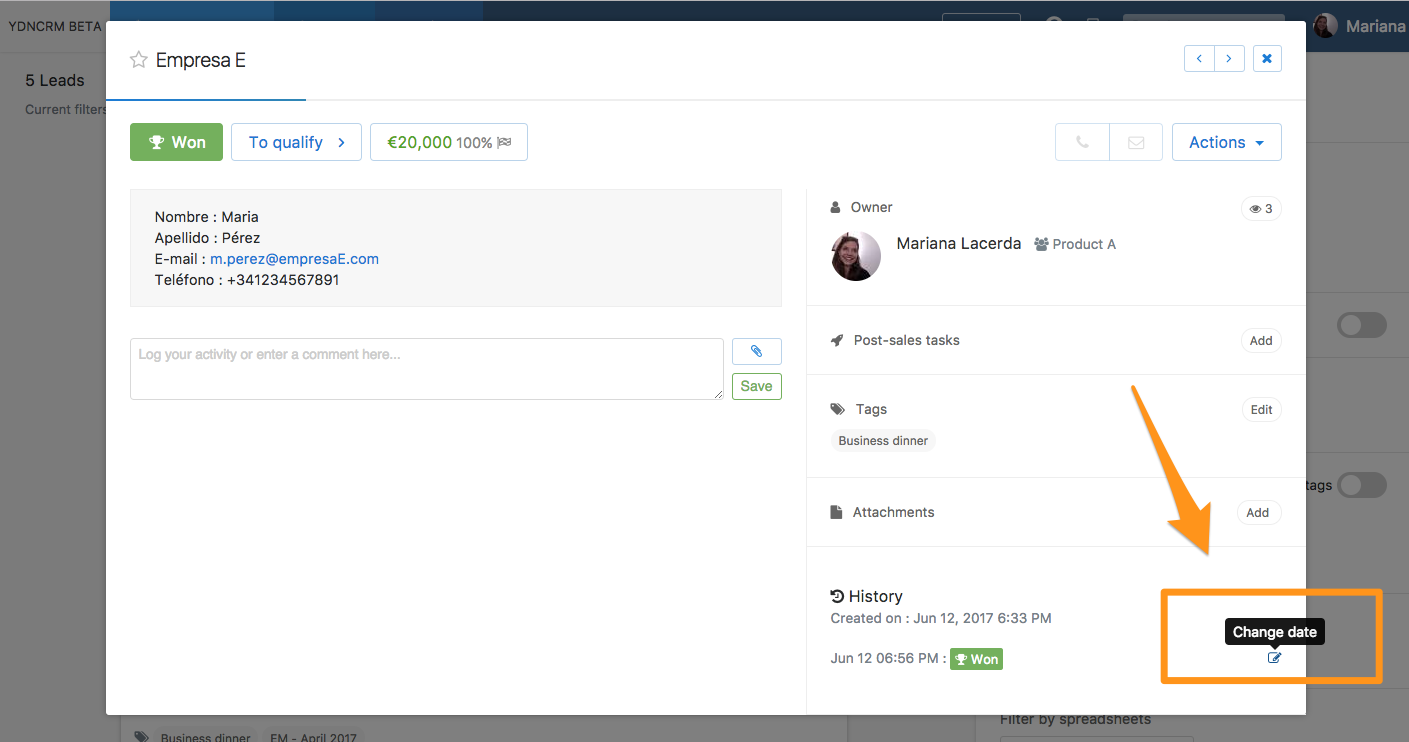
Here is a quick video to illustrate how it's done:
Tip: For both dates, you can use the compact mode to edit them massively.
