Send WhatsApp & SMS, locate leads on Google Maps, and more
This article answers the following questions:
Custom actions empower you to tailor your lead management software to perfectly align with your unique business requirements.
Whether you need to communicate with your leads on WhatsApp or Twitter, launch Google Maps searches to organise your day, feed your information system, custom actions will allow you to enhance efficiency and improve your overall lead management activities by streamlining your sales process.
Below we explain how to create and setup custom actions on leads according to your specific needs.
How to create custom lead actions in noCRM?
To create custom lead actions in noCRM, you need to be an Admin of the account.
Go to Admin panel > Integrations > Built-in Tools > Custom lead actions.
Once there, click on “New action”, and either start from scratch or use one of our templates.
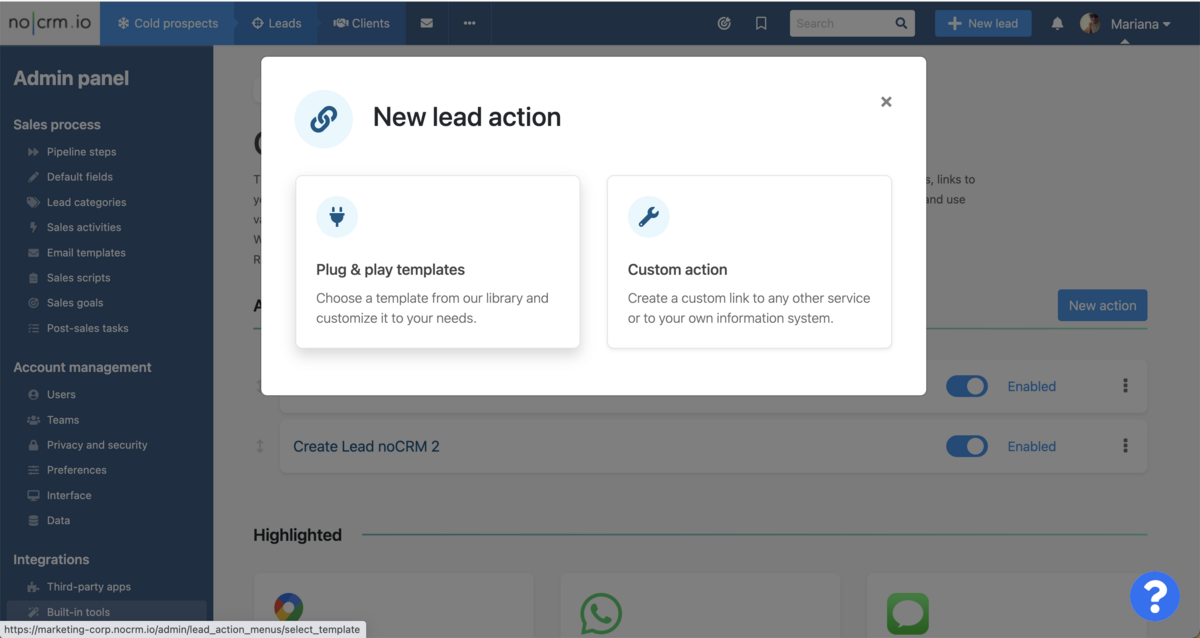
Note that you can use Lead's variables (first name, phone number) to trigger specific actions, such as a call or a message.
Below we explain the different templates that are available to you, and how to create brand new custom lead actions.
Plug & Play templates
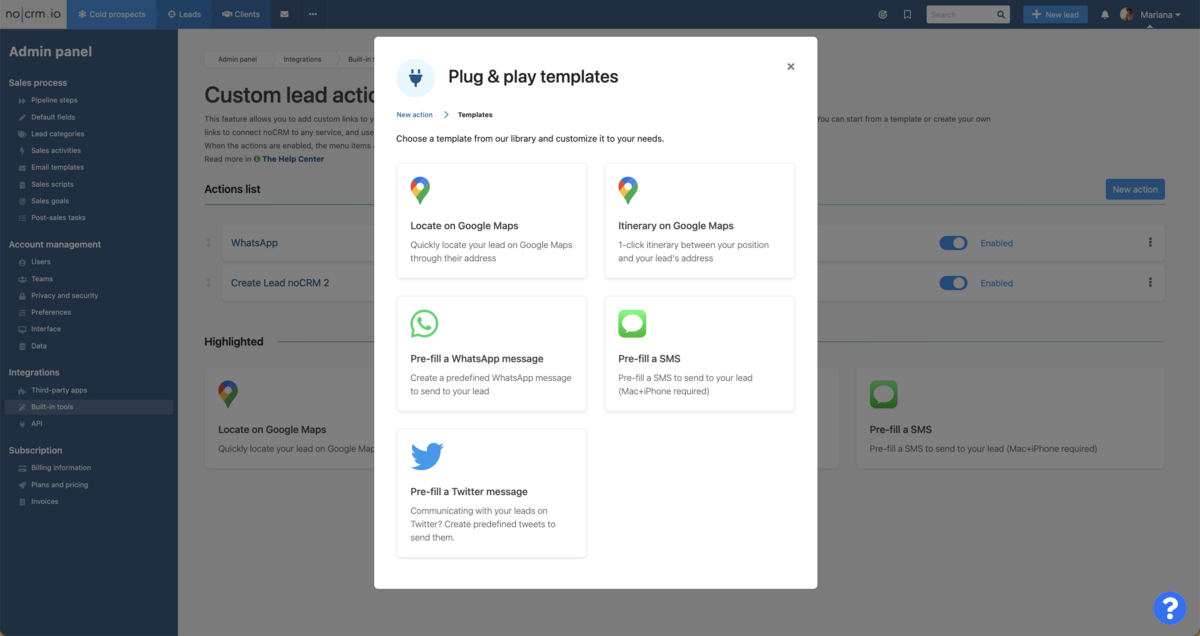
To enhance your daily workflow and empower you to take impactful actions with your leads, we have curated a comprehensive selection of Plug & Play templates. With these templates at your disposal, you can:
- Locate a lead's address on Google Maps, enabling you to visualize their location with ease.
- Calculate the itinerary between your current location and that of a lead, providing valuable insights for efficient planning and logistics.
- Pre-fill a WhatsApp message, saving you time and ensuring consistent communication with your leads. More information below.
- Pre-fill a message for posting on Twitter, allowing you to engage with your audience.
- Pre-fill an SMS (only for Mac+iPhone), enabling you to swiftly reach out to leads via text messaging.
How to set up a WhatsApp template?
As mentioned above, you can easily pre-fill a WhatsApp message, saving you time and ensuring consistent communication with your leads.
Below, we explain how to set up this template:
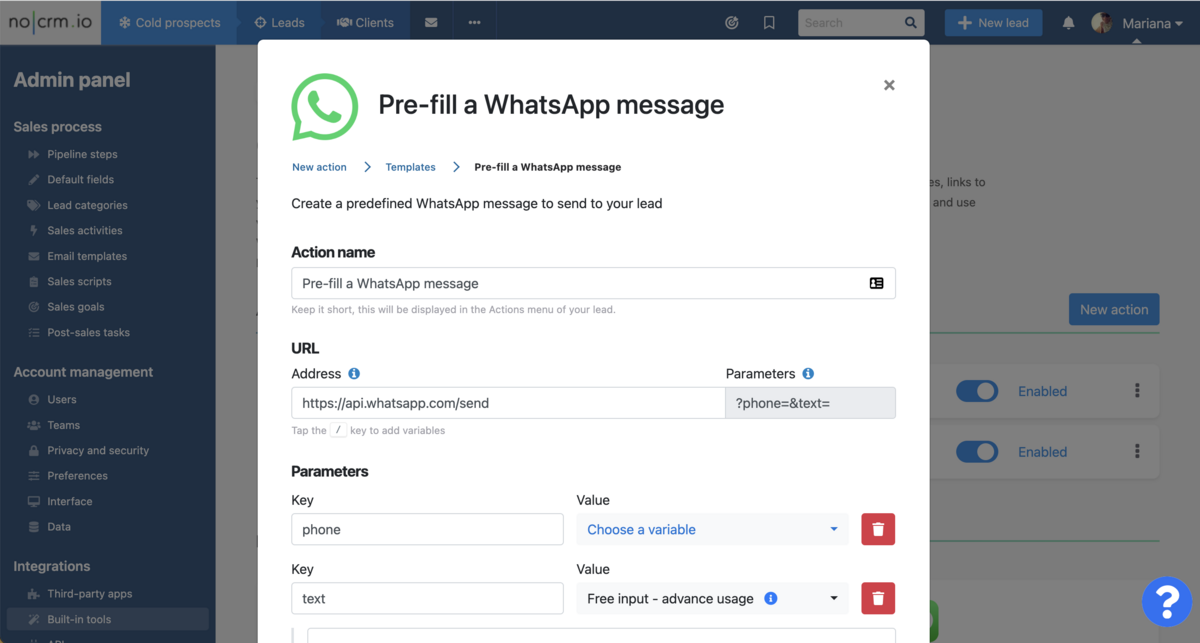
To create a template using the "Plug & play templates" feature and specifically choose the "Pre-fill a WhatsApp message" option, follow these steps:
Action name: Give a name to your action, which will be displayed in the lead's Actions menu.
URL: The URL is automatically generated based on the parameters you provide below. You don't need to enter anything here manually.
Parameters:
- Do not touch the Key fields.
- The first parameter is the lead's phone number, which is required and must be included. The 'Value' corresponds to the predefined phone number field set in the Admin panel. If desired, you can choose a different field or even create a new one. More information on how to create new fields here.
- The second parameter is the predefined message you want to send to your leads with just a few clicks. You can enter your desired text and utilize variables by typing the '/' key.
Once you have completed the necessary fields, click on 'Save', and your template will be saved.
By following these steps, you can easily create a WhatsApp message template that allows you to quickly communicate with your leads.
For an even more efficient way to manage WhatsApp conversations within your sales process, consider using the noCRM WhatsApp Chrome Extension, which enables you to log interactions, send your pre-filled messages, and create leads directly from WhatsApp.
⚠️ Make sure the phone number in your lead is written in the right predefined phone field and format — with a plus sign, the country code and without space, like this: +11111111111.
How to create brand new custom lead actions
The templates mentioned above serve as a starting point, but the possibilities are virtually endless! By opting for the "Custom Action" feature instead of relying on templates, you have the freedom to explore infinite possibilities.
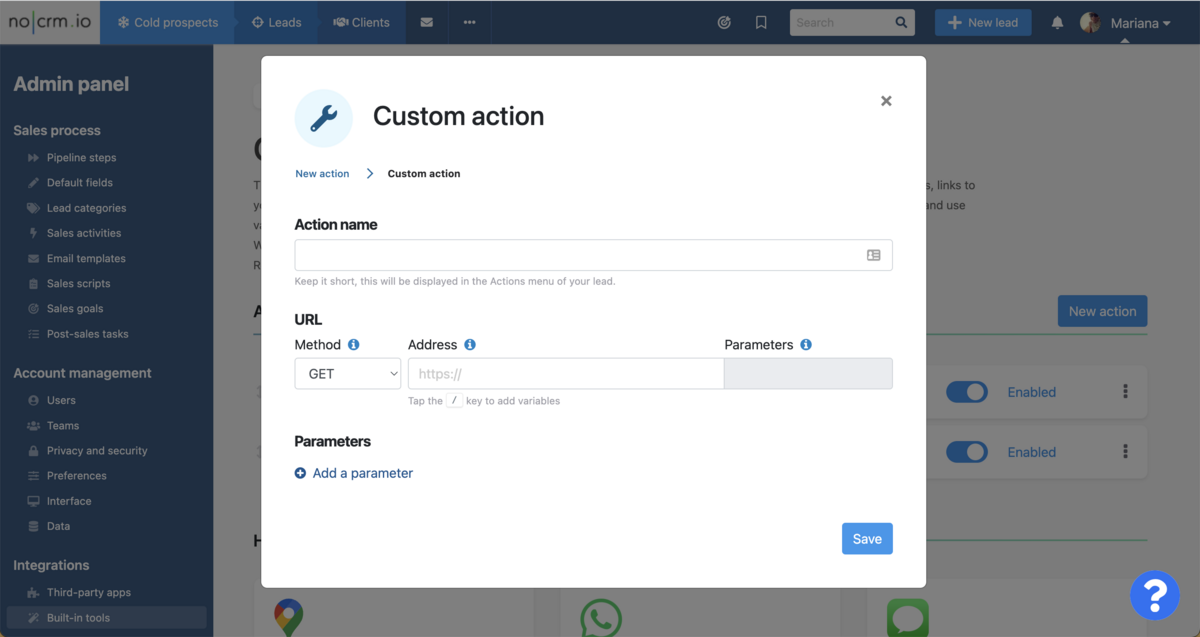
You can handpick any website or use your own information system and define the variables that align with your specific needs, enabling you to construct fully customized lead actions tailored to your unique requirements.
Should you require additional assistance or have any questions, our support team is readily available to help. Simply reach out to us through the chat feature within your noCRM account, and we'll be more than happy to provide further guidance and support.