Shared Inboxes
The Shared Inboxes feature allows your entire team to manage conversations with your prospects, leads and clients in one centralized place. A shared inbox ensures everyone stays aligned, no messages fall through the cracks, and customer experience remains seamless.
A Shared Inbox is a collaborative workspace where multiple team members can view, respond to, and manage customer messages. Instead of forwarding emails or toggling between tools, your team works from one unified inbox connected directly to your CRM and sees who’s working on what in real-time. It ensures faster responses — no more duplicate replies or delayed handoffs, and provides full context with a complete view of customer history alongside conversations.
The Shared Inboxes feature is only available with noCRM's Dream edition.
How to Set Up the Shared Inbox
To set up the Shared Inbox you need to be an admin and link your team email address (example: sales@yourcompany.com) with your noCRM account from the Admin panel > Shared inboxes. Once there:
- Click Connect a new shared inbox.
- Select the email provider of the shared inbox you want to connect and follow the step-by-step instructions.
- Enter a name that will be displayed in your noCRM account only under the ✉️ section. It will help you and your team differentiate the different shared inboxes in case you want to connect many.
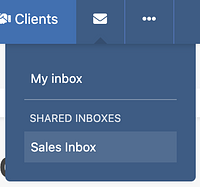
- Enter a Sender name — the name that will be displayed to your recipients when sending emails from the shared inbox.
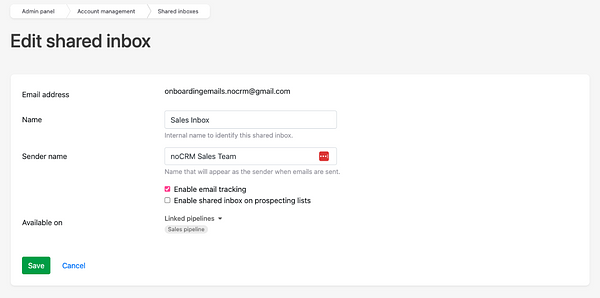
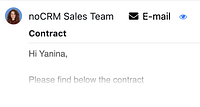
- Choose whether you want to Enable email tracking or not.
- Make sure the shared inbox you've just created is enabled.
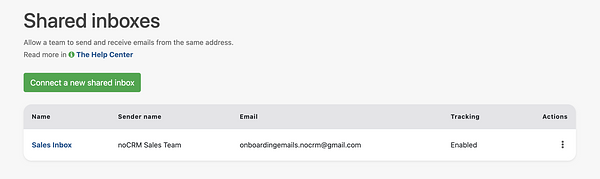
- Go to the Pipeline steps section of the Admin panel and select for each pipeline you have created which shared inbox(es) you want to link. This way not all users won't see all the shared inboxes and emails if it is not what you want. Also you will be able to send and receive emails only in the leads in that linked pipeline.
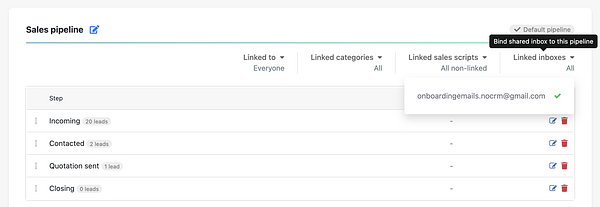
⚠️ The Shared Inboxes feature does not work with group email addresses. This feature is made for generic email addresses that represent a team or a department rather than a specific person, an email account that can be accessed by multiple staff members.
How to Use the Shared Inbox
Once you have synced your Shared Inbox with your noCRM account, you can start viewing and responding to messages. All incoming messages will appear here and will be attached to the matching prospects or leads.
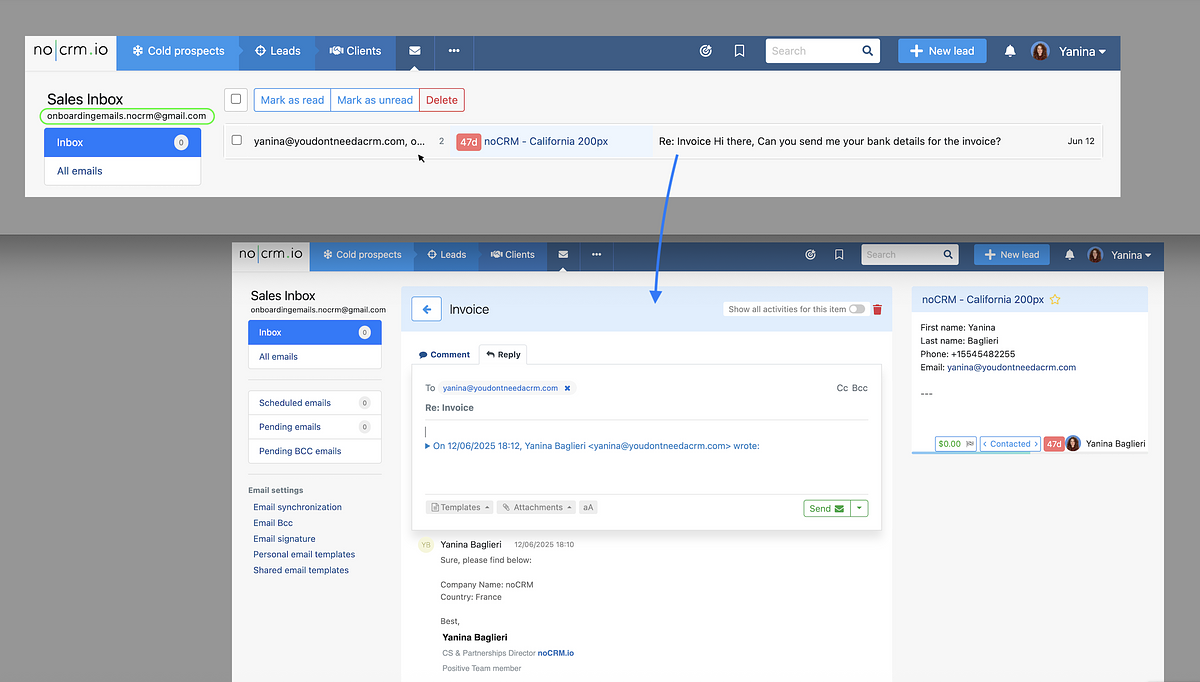
To answer incoming emails, you can use email templates for quicker replies.
You can connect multiple shared inboxes and manage them separately in noCRM.
⚠️ The shared inbox doesn't replace the integration of your own personal inbox or an alias in case you want to connect multiple email addresses that only you will use. The shared inbox complements personal inboxes and focuses on team-managed conversations.
