Transfer a lead from the master account to the child accounts
This article answers the following questions:
When running a lead generation or sales prospecting business as a freelancer or agency, it's not just about delivering leads to clients, but also ensuring they are directed to the right place for efficient lead management. That’s why we developed a solution to seamlessly transfer leads from a master noCRM account to multiple child accounts.
By "master account," we mean, for example, the account that distributes leads to other accounts, such as the lead agency itself.
By "child accounts," we refer to the accounts that receive the leads. For example, these are the customers of the lead agency.
⚠️ This feature is only available in the Dream. Activation must be requested through our support team.
For customers in Dream, conditions apply for Lead Generation or Sales Prospecting Partners using noCRM
If you want to transfer leads and are not yet a noCRM partner, please submit a request to become a Lead Gen Partner.
Activate the Lead Gen Agency System
First, to enable lead transfers from your mast account to your child accounts, please contact us via chat support with the request Lead Gen System. You can contact us through the '?' icon in your noCRM account. If you're locked out and can't access the chat system, you can always email us at support@youdontneedacrm.com.
After verifying that you have a noCRM account in Dream and are registered as a Partner, we will activate the easy lead transfer feature.
Once activated, go to your Admin Panel > Sales Process and click on the new section Lead gen agency.
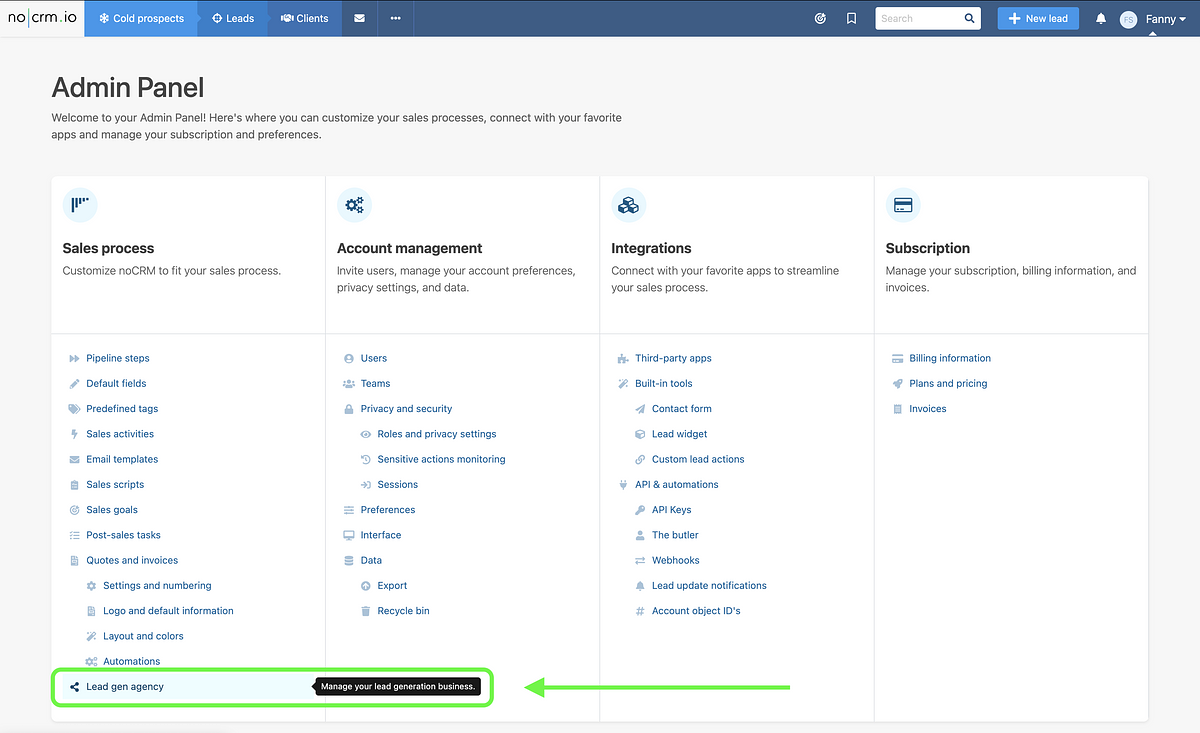
How to create a child account?
To send leads from your master account to another, you first need to create and link a new sub-account.
Start by going to Admin > Sales Process > Lead Gen Agency. On the Lead Gen Agency page, you'll find all the sub-accounts you've created. Click on **Go to account* to access any of them.
To create a new child account, click on Create a child account, which will take you to the registration page. Fill out the form using the contact details of someone from your noCRM master account who will be responsible for transferring leads to the child account.
⚠️ At this stage, do not enter the client’s contact details, as the first admin user must be someone from your master noCRM account. You are creating a free user that will be used to send leads from the master account to the child account. After you've finished creating the child account, you can invite your client to join by adding them as a new user. Please note, if the child account is created from your main account and only one license is assigned, the account will be billed accordingly. ⚠️
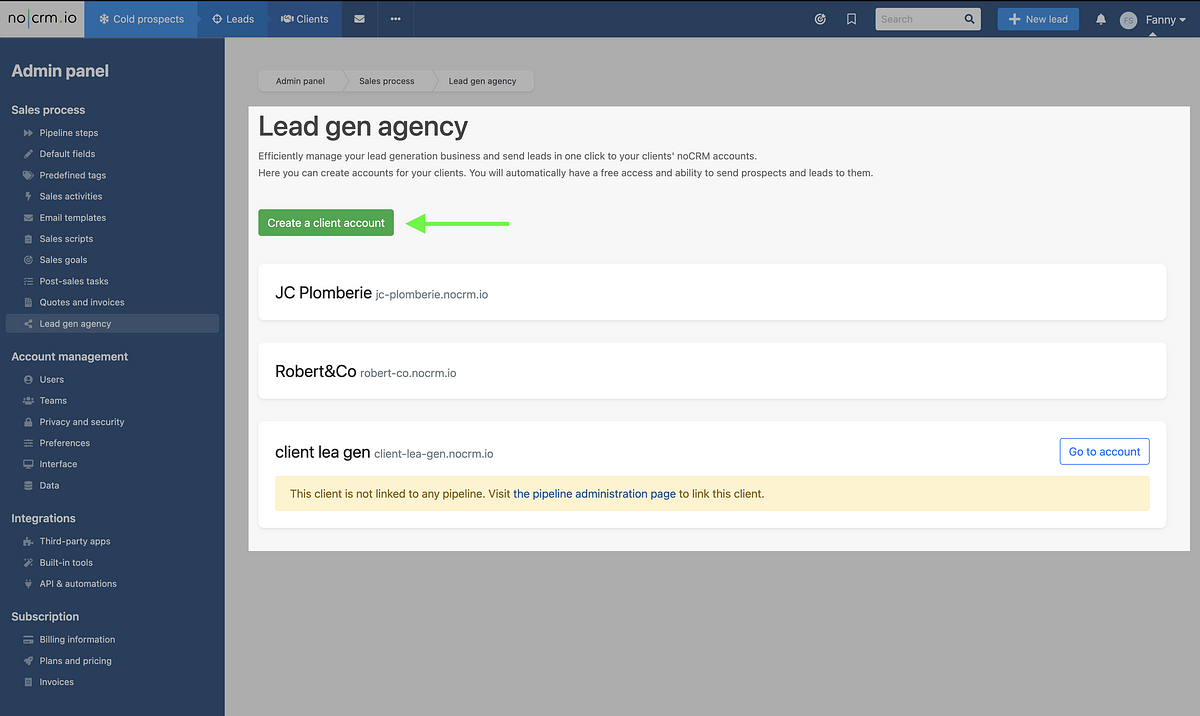
If your client has created their own account before you did so from your master account, please contact us to support@youdontneedacrm.com and provide the following information:
Name of the child account,
Which user from your master account you want to add to the child account,
Whether you want to add the user as an Admin or a Basic user on the child account.
How to assign a child account to a pipeline?
Once the child account is created, go back to your main account and link it to a specific pipeline. To do this, go to the Admin Panel > Pipeline Steps > "create a new pipeline"> Go to the pipeline and click on "Client Account," and you will see the name of the child account you created.
We recommend creating multiple pipelines, one for each customer.
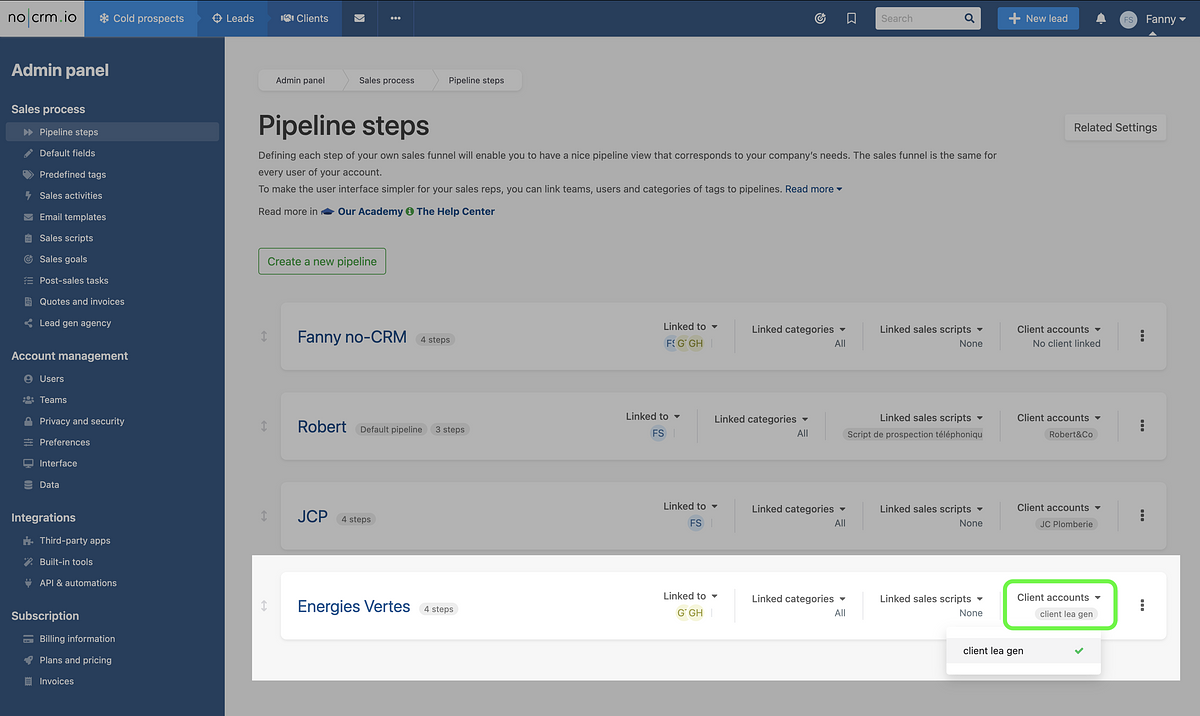
Once the setup is complete, you can go back to the child account and start adding your client by inviting new users to join the account.
⚠️ Don't forget to add at least one user from your client to make the first user free. Otherwise, the master account will be charged for the child account. ⚠️
Now we can start delivering leads to the child account!
Send a Lead from your master account
Select any lead you want to deliver to a customer. Once you have chosen a lead, click on Action > Send to [NAME OF THE CLIENT ACCOUNT].
If the lead contains comments or sales activities that you consider important to share with the client, please use the 📌 pin icon before sending the lead.
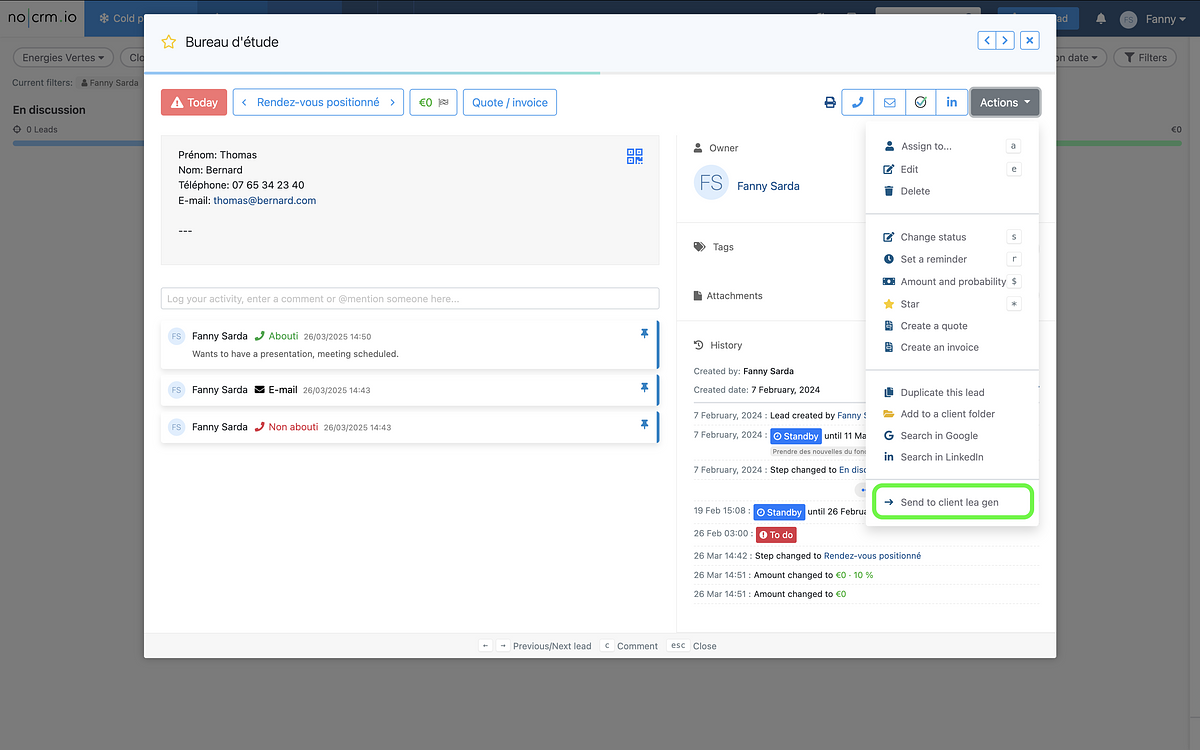
After transferring the lead, you will see new information in your master account confirming that the lead has been successfully sent to the child account.
You will find two pieces of information:
➡️ Lead sent to "[NAME OF CLIENT ACCOUNT]
🏷️ A Tag Sent to [NAME OF CLIENT ACCOUNT] has been added, allowing you to filter and analyze all the leads you have delivered to a specific client.
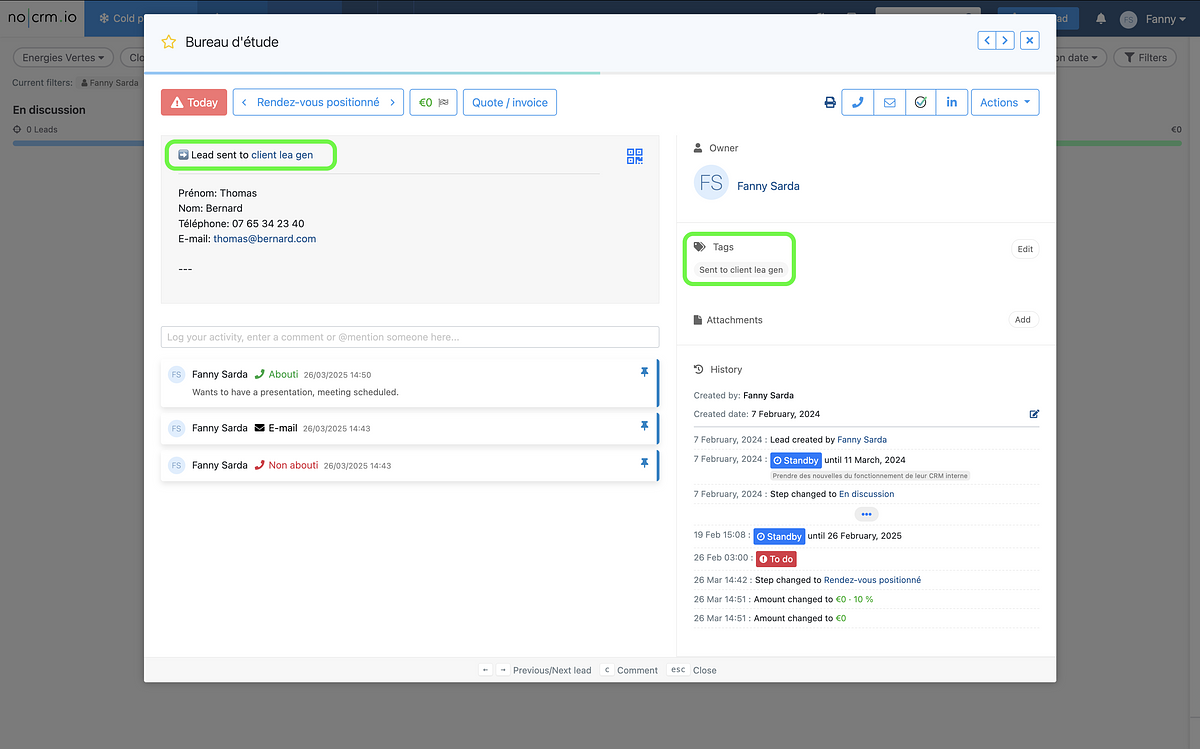
Now, let's take a look at how the lead appears from the child account. From your master account, go to your admin panel > Sales Process > Lead Gen Agency and click on 'Go to Account' for the child account.
Find the Lead on the child account
The lead is directly assigned to the first step of the standard pipeline in the child account.
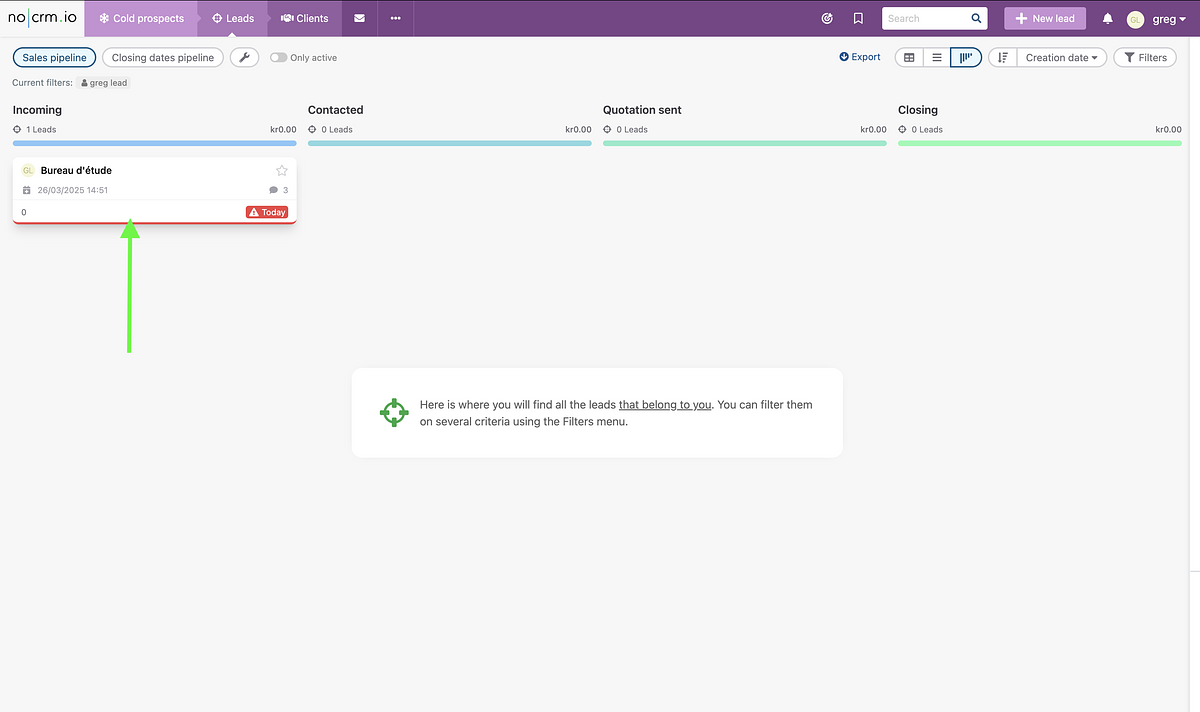
On the lead, you will notice that the same lead information and comments have been correctly transferred.
Moreover, the lead is assigned to the same user who is also present in your master account and added when you created the child account.
⚠️Please note that there is no synchronization of data such as lead status, amount, pipeline step, or any new informations added after the lead has been sent.⚠️
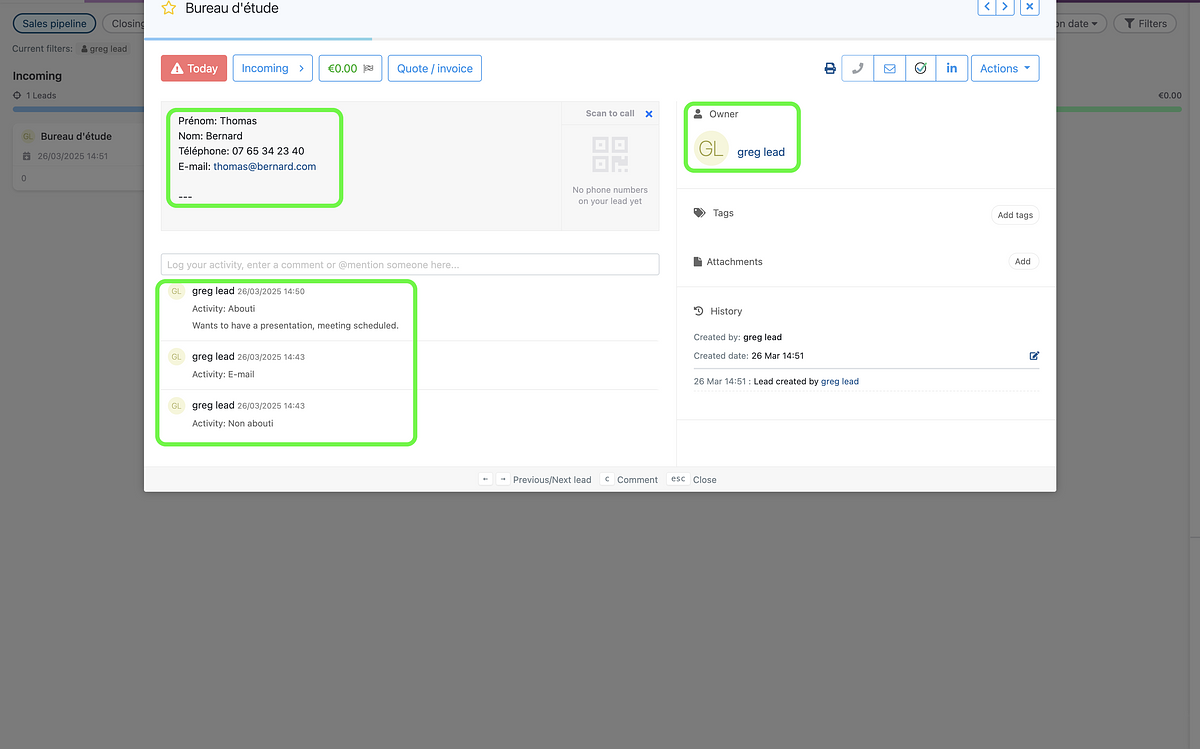
If you have any questions about our lead generation system, want to learn more about our Partner Program, or see how other sales prospecting and lead generation agencies or freelancers use it and work with us, don’t hesitate to contact us via chat or at partners@youdontneedacrm.com.
Send a Cold Prospect from your master account
Moreover, in addition to sending leads that you qualify for your client, you can also send cold prospects from and to a prospecting list. This is useful if you have generated cold prospects from ad campaigns such as Facebook Ads or Google Ads without qualifying them through cold calls or outbound emails for your client. This way, your client also receives cold prospects to qualify themselves without populating their pipeline with unqualified leads. This part for distributing cold prospects is particularly useful if you want to send them to different child accounts.
Go to Cold Prospects > Choose a Prospecting List > Open a prospect of your choice by clicking on the 💬 icon > Click on "Action" and "Send to [NAME OF CLIENT ACCOUNT]".
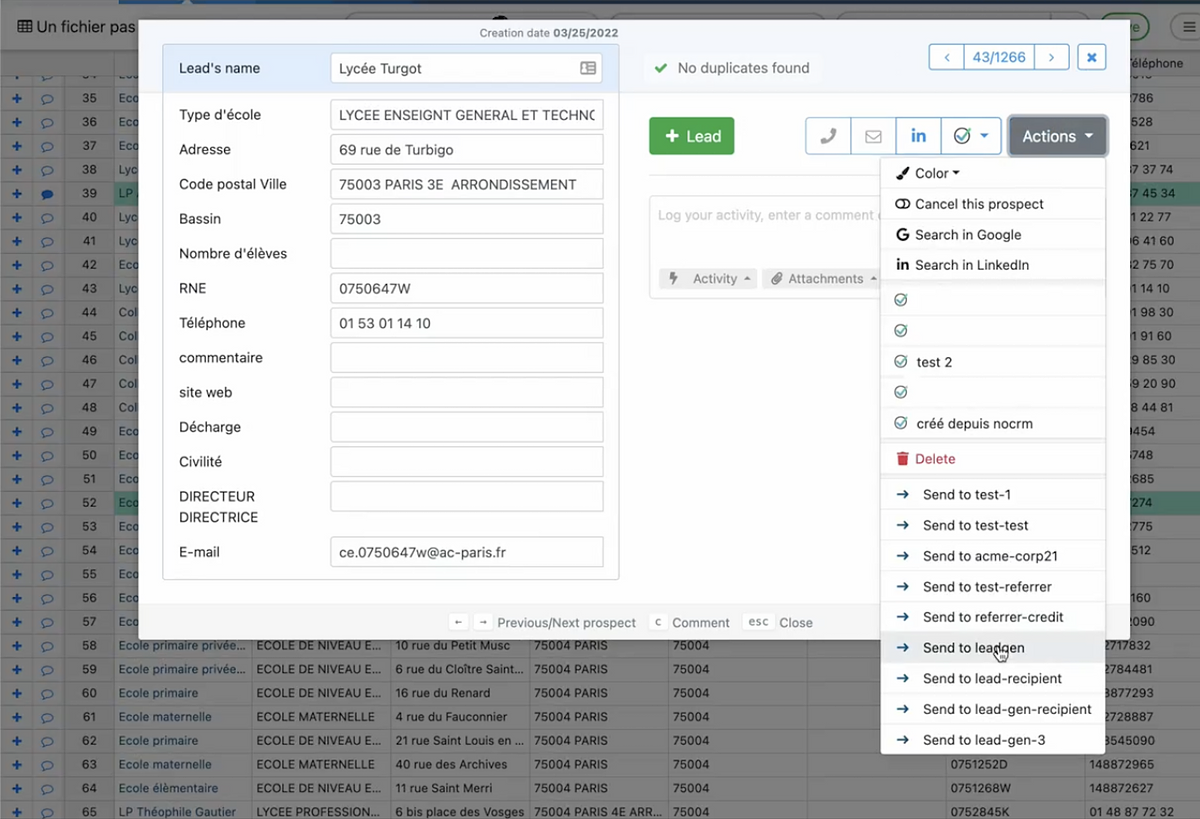
To get an overview of our lead generation system, please watch an extract from our co-webinar showcasing the solution live :
If you need to synchronize data between accounts, you can build no-code automation with many possibilities. You can explore this through our no-code academy.
