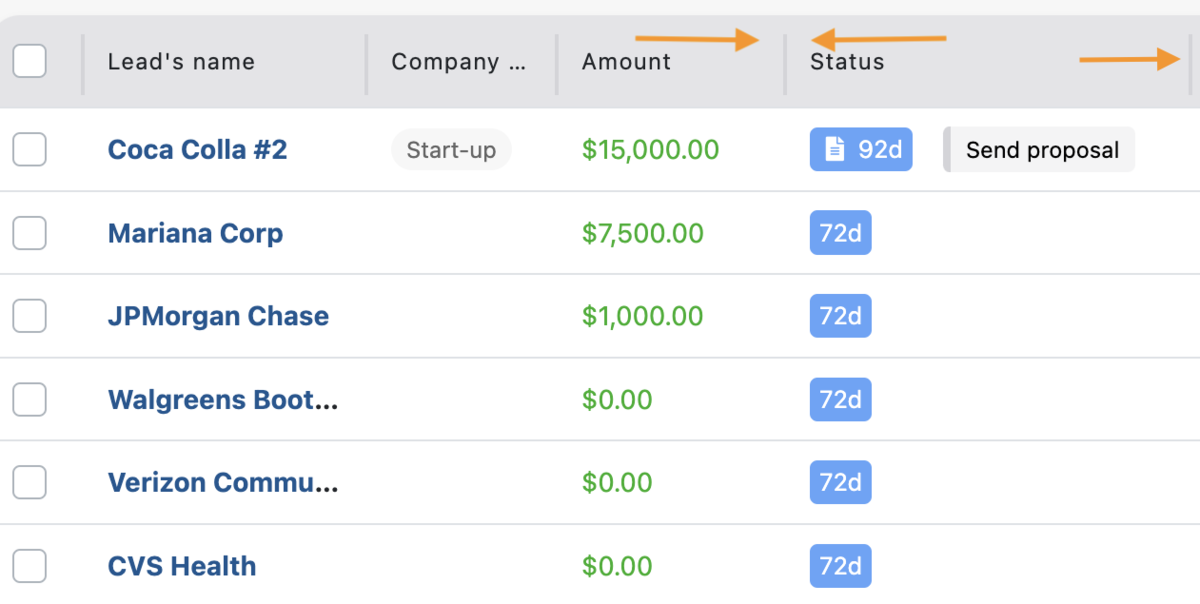Customize your compact view to work more efficiently
This article answers the following questions:
- How to customise the compact view of leads?
- How to change the order of the columns?
- How to choose the information to display in compact view?
The compact mode is one of the 3 different views that noCRM offers to manage your leads. Thanks to the compact mode, you'll be able to have your leads listed in an Excel-like view, with columns that you can order as you please, resize, add and remove according to your needs. But that's not all, with the compact view of your leads you will also be able to do bulk actions, such as massively add/remove tags, delete leads, change their status, etc. More info on that here.
Below, we explain how to do all this.
1. How to display the information you want by adding/removing information
The compact mode displays information such as the Lead's name, the amount, probability, estimated closing date, etc... According to what you need to access and what information makes sense to you, you can easily remove/add new columns to your compact view, so you can more easily manage your sales process.
Simply click on the wrench icon at the top left of the leads' lists, and choose to add or remove the columns by selecting or unselecting them.
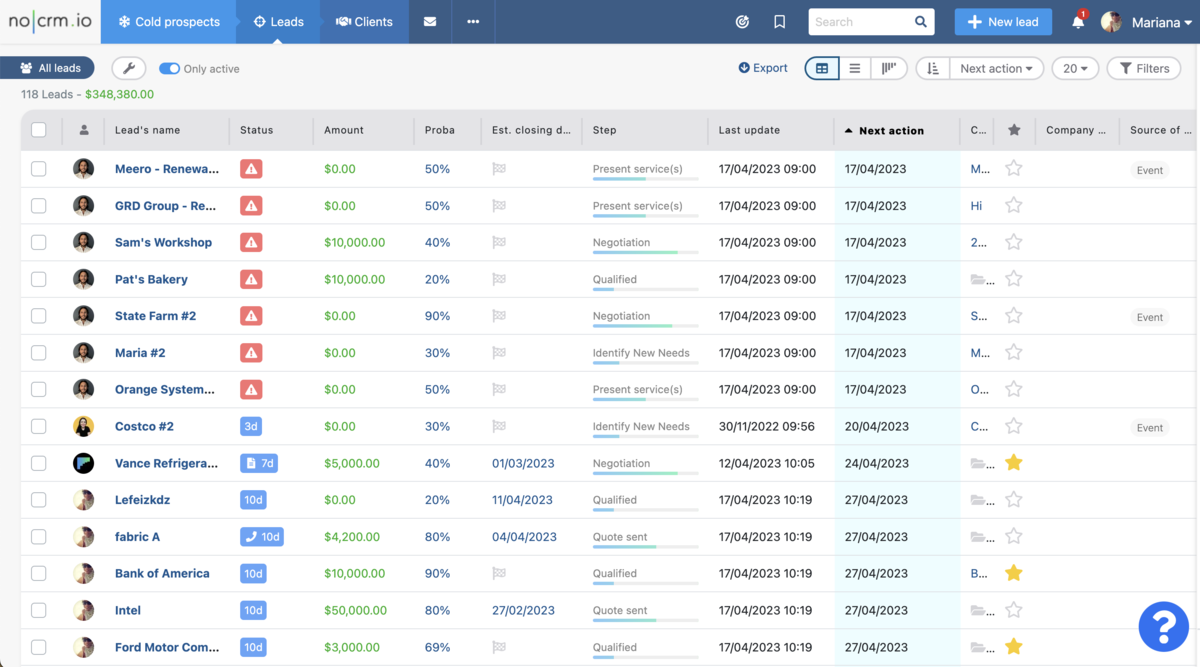
Once you've decided the information you wish to be displayed, you can proceed to reordering the view. 👇
2. How to change the order of the information
Now that you have decided the information you wish to be displayed, you can proceed to changing their position, with a simple drag and drop action.
In fact, if you'd rather have tags right after the name of the lead, drag the 'Tags' columns and drop it next to 'Lead name'.
Now that you have organised the information correctly, you can also resize the columns. 👇
3. How to resize the columns in compact mode
Resizing your columns can be very helpful as it allows you to give more or less room to the information of your choice. To resize columns, simply drag the bar of the column to the right or to the left. As easy as that!