Sales activities: defining what's next
At noCRM, it's all about the next action on your sales process and never missing out on a business opportunity. The lead is at the heart of the system, and whenever a new lead enters, the status is To Do, meaning that you have to act on it straight away. Once you're done managing a lead, you have to change the status to Standby, and set a reminder for the next action with that lead.
When setting a reminder for the next action, you can also define exactly what it is that you need to do next, i.e. choose a predefined Activity that you have set up in your account.
How to create predefined sales activities in your account
As we have mentioned multiple times, noCRM adapts to the customer's needs and to the way they work. There are many parts of the sales process that you can customize to your needs, and predefined sales activities is one of them.
To create your own predefined activities, go to the Admin panel > Sales activities and start creating activities.
You'll find some default sales activities: Call, E-mail, E-mail received. These are the default activities that cannot be edited or deleted.
You can add other activities by clicking on the green button: Create an activity. Each activity can be accompanied by outcomes, which can be customized by clicking on the Actions blue button on the right. For example, if you define the activity 🤝 Meeting, you can also set up the different possible results for this sales activity: Done, Postponed, etc...
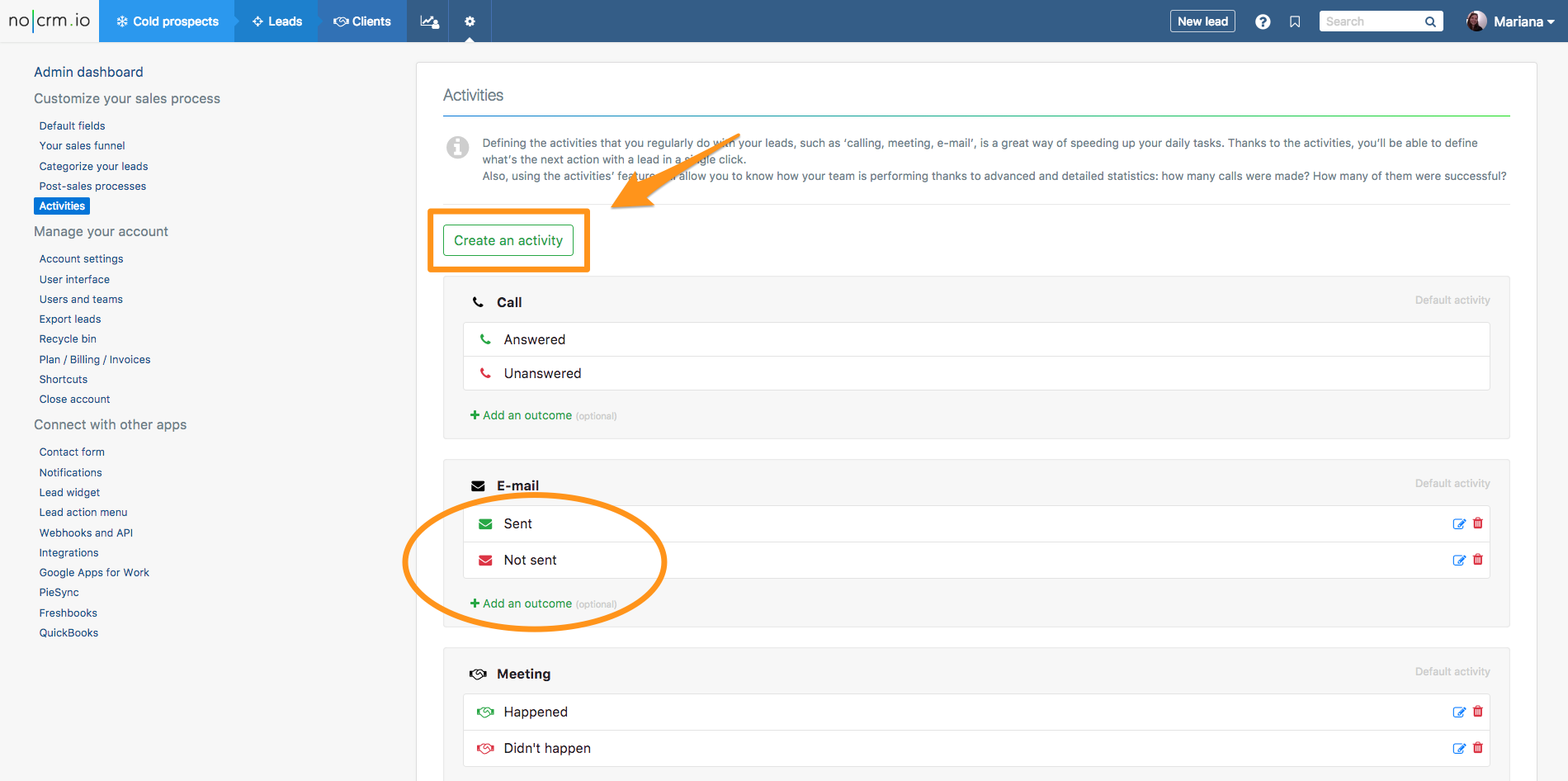
How to use the feature
Once you've predefined the Sales activities in your Admin panel you can start using the feature, which is as easy as changing the status of a lead to Standby and selecting an activity from the Planned activity dropdown menu.
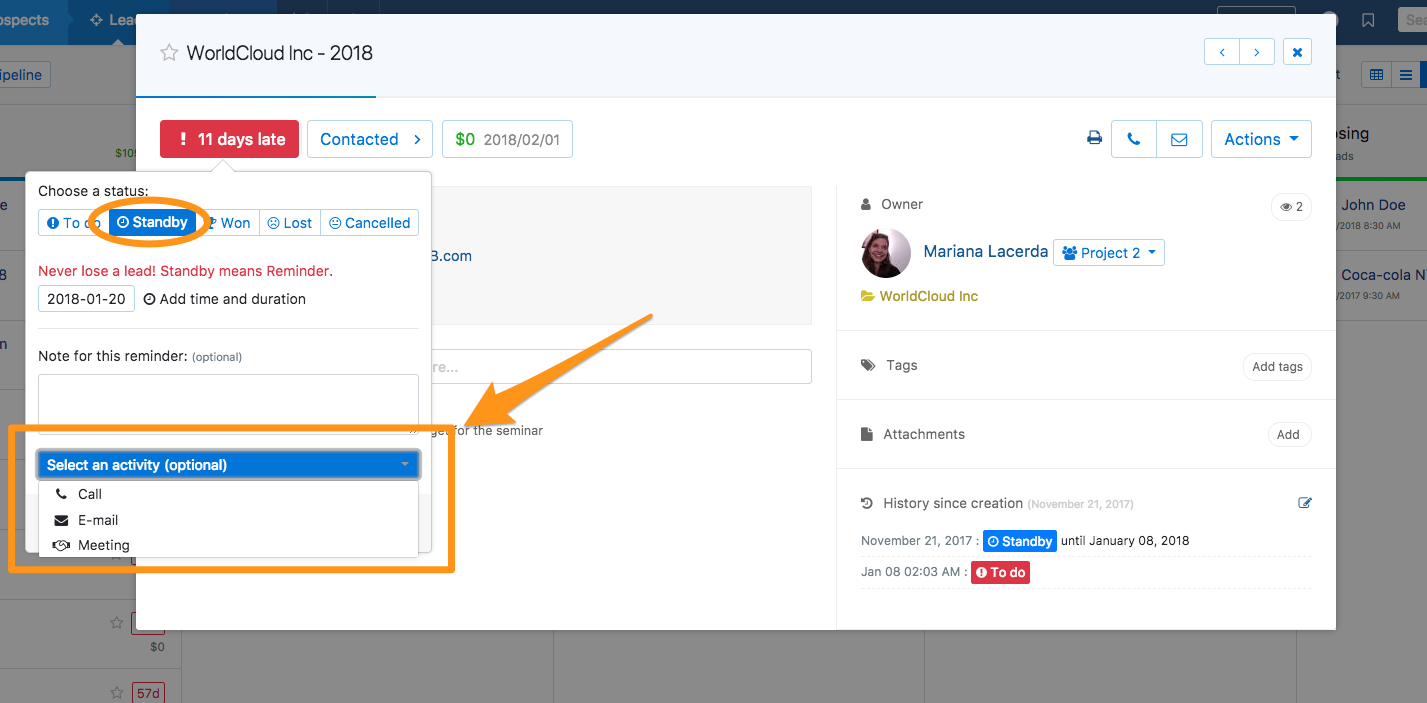
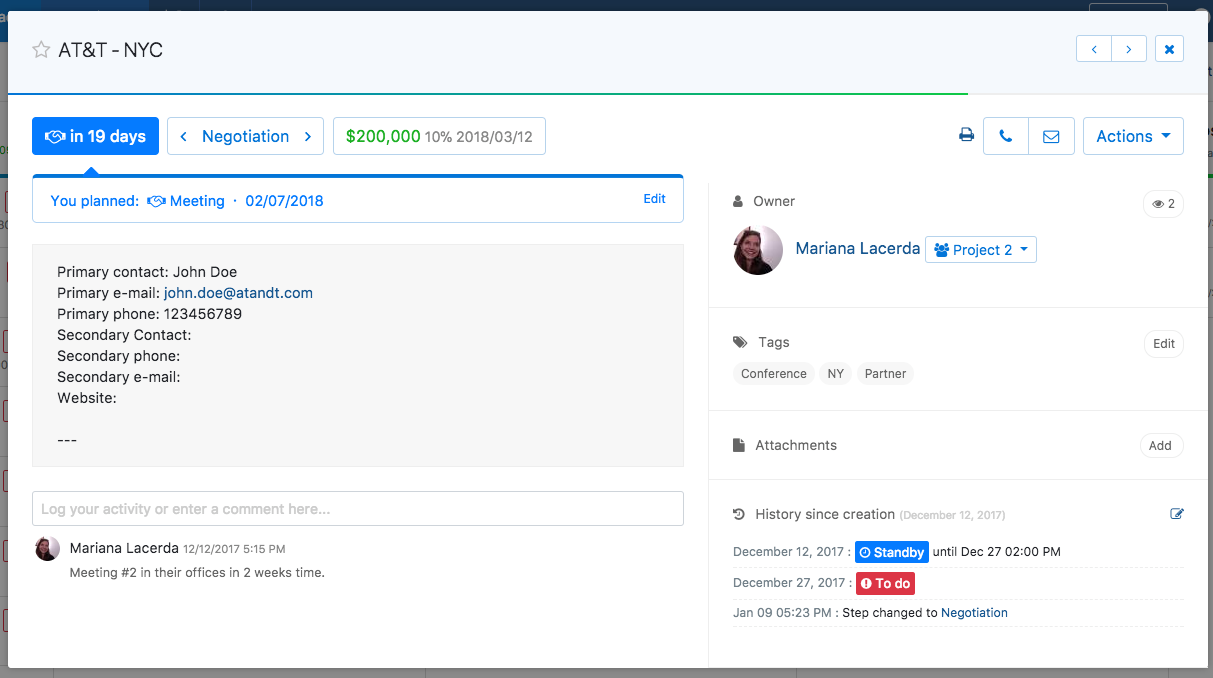
When the time comes and the lead goes back to your To do page — and once you're done managing the lead — you can choose the outcome of the activity: Was the call successful? Did you actually meet with them? Etc.
Amazing right?
Analyzing your activities in the Statistics of your account
The Sales activities feature comes of course with amazing Statistics — that you'll find in the ... section, built to give you a deeper understanding of your lead management strategy.
From the Statistics page of your account, click on the Team's activity tab and you'll then have the total amount of sales activities that were completed for the period of time that you have chosen (see image below):
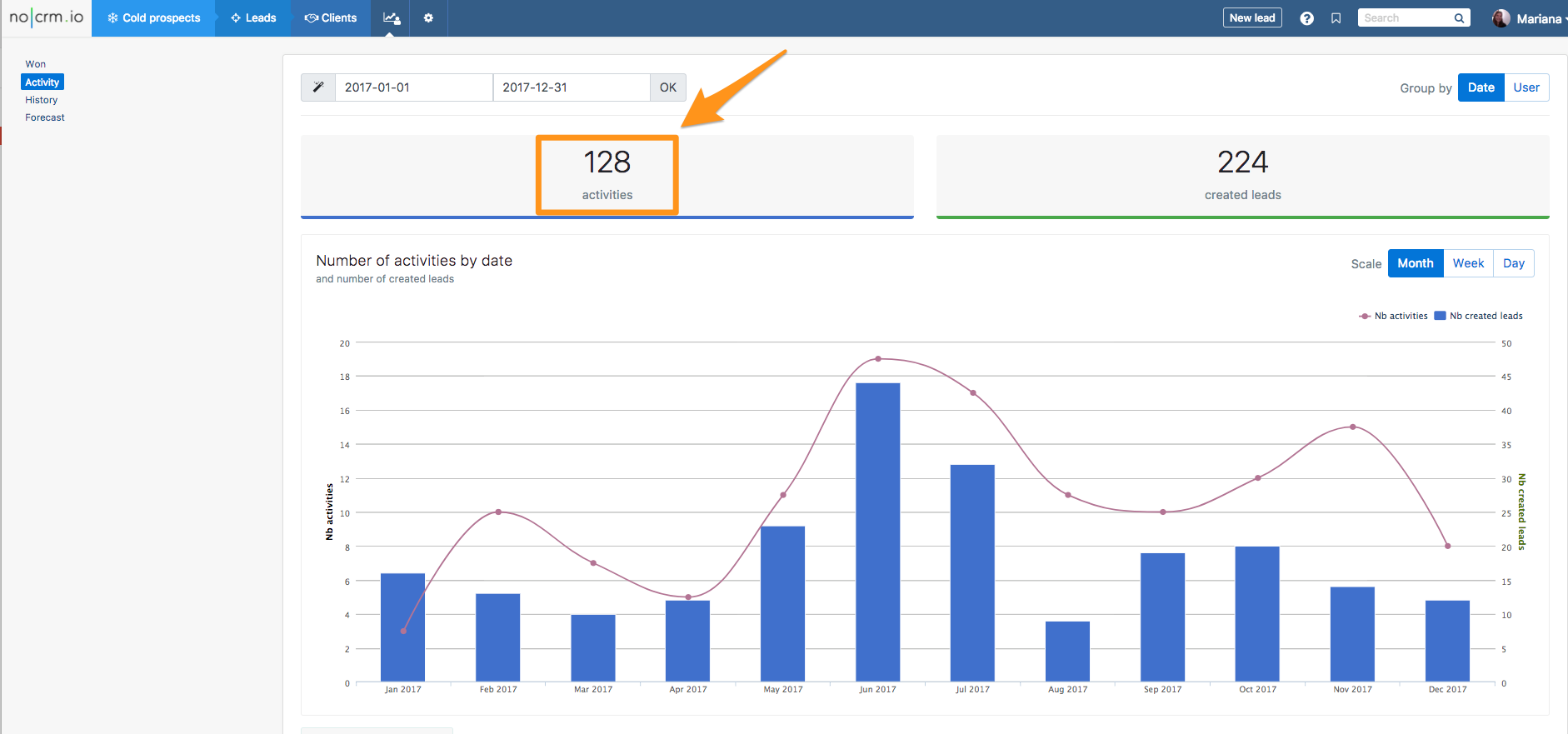
But there's more. If you scroll down, in a tab, you'll have even more detailed information. You can group the statistics by type (call, email, meeting), or have the detailed outcome for each main activity.
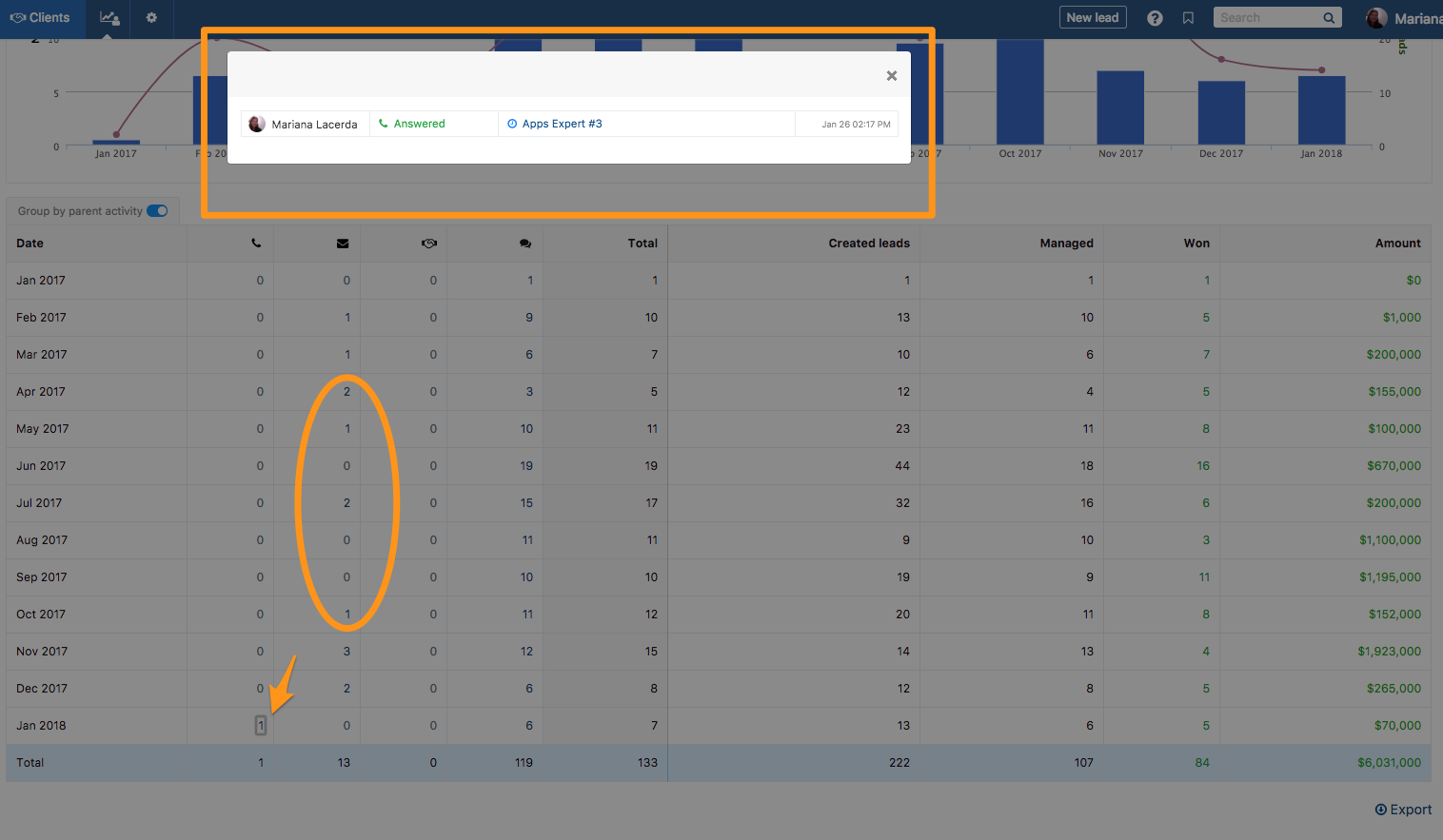
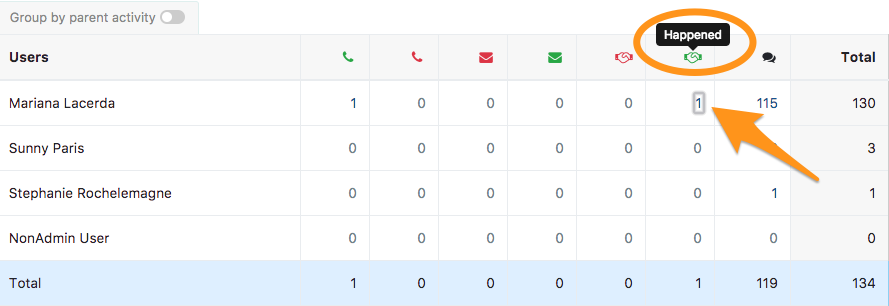
Video Tutorial:
