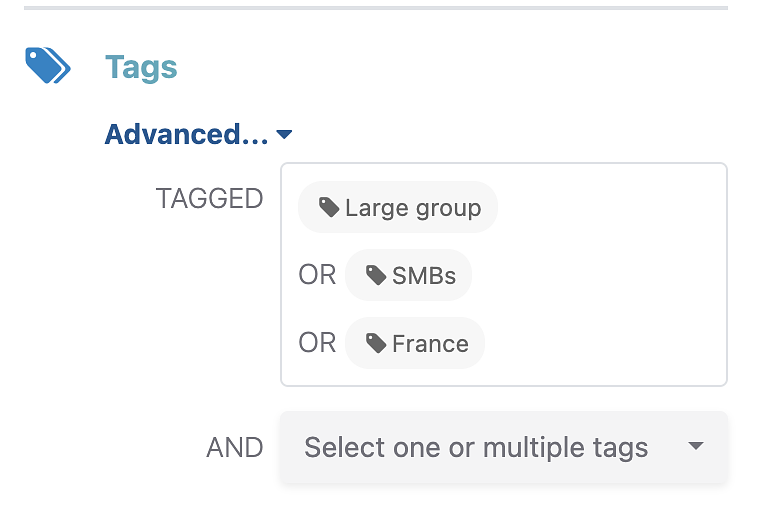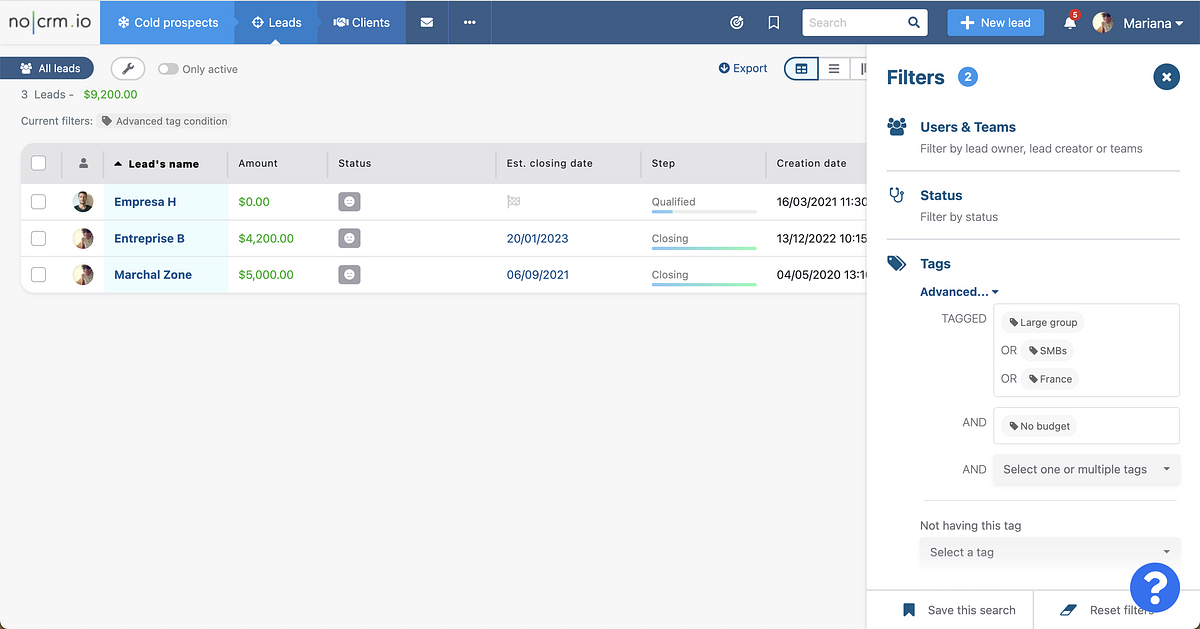Apply filters to find relevant information
This article answers the following questions:
- How to find the leads created during a specific timeframe?
- How to find leads that match different criteria?
- How to find the leads with which you have scheduled a meeting?
- How to find the leads that were created from a specific source?
In the fast-paced world of sales, efficiency is paramount. Sales representatives are constantly on the move, focused on driving their sales processes forward. Accessing the information they need quickly and effortlessly is crucial. While a search engine can be handy, it may not be the most efficient way to locate specific sets of leads, such as those in a particular city who are still active. This is where filters come into play.
Within noCRM, we've made it incredibly simple to find the information you seek. Located conveniently at the right-hand side of every page, you'll find the Filter button.
To make the most of these filters, it's essential to tailor your sales steps and create categories with predefined tags. With this level of flexibility, you can fine-tune your lead management software to suit your unique needs and workflows.
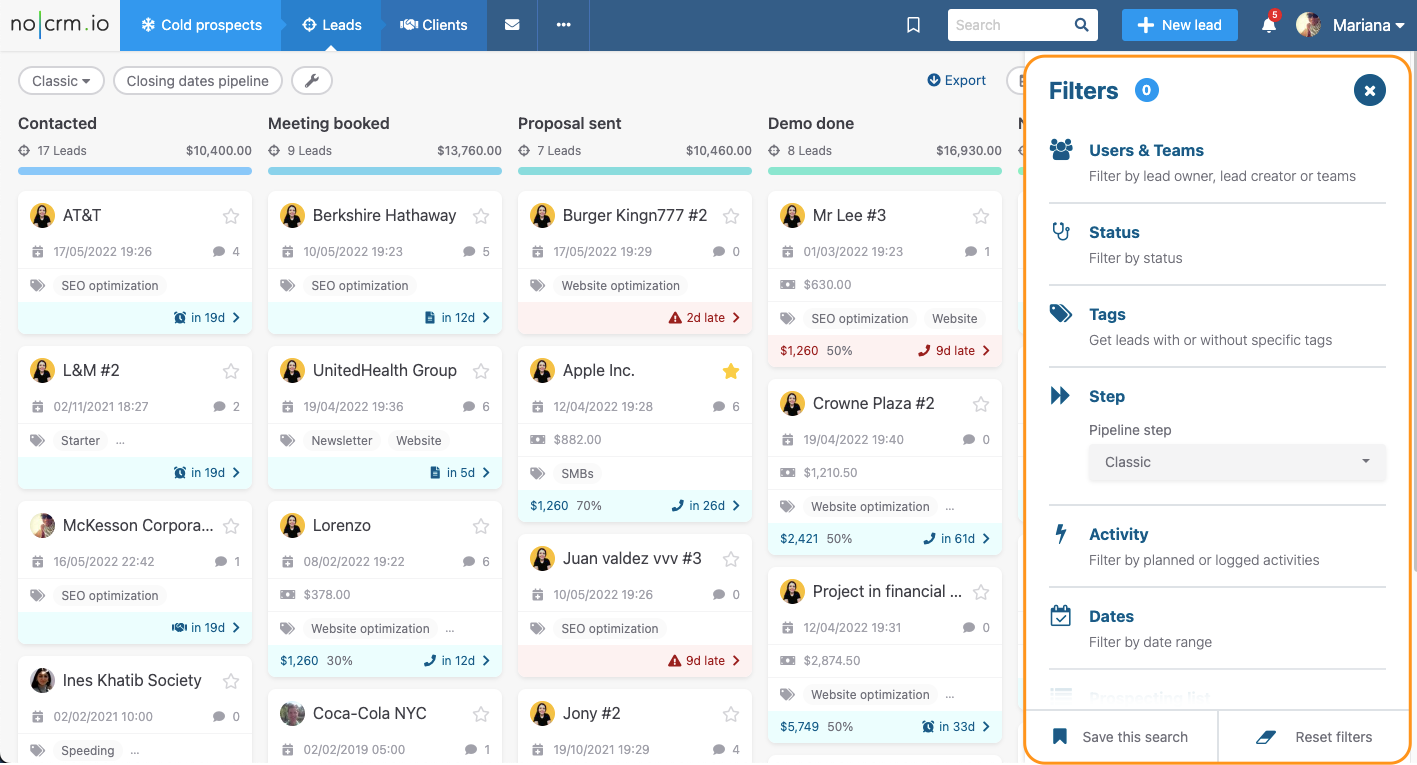
Advanced Tag Filters - for Dream edition customers
If you are a Dream edition customer, you have exclusive access to advanced tag filters that provide you with the flexibility to filter leads based on different tags using both "OR" and "AND" separators. This means you can create complex filters to precisely target leads that meet specific criteria.
How to Use Advanced Tag Filters:
Navigate to Filters: Start by going to the Filters section of your Leads section.
Select Tags: Within the Filters menu, choose the 'Tags' option.
Choose 'Advanced': In the drop-down menu labeled "Having all the tags," select 'Advanced' to unlock the advanced filtering options.
Pick Your Tags: A list of available tags will appear. Pick the specific tags that you want to combine in your search, using both "OR" and "AND" separators. For instance, you can select tags related to geographical location (e.g., France OR Brazil) and business type (e.g., Large Groups AND SMBs).
Apply the Filters: Once you have chosen all the relevant tags, apply the filters. Your search results will now display leads that meet the specified criteria using both "OR" and "AND" conditions.
Example Scenario: Let's say you want to find all leads that are either based in France OR Brazil and, at the same time, fall into the categories of Large Groups AND SMBs. The advanced tag filters in Dream edition allow you to effortlessly narrow down your search to meet these specific criteria.
Please note that in the Expert edition, you only have the "AND" separator, making the Dream edition's advanced tag filters a powerful feature for creating more nuanced searches.
In addition to tags and pipeline steps, we offer a wide range of filters to empower your lead management efforts:
- By Team: Easily organize leads among different teams to ensure streamlined collaboration and focused efforts.
- By User: Efficiently allocate leads to specific team members based on their expertise and availability.
- By Status: Filter leads by their status, whether it's "Todo," "Standby," "Lost," or "Canceled," to manage your leads based on their current state.
- By Date: Filter leads based on their creation date, last updated date, or next action date to prioritize your sales efforts effectively.
- By Activity: Filter leads based on the outcome of an activity to know who was called, who wasn't, who was sent an e-mail, and so forth.
- Starred Leads: Quickly access and manage leads that have been flagged as high-priority or important.
- Without a Specific Tag: Identify leads that don't have a specific tag, allowing you to address gaps in your lead categorization.
- From a Specific Prospecting List: Isolate leads created from a specific prospecting list, making it easier to track the source and performance of leads generated from various campaigns.
These filters collectively provide you with the tools necessary to streamline your lead management process, enabling you to save time and focus on what truly matters—closing deals and growing your business.
At the bottom of the filters menu, you can always save the search and add it as a shortcut so that you can come back to the same search in a single click. More information about shortcuts here.